You can create a custom answer if your Apple Watch’s Smart Reply doesn’t include the correct answer. Here's how to set up custom responses that can be sent from your wrist.
As a companion to your iPhone, Apple Watch provides most of the basic functions you may need in your daily life without taking your iPhone out of your pocket. This is especially true for phone calls and messages.
Given the restrictive nature of managing your Apple Watch for text input, in situations where you have to respond quickly to a text message, you'll likely end up using one of Apple's default replies. It's convenient, but what's available is pretty generic.
Of course, there are some queries about greetings, thanking you, saying you're busy, and various ways of saying "yes" or "no" that will certainly be useful in most situations. However, it certainly won't cover every possible scenario.
Custom responses
If the situation you're dealing with isn't on the list, it might be time to start thinking about custom responses. One that handles that particular situation, has all the speed benefits of the default reply, and doesn't force you to painstakingly deal with slow typing on your Apple Watch.
 To add a custom message to your Apple Watch reply list, you can edit it on a paired iPhone.
To add a custom message to your Apple Watch reply list, you can edit it on a paired iPhone. This might be practical, such as a direction ("left" or "right"), a location ("living room" or "garage"), or a command ("fill the dishwasher" or "I need toilet paper"), although You're not limited to constructive statements. You can also add greetings, words you often say, or even insults.
If this is something you regularly text someone, chances are it will be added to the default reply list.
To set up Messages, all you need is your iPhone connected to your Apple Watch.
How to create a custom reply to a message on Apple Watch
- On your paired iPhone, open the Watch app.
- In My Watch, scroll down and select Messages.
- Select Default reply.
- Scroll down and select Add Reply.
- Enter the text of the custom message response and select Complete.
After you set up a custom message, you can choose from a list of replies on your Apple Watch.
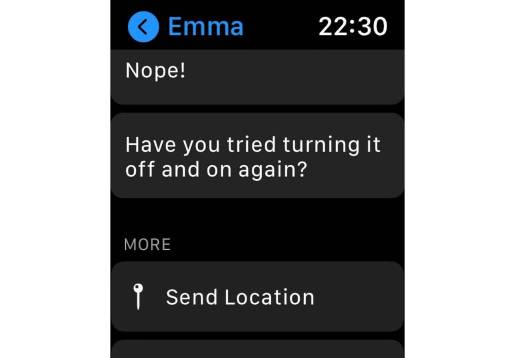 By default, you can find any new custom replies at the bottom of the list on your Apple Watch unless you move it.
By default, you can find any new custom replies at the bottom of the list on your Apple Watch unless you move it. You can drag your customized message above the list by clicking Edit on the default replies list to display rows on the right. This will make it easier to spot when time is an issue.
To edit a reply, simply navigate to the default reply again, tap the message, edit it, and tap Done.
If you want to delete a message, swipe it to the left and tap Delete.
The above is the detailed content of How to customize Apple Watch default message replies. For more information, please follow other related articles on the PHP Chinese website!

Hot AI Tools

Undresser.AI Undress
AI-powered app for creating realistic nude photos

AI Clothes Remover
Online AI tool for removing clothes from photos.

Undress AI Tool
Undress images for free

Clothoff.io
AI clothes remover

Video Face Swap
Swap faces in any video effortlessly with our completely free AI face swap tool!

Hot Article

Hot Tools

mPDF
mPDF is a PHP library that can generate PDF files from UTF-8 encoded HTML. The original author, Ian Back, wrote mPDF to output PDF files "on the fly" from his website and handle different languages. It is slower than original scripts like HTML2FPDF and produces larger files when using Unicode fonts, but supports CSS styles etc. and has a lot of enhancements. Supports almost all languages, including RTL (Arabic and Hebrew) and CJK (Chinese, Japanese and Korean). Supports nested block-level elements (such as P, DIV),

SecLists
SecLists is the ultimate security tester's companion. It is a collection of various types of lists that are frequently used during security assessments, all in one place. SecLists helps make security testing more efficient and productive by conveniently providing all the lists a security tester might need. List types include usernames, passwords, URLs, fuzzing payloads, sensitive data patterns, web shells, and more. The tester can simply pull this repository onto a new test machine and he will have access to every type of list he needs.

VSCode Windows 64-bit Download
A free and powerful IDE editor launched by Microsoft

Dreamweaver CS6
Visual web development tools

MantisBT
Mantis is an easy-to-deploy web-based defect tracking tool designed to aid in product defect tracking. It requires PHP, MySQL and a web server. Check out our demo and hosting services.





