1. Cluster configuration
3 Master 3 Slave
Since it is only for testing, I only use 1 server for simulation here
redis list

2. Write redis.conf
Create a directory on the server for storage redis cluster deployment file. The path I put here is /root/redis-cluster
Create redis-1, redis-2, redis-3, redis-4, redis-5 in the /opt/docker/redis-cluster directory, redis-6 folder
mkdir -p /opt/docker/redis-cluster/{redis-1,redis-2,redis-3,redis-4,redis-5,redis-6}
#创建持久化目录
mkdir -p /opt/docker/redis-cluster/redis-1/data
mkdir -p /opt/docker/redis-cluster/redis-2/data
mkdir -p /opt/docker/redis-cluster/redis-3/data
mkdir -p /opt/docker/redis-cluster/redis-4/data
mkdir -p /opt/docker/redis-cluster/redis-5/data
mkdir -p /opt/docker/redis-cluster/redis-6/data3. Create a redis.conf file in each redis-* folder and write the following content:
cluster-enabled yes # 开启集群 cluster-config-file nodes.conf # 集群配置文件 cluster-node-timeout 5000 # 集群节点多少时间未响应视为该节点丢失 appendonly yes port 6379 # redis监听端口 masterauth passwd123 #设置master节点密码 requirepass passwd123 #设置密码
Note: The port value cannot all be 6379 , according to the port numbers set in the redis list above, set the port numbers 6379~6384 for redis-1 ~ redis-6 in sequence
4. Write the docker-compose.yml file
Use daocloud directly here The provided redis image address is daocloud.io/library/redis:6.0.4
Create the docker-compose.yml file in the /root/redis-cluster folder.
docker-compose.yml file content is as follows:
version: '3.1'
services:
# redis1配置
redis1:
image: daocloud.io/library/redis:6.0.4
container_name: redis-1
restart: always
network_mode: "host"
volumes:
- /opt/docker/redis-cluster/redis-1/data:/data
- /opt/docker/redis-cluster/redis-1/redis.conf:/usr/local/etc/redis/redis.conf
command: ["redis-server", "/usr/local/etc/redis/redis.conf"]
# redis2配置
redis2:
image: daocloud.io/library/redis:6.0.4
container_name: redis-2
restart: always
network_mode: "host"
volumes:
- /opt/docker/redis-cluster/redis-2/data:/data
- /opt/docker/redis-cluster/redis-2/redis.conf:/usr/local/etc/redis/redis.conf
command: ["redis-server", "/usr/local/etc/redis/redis.conf"]
# redis3配置
redis3:
image: daocloud.io/library/redis:6.0.4
container_name: redis-3
restart: always
network_mode: "host"
volumes:
- /opt/docker/redis-cluster/redis-3/data:/data
- /opt/docker/redis-cluster/redis-3/redis.conf:/usr/local/etc/redis/redis.conf
command: ["redis-server", "/usr/local/etc/redis/redis.conf"]
# redis4配置
redis4:
image: daocloud.io/library/redis:6.0.4
container_name: redis-4
restart: always
network_mode: "host"
volumes:
- /opt/docker/redis-cluster/redis-4/data:/data
- /opt/docker/redis-cluster/redis-4/redis.conf:/usr/local/etc/redis/redis.conf
command: ["redis-server", "/usr/local/etc/redis/redis.conf"]
# redis5配置
redis5:
image: daocloud.io/library/redis:6.0.4
container_name: redis-5
restart: always
network_mode: "host"
volumes:
- /opt/docker/redis-cluster/redis-5/data:/data
- /opt/docker/redis-cluster/redis-5/redis.conf:/usr/local/etc/redis/redis.conf
command: ["redis-server", "/usr/local/etc/redis/redis.conf"]
# redis6配置
redis6:
image: daocloud.io/library/redis:6.0.4
container_name: redis-6
restart: always
network_mode: "host"
volumes:
- /opt/docker/redis-cluster/redis-6/data:/data
- /opt/docker/redis-cluster/redis-6/redis.conf:/usr/local/etc/redis/redis.conf
command: ["redis-server", "/usr/local/etc/redis/redis.conf"]Start the container and execute the command:
#启动容器 docker-compose -f xxx.yaml up -d

redis-cli --cluster create 192.168.66.180:6379 \ 192.168.66.180:6380 \ 192.168.66.180:6381 \ 192.168.66.180:6382 \ 192.168.66.180:6383 \ 192.168.66.180:6384 \ --cluster-replicas 1


redis-cli -c -h 192.168.66.180 -p 6379
192.168.66.180:6379> cluster info
It is displayed as shown below, which is cluster health Status

cluster nodes


192.168.66.180:6379> set test 'hello world'
-> Redirected to slot [6918] located at 192.168.66.180:6380
OK
192.168.66.180:6380>

168.66.180:6379> set test 'hello world' -> Redirected to slot [6918] located at 192.168.66.180:6380 OK 192.168.66.180:6380> get test "hello world" 192.168.66.180:6380>This is because the query is performed on the shard where the data is located, so the connected node has not changed. . 7. Add password: 7.1 Edit the redis.conf file
#为redis.conf文件添加如下配置。这里设置密码为123456
masterauth 123456
requirepass 123456
7.2 Edit the docker-compose.yml file #为docker-compose.yml中每个容器添加如下配置:
environment:
- REDISCLI_AUTH=123456
7.3 Connect to the clusterredis-cli -c -h 192.168.66.180 -p 6379 -a 123456
The above is the detailed content of How Docker-Compose builds a Redis cluster. For more information, please follow other related articles on the PHP Chinese website!
 Redis: Understanding Its Architecture and PurposeApr 26, 2025 am 12:11 AM
Redis: Understanding Its Architecture and PurposeApr 26, 2025 am 12:11 AMRedis is a memory data structure storage system, mainly used as a database, cache and message broker. Its core features include single-threaded model, I/O multiplexing, persistence mechanism, replication and clustering functions. Redis is commonly used in practical applications for caching, session storage, and message queues. It can significantly improve its performance by selecting the right data structure, using pipelines and transactions, and monitoring and tuning.
 Redis vs. SQL Databases: Key DifferencesApr 25, 2025 am 12:02 AM
Redis vs. SQL Databases: Key DifferencesApr 25, 2025 am 12:02 AMThe main difference between Redis and SQL databases is that Redis is an in-memory database, suitable for high performance and flexibility requirements; SQL database is a relational database, suitable for complex queries and data consistency requirements. Specifically, 1) Redis provides high-speed data access and caching services, supports multiple data types, suitable for caching and real-time data processing; 2) SQL database manages data through a table structure, supports complex queries and transaction processing, and is suitable for scenarios such as e-commerce and financial systems that require data consistency.
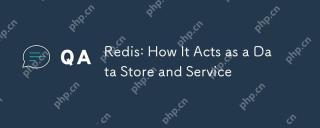 Redis: How It Acts as a Data Store and ServiceApr 24, 2025 am 12:08 AM
Redis: How It Acts as a Data Store and ServiceApr 24, 2025 am 12:08 AMRedisactsasbothadatastoreandaservice.1)Asadatastore,itusesin-memorystorageforfastoperations,supportingvariousdatastructureslikekey-valuepairsandsortedsets.2)Asaservice,itprovidesfunctionalitieslikepub/submessagingandLuascriptingforcomplexoperationsan
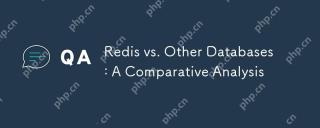 Redis vs. Other Databases: A Comparative AnalysisApr 23, 2025 am 12:16 AM
Redis vs. Other Databases: A Comparative AnalysisApr 23, 2025 am 12:16 AMCompared with other databases, Redis has the following unique advantages: 1) extremely fast speed, and read and write operations are usually at the microsecond level; 2) supports rich data structures and operations; 3) flexible usage scenarios such as caches, counters and publish subscriptions. When choosing Redis or other databases, it depends on the specific needs and scenarios. Redis performs well in high-performance and low-latency applications.
 Redis's Role: Exploring the Data Storage and Management CapabilitiesApr 22, 2025 am 12:10 AM
Redis's Role: Exploring the Data Storage and Management CapabilitiesApr 22, 2025 am 12:10 AMRedis plays a key role in data storage and management, and has become the core of modern applications through its multiple data structures and persistence mechanisms. 1) Redis supports data structures such as strings, lists, collections, ordered collections and hash tables, and is suitable for cache and complex business logic. 2) Through two persistence methods, RDB and AOF, Redis ensures reliable storage and rapid recovery of data.
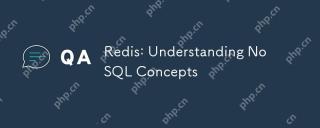 Redis: Understanding NoSQL ConceptsApr 21, 2025 am 12:04 AM
Redis: Understanding NoSQL ConceptsApr 21, 2025 am 12:04 AMRedis is a NoSQL database suitable for efficient storage and access of large-scale data. 1.Redis is an open source memory data structure storage system that supports multiple data structures. 2. It provides extremely fast read and write speeds, suitable for caching, session management, etc. 3.Redis supports persistence and ensures data security through RDB and AOF. 4. Usage examples include basic key-value pair operations and advanced collection deduplication functions. 5. Common errors include connection problems, data type mismatch and memory overflow, so you need to pay attention to debugging. 6. Performance optimization suggestions include selecting the appropriate data structure and setting up memory elimination strategies.
 Redis: Real-World Use Cases and ExamplesApr 20, 2025 am 12:06 AM
Redis: Real-World Use Cases and ExamplesApr 20, 2025 am 12:06 AMThe applications of Redis in the real world include: 1. As a cache system, accelerate database query, 2. To store the session data of web applications, 3. To implement real-time rankings, 4. To simplify message delivery as a message queue. Redis's versatility and high performance make it shine in these scenarios.
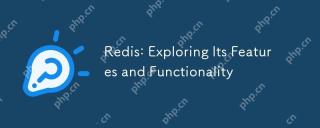 Redis: Exploring Its Features and FunctionalityApr 19, 2025 am 12:04 AM
Redis: Exploring Its Features and FunctionalityApr 19, 2025 am 12:04 AMRedis stands out because of its high speed, versatility and rich data structure. 1) Redis supports data structures such as strings, lists, collections, hashs and ordered collections. 2) It stores data through memory and supports RDB and AOF persistence. 3) Starting from Redis 6.0, multi-threaded I/O operations have been introduced, which has improved performance in high concurrency scenarios.


Hot AI Tools

Undresser.AI Undress
AI-powered app for creating realistic nude photos

AI Clothes Remover
Online AI tool for removing clothes from photos.

Undress AI Tool
Undress images for free

Clothoff.io
AI clothes remover

Video Face Swap
Swap faces in any video effortlessly with our completely free AI face swap tool!

Hot Article

Hot Tools

MinGW - Minimalist GNU for Windows
This project is in the process of being migrated to osdn.net/projects/mingw, you can continue to follow us there. MinGW: A native Windows port of the GNU Compiler Collection (GCC), freely distributable import libraries and header files for building native Windows applications; includes extensions to the MSVC runtime to support C99 functionality. All MinGW software can run on 64-bit Windows platforms.

PhpStorm Mac version
The latest (2018.2.1) professional PHP integrated development tool

SublimeText3 Linux new version
SublimeText3 Linux latest version

mPDF
mPDF is a PHP library that can generate PDF files from UTF-8 encoded HTML. The original author, Ian Back, wrote mPDF to output PDF files "on the fly" from his website and handle different languages. It is slower than original scripts like HTML2FPDF and produces larger files when using Unicode fonts, but supports CSS styles etc. and has a lot of enhancements. Supports almost all languages, including RTL (Arabic and Hebrew) and CJK (Chinese, Japanese and Korean). Supports nested block-level elements (such as P, DIV),

Dreamweaver Mac version
Visual web development tools







