With the continuous development and application of cloud computing technology, more and more enterprises are beginning to deploy applications to the cloud. As an efficient, lightweight, and highly efficient language, golang is favored by more and more companies. So how should we operate when deploying golang applications to the cloud? This article will introduce the golang code deployment process and related technical points in detail.
- Preparation work
Before starting golang code deployment, you need to complete the following preparation work:
1.1 Determine the cloud server
First Make sure the cloud server is selected. The mainstream cloud service providers on the market today include Tencent Cloud, Alibaba Cloud, Huawei Cloud, etc. We can choose a cloud server with stable performance, favorable price, and rich functions. Generally speaking, the higher the configuration of the cloud server, the better the performance will be, but the corresponding price will be higher.
1.2 Install the golang environment
Install the golang environment on the cloud server to ensure that the golang code can be compiled and run normally.
- Compile golang code
After completing the above preparations, we can start compiling golang code. Golang provides a compiler for each platform, so we can complete the compilation process locally or on a cloud server. Common tools for compiling golang code include the "go build" and "go install" commands. We usually use the "go build" command to compile golang source code into an executable file, as shown below:
$ cd $GOPATH/src/github.com/user/hello $ go build
This command will generate an executable named hello in the current directory document. If you use the "go install" command, golang will automatically install the generated executable file into the $GOPATH/bin directory.
$ cd $GOPATH/src/github.com/user/hello $ go install
At this point, the executable file will be installed in the $GOPATH/bin directory.
- Upload the executable file to the cloud server
After compiling the executable file, we need to upload it to the cloud server. Commonly used upload methods include scp and rsync.
3.1 Use scp to upload files
First, you need to enter the following command in the local terminal to upload the hello file to the remote server.
$ scp -P <port> hello <user>@<host>:<path>
Parameter description:
- -P: Specify the ssh port number
: The ssh port number of the cloud server - hello : Local executable file
: Cloud server username : Cloud server IP : Uploaded Target path
Example:
$ scp -P 22 hello root@192.168.10.10:/root
After the above command is executed, the executable file hello will be uploaded to the /root directory of the cloud server.
3.2 Use rsync to upload files
rsync is a remote file synchronization tool that is more efficient than scp. To use rsync to upload executable files, you need to install rsync on the cloud server first. Then enter the following command in the local terminal:
$ rsync -avP -e 'ssh -p <port>' hello <user>@<host>:<path>
Parameter description:
- -avP: Synchronize content
- -e: Use ssh communication, -p specifies the ssh port No.
: SSH port number of the remote server - hello: Local executable file
: User name of the remote server : IP of the remote server : Upload target path
Example:
$ rsync -avP -e 'ssh -p 22' hello root@192.168.10.10:/root
After the above command is executed, The executable file hello will be uploaded to the /root directory of the cloud server.
- Run the executable file
After uploading the executable file to the cloud server, we need to run it on the cloud server. We can use ssh to open a terminal window on the cloud server, and then enter the following command:
$ ./hello
where hello is the name of the executable file we uploaded. If everything goes well, you should be able to see the program execution results.
- The program runs in the background
Generally, we want to run the program in the background instead of occupying the terminal window. We can use the nohup command to run the program in the background. For example, if we want to run the hello program in the background on the cloud server, we can enter the following command:
$ nohup ./hello &
The program will run in the background and save the output information to the nohup.out file.
- Use the Supervisor management program
nohup command to run the program in the background, but if an error or crash occurs in the program, we cannot get notification quickly and handle it. Therefore, we need to use management tools to manage the program. One of the more commonly used tools is Supervisor.
6.1 Install Supervisor
Supervisor can download the latest installation package from the official website. The installation process is relatively simple. We can choose the corresponding installation method according to different operating systems.
For example, in Centos7 system, you can use the following command to install:
$ yum install -y python-setuptools $ easy_install supervisor
After the installation is complete, you can use the following command to check the version:
$ supervisord -v
6.2 Configure Supervisor
The Supervisor configuration file is /etc/supervisord.conf. We can add the following content to this file to register our program with Supervisor.
[program:hello] command=/path/to/hello directory=/path/to/hello/dir autostart=true autorestart=true stdout_logfile=/var/log/hello.stdout.log stderr_logfile=/var/log/hello.stderr.log
Parameter description:
- [program:hello]:程序名
- command:启动命令
- directory:程序所在目录
- autostart、autorestart:表示程序是否自动启动和重启
- stdout_logfile:标准输出日志的路径
- stderr_logfile:错误日志的路径
以上配置中,我们将程序名设置为"hello",command设置为hello可执行文件路径,directory设置为hello可执行文件所在目录,让程序自动启动和重启,同时将标准输出日志和错误日志分别保存到/var/log/hello.stdout.log和/var/log/hello.stderr.log。
6.3 启动Supervisor服务
配置完成后,我们需要启动Supervisor服务。在Centos7系统中,可以使用以下命令启动:
$ systemctl start supervisord.service
此时,我们的程序已经可以通过Supervisor进行管理。
- 优化应用程序
最后,我们可以使用以下方法来进一步优化我们的应用程序。
7.1 使用HTTPS协议
在应用程序中使用HTTPS协议可以加强应用程序的安全性。我们可以在应用程序中添加TLS/SSL证书,使其支持HTTPS协议。
7.2 使用Nginx反向代理
使用Nginx反向代理可以提高应用程序的性能和稳定性。Nginx可以作为负载均衡器,将流量均衡到多个应用程序实例中,提高并发量和可用性。
7.3 使用Docker容器
使用Docker容器可以更加方便地管理和部署应用程序。我们可以在Docker容器中运行应用程序,在容器内部实现应用程序的依赖及配置管理,使得应用程序在不同环境中的部署更加简单和便捷。
综上所述,golang代码部署主要包括编译代码、上传到云服务器、运行程序、使用管理工具进行程序管理等步骤。我们需要根据应用场景选择适合的云服务器和相关技术选项,并对应用程序进行优化,以提高效率和稳定性。
The above is the detailed content of golang code deployment. For more information, please follow other related articles on the PHP Chinese website!
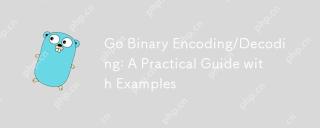 Go Binary Encoding/Decoding: A Practical Guide with ExamplesMay 07, 2025 pm 05:37 PM
Go Binary Encoding/Decoding: A Practical Guide with ExamplesMay 07, 2025 pm 05:37 PMGo's encoding/binary package is a tool for processing binary data. 1) It supports small-endian and large-endian endian byte order and can be used in network protocols and file formats. 2) The encoding and decoding of complex structures can be handled through Read and Write functions. 3) Pay attention to the consistency of byte order and data type when using it, especially when data is transmitted between different systems. This package is suitable for efficient processing of binary data, but requires careful management of byte slices and lengths.
 Go 'bytes' Package: Compare, Join, Split & MoreMay 07, 2025 pm 05:29 PM
Go 'bytes' Package: Compare, Join, Split & MoreMay 07, 2025 pm 05:29 PMThe"bytes"packageinGoisessentialbecauseitoffersefficientoperationsonbyteslices,crucialforbinarydatahandling,textprocessing,andnetworkcommunications.Byteslicesaremutable,allowingforperformance-enhancingin-placemodifications,makingthispackage
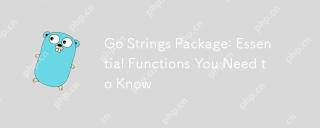 Go Strings Package: Essential Functions You Need to KnowMay 07, 2025 pm 04:57 PM
Go Strings Package: Essential Functions You Need to KnowMay 07, 2025 pm 04:57 PMGo'sstringspackageincludesessentialfunctionslikeContains,TrimSpace,Split,andReplaceAll.1)Containsefficientlychecksforsubstrings.2)TrimSpaceremoveswhitespacetoensuredataintegrity.3)SplitparsesstructuredtextlikeCSV.4)ReplaceAlltransformstextaccordingto
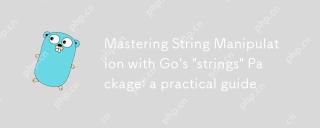 Mastering String Manipulation with Go's 'strings' Package: a practical guideMay 07, 2025 pm 03:57 PM
Mastering String Manipulation with Go's 'strings' Package: a practical guideMay 07, 2025 pm 03:57 PMThestringspackageinGoiscrucialforefficientstringmanipulationduetoitsoptimizedfunctionsandUnicodesupport.1)ItsimplifiesoperationswithfunctionslikeContains,Join,Split,andReplaceAll.2)IthandlesUTF-8encoding,ensuringcorrectmanipulationofUnicodecharacters
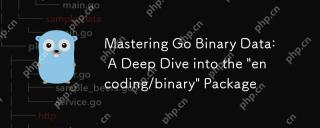 Mastering Go Binary Data: A Deep Dive into the 'encoding/binary' PackageMay 07, 2025 pm 03:49 PM
Mastering Go Binary Data: A Deep Dive into the 'encoding/binary' PackageMay 07, 2025 pm 03:49 PMThe"encoding/binary"packageinGoiscrucialforefficientbinarydatamanipulation,offeringperformancebenefitsinnetworkprogramming,fileI/O,andsystemoperations.Itsupportsendiannessflexibility,handlesvariousdatatypes,andisessentialforcustomprotocolsa
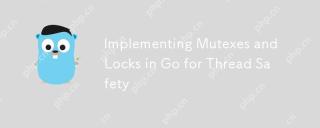 Implementing Mutexes and Locks in Go for Thread SafetyMay 05, 2025 am 12:18 AM
Implementing Mutexes and Locks in Go for Thread SafetyMay 05, 2025 am 12:18 AMIn Go, using mutexes and locks is the key to ensuring thread safety. 1) Use sync.Mutex for mutually exclusive access, 2) Use sync.RWMutex for read and write operations, 3) Use atomic operations for performance optimization. Mastering these tools and their usage skills is essential to writing efficient and reliable concurrent programs.
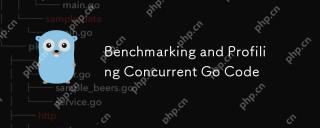 Benchmarking and Profiling Concurrent Go CodeMay 05, 2025 am 12:18 AM
Benchmarking and Profiling Concurrent Go CodeMay 05, 2025 am 12:18 AMHow to optimize the performance of concurrent Go code? Use Go's built-in tools such as getest, gobench, and pprof for benchmarking and performance analysis. 1) Use the testing package to write benchmarks to evaluate the execution speed of concurrent functions. 2) Use the pprof tool to perform performance analysis and identify bottlenecks in the program. 3) Adjust the garbage collection settings to reduce its impact on performance. 4) Optimize channel operation and limit the number of goroutines to improve efficiency. Through continuous benchmarking and performance analysis, the performance of concurrent Go code can be effectively improved.
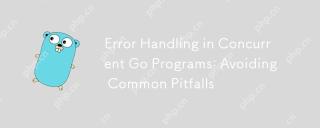 Error Handling in Concurrent Go Programs: Avoiding Common PitfallsMay 05, 2025 am 12:17 AM
Error Handling in Concurrent Go Programs: Avoiding Common PitfallsMay 05, 2025 am 12:17 AMThe common pitfalls of error handling in concurrent Go programs include: 1. Ensure error propagation, 2. Processing timeout, 3. Aggregation errors, 4. Use context management, 5. Error wrapping, 6. Logging, 7. Testing. These strategies help to effectively handle errors in concurrent environments.


Hot AI Tools

Undresser.AI Undress
AI-powered app for creating realistic nude photos

AI Clothes Remover
Online AI tool for removing clothes from photos.

Undress AI Tool
Undress images for free

Clothoff.io
AI clothes remover

Video Face Swap
Swap faces in any video effortlessly with our completely free AI face swap tool!

Hot Article

Hot Tools

VSCode Windows 64-bit Download
A free and powerful IDE editor launched by Microsoft

Safe Exam Browser
Safe Exam Browser is a secure browser environment for taking online exams securely. This software turns any computer into a secure workstation. It controls access to any utility and prevents students from using unauthorized resources.

MantisBT
Mantis is an easy-to-deploy web-based defect tracking tool designed to aid in product defect tracking. It requires PHP, MySQL and a web server. Check out our demo and hosting services.

SAP NetWeaver Server Adapter for Eclipse
Integrate Eclipse with SAP NetWeaver application server.

DVWA
Damn Vulnerable Web App (DVWA) is a PHP/MySQL web application that is very vulnerable. Its main goals are to be an aid for security professionals to test their skills and tools in a legal environment, to help web developers better understand the process of securing web applications, and to help teachers/students teach/learn in a classroom environment Web application security. The goal of DVWA is to practice some of the most common web vulnerabilities through a simple and straightforward interface, with varying degrees of difficulty. Please note that this software






