Among modern programming languages, Golang is a highly respected programming language. It has many advantages such as high efficiency, portability and practicality, and is one of the preferred languages used by more and more software engineers and developers. In this article, we will detail how to install Golang on Windows and Linux operating systems.
- Installation on Windows
1.1 Download the installation package
First, we need to download the Golang installation package. Open the browser, select the operating system version that suits you on the official website (https://golang.org/dl/), and then download the corresponding installation package.
1.2 Install Golang
After downloading, double-click the installer to start the installation. Follow the installation prompts according to your needs. Of course, for most users, the default settings should be used until the installation is complete.
1.3 Configure environment variables
After successful installation, we need to add the Golang installation directory to the PATH environment variable. Open "Computer" (or "This PC"), right-click "Properties", select the "Advanced System Settings" menu, select "Environment Variables", find the system PATH, click Edit, and add the Golang installation path to the variable value. For example C:Go in.
1.4 Tips
Finally, open the command line and enter the following command:
go version
If the version information of Golang is displayed, it means that Golang has been Installed successfully and ready to go.
- Installation on Linux
2.1 Download the installation package
Open the terminal and use the following command to download the Golang installation package:
$ wget https://storage.googleapis.com/golang/go1.14.1.linux-amd64.tar.gz
In the above command, the installation package of this version of Golang is downloaded. Here we just take the current version as an example. After the download is complete, decompress the file through the following command:
$ tar -C /usr/local -xzf go1.14.1.linux-amd64.tar.gz
The above command will download the installation package to /usr/local directory and decompress it. After decompression, Golang is installed in the /usr/local/go directory.
2.3 Configure path
Next, we need to configure the Golang path in the system path. Open the terminal and enter the following command:
$ export PATH=$PATH:/usr/local/go/bin
Add to your ~/.bashrc according to the following command In the file:
$ echo "export PATH=$PATH:/usr/local/go/bin" >> ~/.bashrc
2.4 Verify installation
Finally, open the terminal and enter the following command:
$ go version
If the version information of Golang is displayed, it means that Golang has been successfully installed and is ready.
Summary
Installing Golang is a necessary step. Only through correct installation and configuration can Golang be used with the development environment. This article details the simple and clear steps to install Golang on Windows and Linux operating systems. Once you complete these steps, you can enjoy the efficiency and reliability that Golang brings.
The above is the detailed content of golang installation tutorial. For more information, please follow other related articles on the PHP Chinese website!
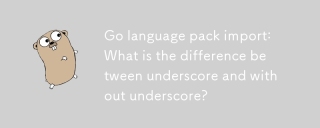 Go language pack import: What is the difference between underscore and without underscore?Mar 03, 2025 pm 05:17 PM
Go language pack import: What is the difference between underscore and without underscore?Mar 03, 2025 pm 05:17 PMThis article explains Go's package import mechanisms: named imports (e.g., import "fmt") and blank imports (e.g., import _ "fmt"). Named imports make package contents accessible, while blank imports only execute t
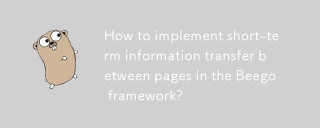 How to implement short-term information transfer between pages in the Beego framework?Mar 03, 2025 pm 05:22 PM
How to implement short-term information transfer between pages in the Beego framework?Mar 03, 2025 pm 05:22 PMThis article explains Beego's NewFlash() function for inter-page data transfer in web applications. It focuses on using NewFlash() to display temporary messages (success, error, warning) between controllers, leveraging the session mechanism. Limita
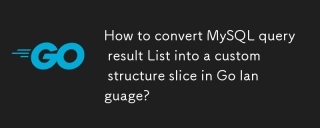 How to convert MySQL query result List into a custom structure slice in Go language?Mar 03, 2025 pm 05:18 PM
How to convert MySQL query result List into a custom structure slice in Go language?Mar 03, 2025 pm 05:18 PMThis article details efficient conversion of MySQL query results into Go struct slices. It emphasizes using database/sql's Scan method for optimal performance, avoiding manual parsing. Best practices for struct field mapping using db tags and robus
 How do I write mock objects and stubs for testing in Go?Mar 10, 2025 pm 05:38 PM
How do I write mock objects and stubs for testing in Go?Mar 10, 2025 pm 05:38 PMThis article demonstrates creating mocks and stubs in Go for unit testing. It emphasizes using interfaces, provides examples of mock implementations, and discusses best practices like keeping mocks focused and using assertion libraries. The articl
 How can I define custom type constraints for generics in Go?Mar 10, 2025 pm 03:20 PM
How can I define custom type constraints for generics in Go?Mar 10, 2025 pm 03:20 PMThis article explores Go's custom type constraints for generics. It details how interfaces define minimum type requirements for generic functions, improving type safety and code reusability. The article also discusses limitations and best practices
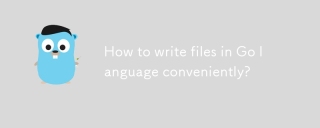 How to write files in Go language conveniently?Mar 03, 2025 pm 05:15 PM
How to write files in Go language conveniently?Mar 03, 2025 pm 05:15 PMThis article details efficient file writing in Go, comparing os.WriteFile (suitable for small files) with os.OpenFile and buffered writes (optimal for large files). It emphasizes robust error handling, using defer, and checking for specific errors.
 How do you write unit tests in Go?Mar 21, 2025 pm 06:34 PM
How do you write unit tests in Go?Mar 21, 2025 pm 06:34 PMThe article discusses writing unit tests in Go, covering best practices, mocking techniques, and tools for efficient test management.
 How can I use tracing tools to understand the execution flow of my Go applications?Mar 10, 2025 pm 05:36 PM
How can I use tracing tools to understand the execution flow of my Go applications?Mar 10, 2025 pm 05:36 PMThis article explores using tracing tools to analyze Go application execution flow. It discusses manual and automatic instrumentation techniques, comparing tools like Jaeger, Zipkin, and OpenTelemetry, and highlighting effective data visualization


Hot AI Tools

Undresser.AI Undress
AI-powered app for creating realistic nude photos

AI Clothes Remover
Online AI tool for removing clothes from photos.

Undress AI Tool
Undress images for free

Clothoff.io
AI clothes remover

AI Hentai Generator
Generate AI Hentai for free.

Hot Article

Hot Tools

SAP NetWeaver Server Adapter for Eclipse
Integrate Eclipse with SAP NetWeaver application server.

EditPlus Chinese cracked version
Small size, syntax highlighting, does not support code prompt function

Dreamweaver Mac version
Visual web development tools

Notepad++7.3.1
Easy-to-use and free code editor

VSCode Windows 64-bit Download
A free and powerful IDE editor launched by Microsoft






