In the development process of mobile applications, the navigation bar is a relatively important component. It helps users navigate pages better, thereby improving the usability of the application. However, sometimes we may need to hide the native navigation bar buttons, what should we do in this case? This article will introduce how to implement this function in uniapp through some simple methods.
uniapp is a cross-platform development framework that can easily use Vue.js to develop a variety of mobile applications. Compared with other development frameworks, uniapp has the advantages of lightweight, high efficiency, and easy expansion. Therefore, many developers are using uniapp for app development.
In uniapp, if you want to hide the native navigation bar button, there are several methods:
Use global style
We can use global style to hide the navigation bar button button. First, add the following code in App.vue:
<style>
.uni-navi{
display:none !important;
}
</style>Here we hide all buttons in the navigation bar by setting the .uni-navi style. !important is to override the default style.
Using plug-ins
uniapp provides many plug-ins, among which there is a uniNavBar plug-in that can help us control the buttons in the navigation bar. First, introduce the uniNavBar plug-in in the vue file on the homepage:
import uniNavBar from "@/components/uni-nav-bar/uni-nav-bar.vue";
Then add the uniNavBar component in the navigation bar:
<uni-nav-bar
title="首页"
:show-back-btn="false"
:show-home-btn="false"
></uni-nav-bar>Here, we set show-back-btn and show-home-btn are used to control the display and hiding of the back button and home button.
Using the navigation bar component
If we want to write the navigation bar component ourselves and control the buttons in it, we can follow the following steps:
- In the components file Create a uniNavBar folder under the folder, and then create the uniNavBar.vue file in the folder.
- Write the style and layout of the navigation bar in uniNavBar.vue.
- Add a button in the navigation bar component and control the button's behavior through @click.
- Introduce the navigation bar component into other pages, and then control the display and hiding of buttons there.
Summary
The above are several ways to hide the native navigation bar buttons in uniapp. These methods are very simple and easy to understand, and any developer with certain uniapp development experience can quickly master them. In actual development, we can choose one of these methods according to specific circumstances. Whether you use global styles, plug-ins or write your own navigation bar components, you can hide the buttons in the navigation bar and improve the user experience of the application.
The above is the detailed content of uniapp hides native navigation bar buttons. For more information, please follow other related articles on the PHP Chinese website!
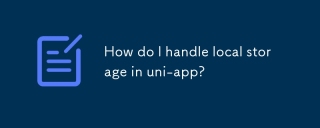 How do I handle local storage in uni-app?Mar 11, 2025 pm 07:12 PM
How do I handle local storage in uni-app?Mar 11, 2025 pm 07:12 PMThis article details uni-app's local storage APIs (uni.setStorageSync(), uni.getStorageSync(), and their async counterparts), emphasizing best practices like using descriptive keys, limiting data size, and handling JSON parsing. It stresses that lo
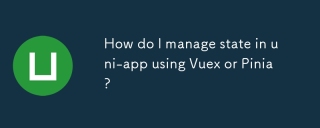 How do I manage state in uni-app using Vuex or Pinia?Mar 11, 2025 pm 07:08 PM
How do I manage state in uni-app using Vuex or Pinia?Mar 11, 2025 pm 07:08 PMThis article compares Vuex and Pinia for state management in uni-app. It details their features, implementation, and best practices, highlighting Pinia's simplicity versus Vuex's structure. The choice depends on project complexity, with Pinia suita
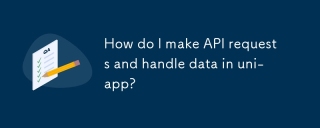 How do I make API requests and handle data in uni-app?Mar 11, 2025 pm 07:09 PM
How do I make API requests and handle data in uni-app?Mar 11, 2025 pm 07:09 PMThis article details making and securing API requests within uni-app using uni.request or Axios. It covers handling JSON responses, best security practices (HTTPS, authentication, input validation), troubleshooting failures (network issues, CORS, s
 How do I use uni-app's social sharing APIs?Mar 13, 2025 pm 06:30 PM
How do I use uni-app's social sharing APIs?Mar 13, 2025 pm 06:30 PMThe article details how to integrate social sharing into uni-app projects using uni.share API, covering setup, configuration, and testing across platforms like WeChat and Weibo.
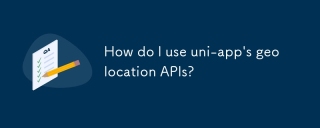 How do I use uni-app's geolocation APIs?Mar 11, 2025 pm 07:14 PM
How do I use uni-app's geolocation APIs?Mar 11, 2025 pm 07:14 PMThis article details uni-app's geolocation APIs, focusing on uni.getLocation(). It addresses common pitfalls like incorrect coordinate systems (gcj02 vs. wgs84) and permission issues. Improving location accuracy via averaging readings and handling
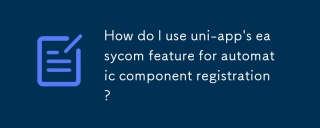 How do I use uni-app's easycom feature for automatic component registration?Mar 11, 2025 pm 07:11 PM
How do I use uni-app's easycom feature for automatic component registration?Mar 11, 2025 pm 07:11 PMThis article explains uni-app's easycom feature, automating component registration. It details configuration, including autoscan and custom component mapping, highlighting benefits like reduced boilerplate, improved speed, and enhanced readability.
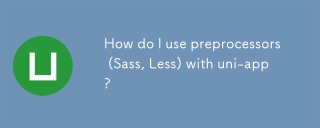 How do I use preprocessors (Sass, Less) with uni-app?Mar 18, 2025 pm 12:20 PM
How do I use preprocessors (Sass, Less) with uni-app?Mar 18, 2025 pm 12:20 PMArticle discusses using Sass and Less preprocessors in uni-app, detailing setup, benefits, and dual usage. Main focus is on configuration and advantages.[159 characters]
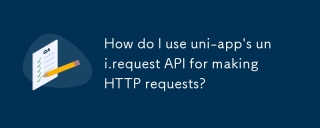 How do I use uni-app's uni.request API for making HTTP requests?Mar 11, 2025 pm 07:13 PM
How do I use uni-app's uni.request API for making HTTP requests?Mar 11, 2025 pm 07:13 PMThis article details uni.request API in uni-app for making HTTP requests. It covers basic usage, advanced options (methods, headers, data types), robust error handling techniques (fail callbacks, status code checks), and integration with authenticat


Hot AI Tools

Undresser.AI Undress
AI-powered app for creating realistic nude photos

AI Clothes Remover
Online AI tool for removing clothes from photos.

Undress AI Tool
Undress images for free

Clothoff.io
AI clothes remover

AI Hentai Generator
Generate AI Hentai for free.

Hot Article

Hot Tools

EditPlus Chinese cracked version
Small size, syntax highlighting, does not support code prompt function

SublimeText3 English version
Recommended: Win version, supports code prompts!

MinGW - Minimalist GNU for Windows
This project is in the process of being migrated to osdn.net/projects/mingw, you can continue to follow us there. MinGW: A native Windows port of the GNU Compiler Collection (GCC), freely distributable import libraries and header files for building native Windows applications; includes extensions to the MSVC runtime to support C99 functionality. All MinGW software can run on 64-bit Windows platforms.

SublimeText3 Linux new version
SublimeText3 Linux latest version

SAP NetWeaver Server Adapter for Eclipse
Integrate Eclipse with SAP NetWeaver application server.







