In the process of mobile application development, the top navigation bar is a common interface element. It can help users quickly locate the current page and provide some commonly used operation buttons. In uniapp, setting the top navigation bar is very simple. This article will introduce you how to implement the top navigation bar in uniapp.
- Create page
First, create a new page in the uniapp project directory. You can create a new page by adding a subdirectory under the pages directory. For example, we created a subdirectory named "demo" in the pages directory, and created a page named "index" in this subdirectory.
- Set the style and layout of the page
In the newly created page, you need to set the style and layout of the page. You can define the style and layout of the page by adding style and template tags in the vue file of the page.
The style is as follows:
<style>
.navbar {
position: fixed;
width: 100%;
height: 44px;
background-color: #f8f8f8;
border-bottom: 1px solid #e7e7e7;
top: 0;
left: 0;
z-index: 999;
}
.title {
font-size: 18px;
font-weight: bold;
text-align: center;
color: #333;
line-height: 44px;
}
</style>The layout is as follows:
<template>
<div>
<div class="navbar">
<div class="title">{{title}}</div>
</div>
<!-- 页面内容 -->
</div>
</template>In the above code, we set a fixed position navigation bar with a height of 44px and a light background color. Gray with a thin line at the bottom. The title of the page is displayed in the center of the navigation bar. The page content is placed below the navigation bar and can be set by adding content.
- Add the data and methods of the page
In the vue file, you can add attributes such as data, methods, computed, etc. to define the data and methods of the page. For example, the following is a simple example that defines a variable title to represent the title of the page.
<script>
export default {
data() {
return {
title: '设置顶部导航栏'
}
}
}
</script>In the above code, we use the special syntax data() of uniapp to define a variable named title, whose initial value is "Set the top navigation bar".
- Run the page
Finally, in the project root directory, run the command "npm run dev" in the terminal to run the page. Open http://localhost:8080/demo/index.html in the browser and you can see the page you just created. If everything goes well, the page will display a fixed-position top navigation bar, along with the page content.
It is very convenient to set up the top navigation bar in uniapp, and it only takes a few simple steps to complete. By defining styles and layouts, adding data and methods, you can implement a powerful top navigation bar to provide a good user experience for mobile app users.
The above is the detailed content of uniapp sets top navigation bar. For more information, please follow other related articles on the PHP Chinese website!
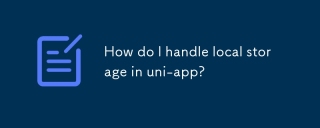 How do I handle local storage in uni-app?Mar 11, 2025 pm 07:12 PM
How do I handle local storage in uni-app?Mar 11, 2025 pm 07:12 PMThis article details uni-app's local storage APIs (uni.setStorageSync(), uni.getStorageSync(), and their async counterparts), emphasizing best practices like using descriptive keys, limiting data size, and handling JSON parsing. It stresses that lo
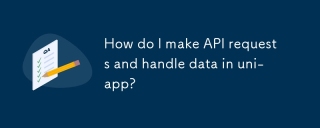 How do I make API requests and handle data in uni-app?Mar 11, 2025 pm 07:09 PM
How do I make API requests and handle data in uni-app?Mar 11, 2025 pm 07:09 PMThis article details making and securing API requests within uni-app using uni.request or Axios. It covers handling JSON responses, best security practices (HTTPS, authentication, input validation), troubleshooting failures (network issues, CORS, s
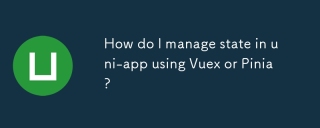 How do I manage state in uni-app using Vuex or Pinia?Mar 11, 2025 pm 07:08 PM
How do I manage state in uni-app using Vuex or Pinia?Mar 11, 2025 pm 07:08 PMThis article compares Vuex and Pinia for state management in uni-app. It details their features, implementation, and best practices, highlighting Pinia's simplicity versus Vuex's structure. The choice depends on project complexity, with Pinia suita
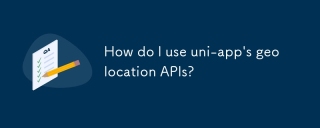 How do I use uni-app's geolocation APIs?Mar 11, 2025 pm 07:14 PM
How do I use uni-app's geolocation APIs?Mar 11, 2025 pm 07:14 PMThis article details uni-app's geolocation APIs, focusing on uni.getLocation(). It addresses common pitfalls like incorrect coordinate systems (gcj02 vs. wgs84) and permission issues. Improving location accuracy via averaging readings and handling
 How do I use uni-app's social sharing APIs?Mar 13, 2025 pm 06:30 PM
How do I use uni-app's social sharing APIs?Mar 13, 2025 pm 06:30 PMThe article details how to integrate social sharing into uni-app projects using uni.share API, covering setup, configuration, and testing across platforms like WeChat and Weibo.
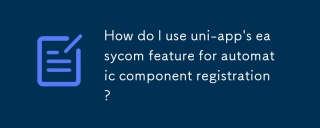 How do I use uni-app's easycom feature for automatic component registration?Mar 11, 2025 pm 07:11 PM
How do I use uni-app's easycom feature for automatic component registration?Mar 11, 2025 pm 07:11 PMThis article explains uni-app's easycom feature, automating component registration. It details configuration, including autoscan and custom component mapping, highlighting benefits like reduced boilerplate, improved speed, and enhanced readability.
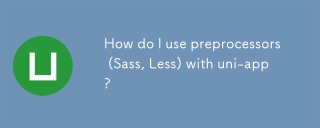 How do I use preprocessors (Sass, Less) with uni-app?Mar 18, 2025 pm 12:20 PM
How do I use preprocessors (Sass, Less) with uni-app?Mar 18, 2025 pm 12:20 PMArticle discusses using Sass and Less preprocessors in uni-app, detailing setup, benefits, and dual usage. Main focus is on configuration and advantages.[159 characters]
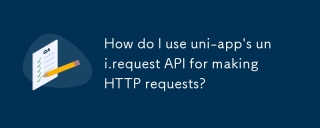 How do I use uni-app's uni.request API for making HTTP requests?Mar 11, 2025 pm 07:13 PM
How do I use uni-app's uni.request API for making HTTP requests?Mar 11, 2025 pm 07:13 PMThis article details uni.request API in uni-app for making HTTP requests. It covers basic usage, advanced options (methods, headers, data types), robust error handling techniques (fail callbacks, status code checks), and integration with authenticat


Hot AI Tools

Undresser.AI Undress
AI-powered app for creating realistic nude photos

AI Clothes Remover
Online AI tool for removing clothes from photos.

Undress AI Tool
Undress images for free

Clothoff.io
AI clothes remover

AI Hentai Generator
Generate AI Hentai for free.

Hot Article

Hot Tools

EditPlus Chinese cracked version
Small size, syntax highlighting, does not support code prompt function

VSCode Windows 64-bit Download
A free and powerful IDE editor launched by Microsoft

Dreamweaver Mac version
Visual web development tools

MinGW - Minimalist GNU for Windows
This project is in the process of being migrated to osdn.net/projects/mingw, you can continue to follow us there. MinGW: A native Windows port of the GNU Compiler Collection (GCC), freely distributable import libraries and header files for building native Windows applications; includes extensions to the MSVC runtime to support C99 functionality. All MinGW software can run on 64-bit Windows platforms.

PhpStorm Mac version
The latest (2018.2.1) professional PHP integrated development tool





