How iPhone and Apple Watch can help protect you from hearing loss
Background
In the United States, an estimated 37.5 million adults have hearing problems, and men are believed to be twice as likely as women to suffer from hearing loss (via the National Institute on Deafness and Other Communication Disorders).
Thankfully, iPhone and Apple Watch have ambient (ambient) and headphone decibel monitoring features that are quick and easy to use and include noise threshold warnings. To prevent hearing damage and loss, you can take the following steps: turn down the volume promptly, use protective earmuffs, or avoid noisy environments.
Too loud How loud is it?
So what are harmful decibel levels? This depends on the length of your exposure and the noise level. Here’s what Apple says:
Repeated, long-term exposure to sounds above 80 decibels can cause permanent damage. Consider using hearing protection or moving to a quieter location.
Apple Watch also shared examples of noise levels/exposure times that may cause temporary hearing loss:
- 80 decibels: approximately 5 hours and 30 minutes per day
- 85 dB: Approximately 1 hour and 45 minutes per day
- 90 dB: Approximately 30 minutes per day
- 95 dB: Just 10 minutes per day
- 100 dB: Even Minutes a Day
How to Check Decibel Levels Using iPhone and Apple Watch
Decibel Levels for iPhone and iPad
Interestingly, Apple doesn’t check decibel levels on iPhone and iPad A watchOS Noise app is available, so here's how to check your decibel levels:
- Open the Settings app and select Control Center
- If it doesn't already show up under "Included controls," swipe below and look for the green icon Connect your headphones# next to
- Hearing ##To iPhone Now
- Open Control Center(Swipe down from the top right corner of the screen) and look for the ear icon to see the headphone dB level To turn on headphone audio louder alert, go to Settings > Accessibility > Audio/Video > Headphone Notifications and tap the toggle
- You can make it less loud by going to Settings > Sound & Haptics > Headphone Safety >
- "Sound" to limit loud sounds from your headphones

- If you play music with headphones connected, you will see the decibels The meter appears in the Hearing tile in Control Center
- Green indicates "normal" levels and yellow indicates "loud" levels that may damage your hearing
Click Hearing icon to learn more about headphone noise levels
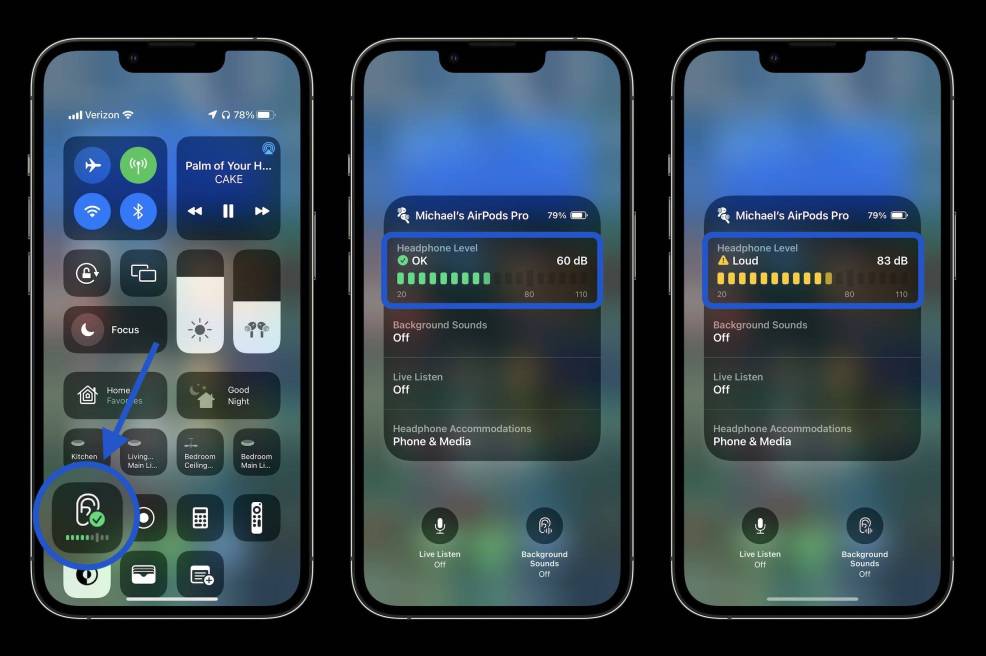
- While the music is paused, you can use the headset's microphone to measure
- Environment Decibel Level Click the microphone icon in the lower left corner that says
- Live Listen (or click the Live Listen rectangle)
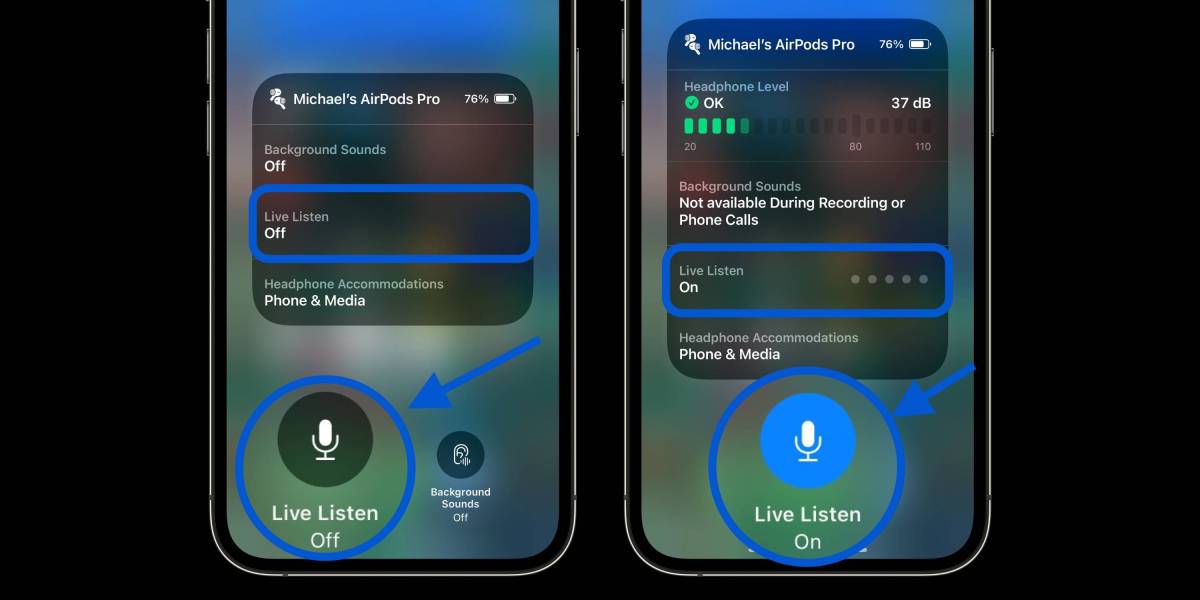
- Finally, you can also view your listening history for ambient and headphone decibel levels in the Health app
- Tap
- Browse tabs at the bottom Select Now
- Listening
 ##Check Decibel Levels Using Apple Watch
##Check Decibel Levels Using Apple WatchYou can use your Apple Watch to measure ambient and headphone decibel levels, the former works with the dedicated Noise app. A clever option is to take advantage of the Noise app's sophisticated capabilities to quickly read data from your wearable device.
- To check ambient decibel levels, open the Noise app on your Apple Watch (you can also open it from your iPhone in the Apple Watch App > Noise)
- If you have not used the Noise app before, please select to enable this feature
- You can learn more by clicking "Learn more" at the bottom of the "Noise" app To learn more about the decibel levels you're exposed to
- If you want quick access to decibel levels on your Apple Watch, compile a watch face using the Noise app
- If you're in Settings feature, you can go back to Watch Apps > Noise > Noise Threshold on iPhone to change limits/noise notifications
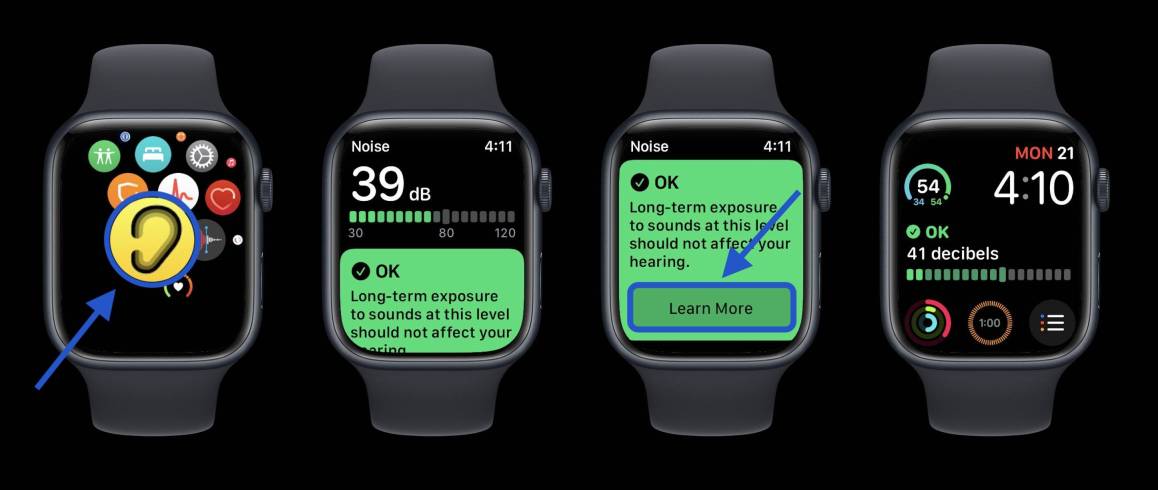
- To view headphone decibel levels on your Apple Watch, open Control Center on your watch (swipe up from the bottom of the screen at the bottom of the watch face)
- Swipe down to the bottom
- Click the ear icon
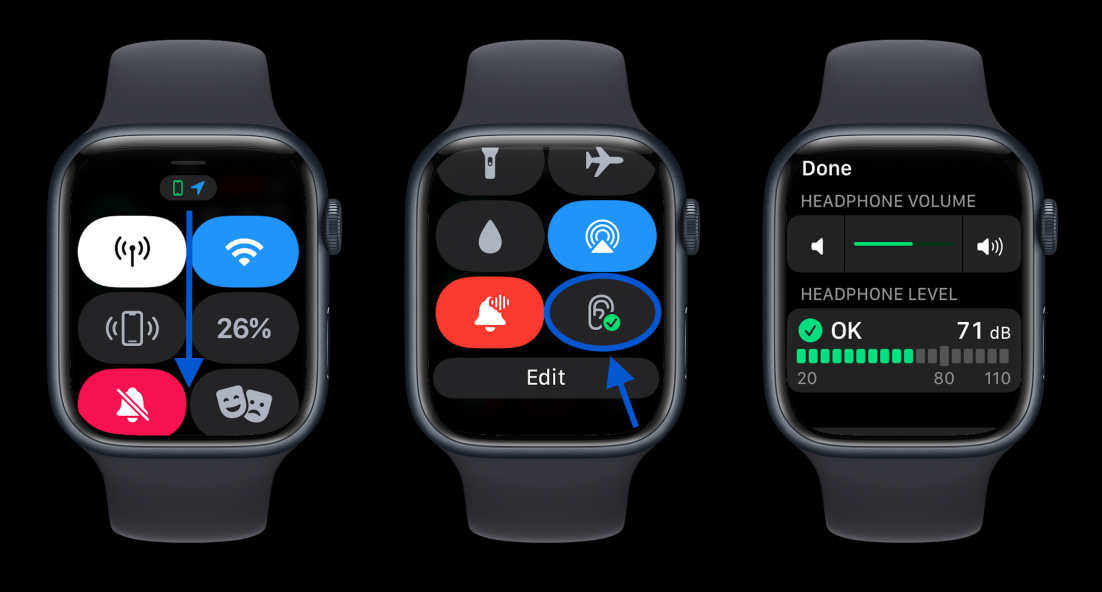
Here’s how the noise warning looks on the Apple Watch:
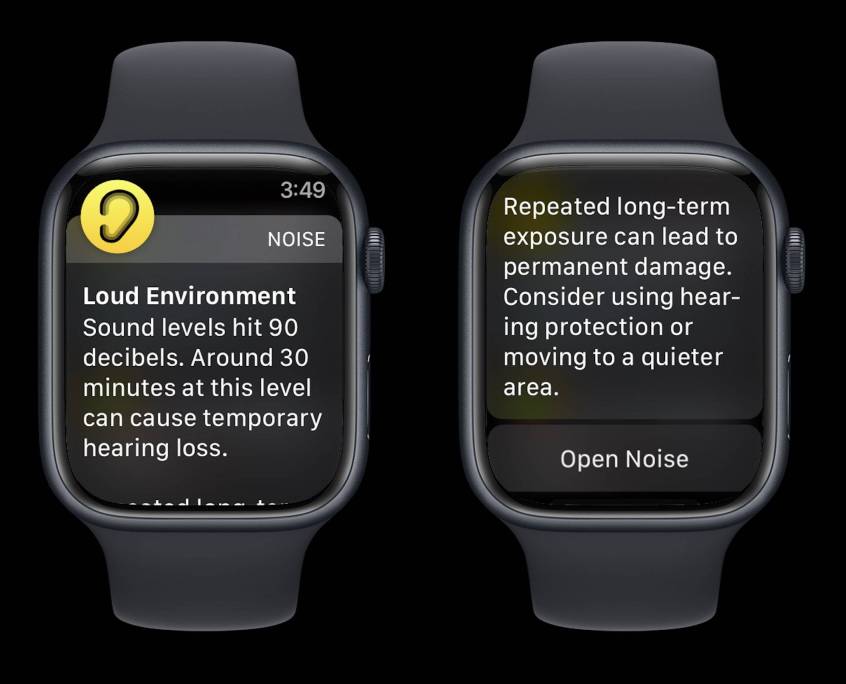
The above is the detailed content of How iPhone and Apple Watch can help protect you from hearing loss. For more information, please follow other related articles on the PHP Chinese website!

Hot AI Tools

Undresser.AI Undress
AI-powered app for creating realistic nude photos

AI Clothes Remover
Online AI tool for removing clothes from photos.

Undress AI Tool
Undress images for free

Clothoff.io
AI clothes remover

Video Face Swap
Swap faces in any video effortlessly with our completely free AI face swap tool!

Hot Article

Hot Tools

ZendStudio 13.5.1 Mac
Powerful PHP integrated development environment

mPDF
mPDF is a PHP library that can generate PDF files from UTF-8 encoded HTML. The original author, Ian Back, wrote mPDF to output PDF files "on the fly" from his website and handle different languages. It is slower than original scripts like HTML2FPDF and produces larger files when using Unicode fonts, but supports CSS styles etc. and has a lot of enhancements. Supports almost all languages, including RTL (Arabic and Hebrew) and CJK (Chinese, Japanese and Korean). Supports nested block-level elements (such as P, DIV),

MinGW - Minimalist GNU for Windows
This project is in the process of being migrated to osdn.net/projects/mingw, you can continue to follow us there. MinGW: A native Windows port of the GNU Compiler Collection (GCC), freely distributable import libraries and header files for building native Windows applications; includes extensions to the MSVC runtime to support C99 functionality. All MinGW software can run on 64-bit Windows platforms.

SublimeText3 Mac version
God-level code editing software (SublimeText3)

Dreamweaver CS6
Visual web development tools





