With the continuous advancement of the development of the Internet, audio and video content has become an important part of people's daily life. For audio and video processing, transcoding is an indispensable part. In the field of transcoding, golang and ffmpeg are both excellent tools. This article will introduce how to use golang combined with ffmpeg for audio and video transcoding, aiming to help readers better understand this field.
1. Introduction to golang
Golang is an emerging programming language and a compiled language developed by Google. It has many excellent features such as static typing, automatic garbage collection, and concurrent programming features. It is very suitable for network programming and the development of high-performance applications.
2. Introduction to FFmpeg
FFmpeg is a powerful audio and video conversion tool. It not only supports almost all common audio and video formats, but also can perform format conversion and media stream processing. FFmpeg is open source, free, and cross-platform. It is a good choice in the field of audio and video processing.
3. Combined use of golang and FFmpeg
Since golang and FFmpeg are both excellent tools, their combined use in actual development can enable us to complete the transcoding task more efficiently. Specifically, we can use golang to call FFmpeg, making the transcoding process simpler and more convenient.
- Installing FFmpeg
Before using FFmpeg for transcoding, we need to install it first. The specific installation steps are as follows:
(1) Download FFmpeg:
The official website of FFmpeg is https://ffmpeg.org/download.html. Just select the corresponding version from the official website to download. .
(2) Decompress the installation package:
Decompress the downloaded FFmpeg installation package to get the FFmpeg program.
(3) Configure environment variables:
Add the path of the FFmpeg program to the system environment variable so that we can call FFmpeg through the terminal at any location. The specific method is as follows:
export PATH="$PATH:/path/to/ffmpeg/bin"
The above is the configuration method of Linux system. Under Windows system, it needs to be manually added to the system environment variables.
- Calling FFmpeg
In golang, we can call the FFmpeg program through the os/exec package. The specific method is as follows:
package main
import (
"os/exec"
)
func main() {
cmd := exec.Command("ffmpeg", "-i", "input.mp4", "output.mp4")
err := cmd.Run()
if err != nil {
panic(err)
}
}The above code will call the FFmpeg command to convert a file named "input.mp4" into an "output.mp4" file.
- Optional settings
In actual development, we usually need to set the parameters in the transcoding process to adjust the transcoding effect. The following are some commonly used parameters and their meanings:
(1) -i: Specify the input file name
(2) -s: Specify the video resolution
(3 ) -r: Specify the frame rate
(4) -vcodec: Specify the video encoder
(5) -acodec: Specify the audio encoder
(6) -ab :Specify the audio bit rate
(7)-ar :Specify the audio sampling rate
(8)-f :Specify the output format
(9)-b :Specify the video Code rate
(10)-y: If the output file already exists, the file is forced to be overwritten
The following is a sample code that demonstrates how to set some transcoding parameters:
package main
import (
"os/exec"
)
func main() {
cmd := exec.Command("ffmpeg", "-i", "input.mp4", "-s", "1920x1080", "-b", "800k", "-vcodec", "libx264", "-strict", "-2", "-acodec", "aac", "-ab", "128k", "-ar", "48000", "-f", "mp4", "-y", "output.mp4")
err := cmd.Run()
if err != nil {
panic(err)
}
} The above code will convert a file named "input.mp4", set the video resolution to 1920x1080, the video bit rate to 800k, the video encoder to libx264, the audio encoder to aac, and the audio bit rate to 128k. The audio sampling rate is 48000, the output format is mp4, and the output file "output.mp4" is forced to be overwritten.
4. Summary
This article introduces how to use golang combined with ffmpeg to transcode audio and video. By using golang, we can call the ffmpeg program more conveniently to complete the audio and video transcoding task. In actual development, you can also adjust the transcoding effect by setting transcoding parameters to get a better user experience. The above are just some examples, readers can explore and try more according to their own needs.
The above is the detailed content of golang ffmpeg transcoding. For more information, please follow other related articles on the PHP Chinese website!
 Understanding Goroutines: A Deep Dive into Go's ConcurrencyMay 01, 2025 am 12:18 AM
Understanding Goroutines: A Deep Dive into Go's ConcurrencyMay 01, 2025 am 12:18 AMGoroutinesarefunctionsormethodsthatrunconcurrentlyinGo,enablingefficientandlightweightconcurrency.1)TheyaremanagedbyGo'sruntimeusingmultiplexing,allowingthousandstorunonfewerOSthreads.2)Goroutinesimproveperformancethrougheasytaskparallelizationandeff
 Understanding the init Function in Go: Purpose and UsageMay 01, 2025 am 12:16 AM
Understanding the init Function in Go: Purpose and UsageMay 01, 2025 am 12:16 AMThepurposeoftheinitfunctioninGoistoinitializevariables,setupconfigurations,orperformnecessarysetupbeforethemainfunctionexecutes.Useinitby:1)Placingitinyourcodetorunautomaticallybeforemain,2)Keepingitshortandfocusedonsimpletasks,3)Consideringusingexpl
 Understanding Go Interfaces: A Comprehensive GuideMay 01, 2025 am 12:13 AM
Understanding Go Interfaces: A Comprehensive GuideMay 01, 2025 am 12:13 AMGointerfacesaremethodsignaturesetsthattypesmustimplement,enablingpolymorphismwithoutinheritanceforcleaner,modularcode.Theyareimplicitlysatisfied,usefulforflexibleAPIsanddecoupling,butrequirecarefulusetoavoidruntimeerrorsandmaintaintypesafety.
 Recovering from Panics in Go: When and How to Use recover()May 01, 2025 am 12:04 AM
Recovering from Panics in Go: When and How to Use recover()May 01, 2025 am 12:04 AMUse the recover() function in Go to recover from panic. The specific methods are: 1) Use recover() to capture panic in the defer function to avoid program crashes; 2) Record detailed error information for debugging; 3) Decide whether to resume program execution based on the specific situation; 4) Use with caution to avoid affecting performance.
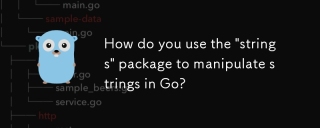 How do you use the "strings" package to manipulate strings in Go?Apr 30, 2025 pm 02:34 PM
How do you use the "strings" package to manipulate strings in Go?Apr 30, 2025 pm 02:34 PMThe article discusses using Go's "strings" package for string manipulation, detailing common functions and best practices to enhance efficiency and handle Unicode effectively.
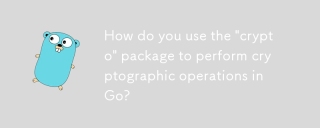 How do you use the "crypto" package to perform cryptographic operations in Go?Apr 30, 2025 pm 02:33 PM
How do you use the "crypto" package to perform cryptographic operations in Go?Apr 30, 2025 pm 02:33 PMThe article details using Go's "crypto" package for cryptographic operations, discussing key generation, management, and best practices for secure implementation.Character count: 159
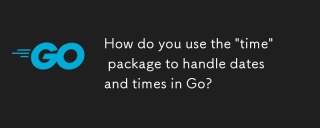 How do you use the "time" package to handle dates and times in Go?Apr 30, 2025 pm 02:32 PM
How do you use the "time" package to handle dates and times in Go?Apr 30, 2025 pm 02:32 PMThe article details the use of Go's "time" package for handling dates, times, and time zones, including getting current time, creating specific times, parsing strings, and measuring elapsed time.
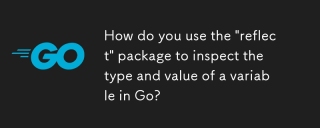 How do you use the "reflect" package to inspect the type and value of a variable in Go?Apr 30, 2025 pm 02:29 PM
How do you use the "reflect" package to inspect the type and value of a variable in Go?Apr 30, 2025 pm 02:29 PMArticle discusses using Go's "reflect" package for variable inspection and modification, highlighting methods and performance considerations.


Hot AI Tools

Undresser.AI Undress
AI-powered app for creating realistic nude photos

AI Clothes Remover
Online AI tool for removing clothes from photos.

Undress AI Tool
Undress images for free

Clothoff.io
AI clothes remover

Video Face Swap
Swap faces in any video effortlessly with our completely free AI face swap tool!

Hot Article

Hot Tools

Zend Studio 13.0.1
Powerful PHP integrated development environment

SAP NetWeaver Server Adapter for Eclipse
Integrate Eclipse with SAP NetWeaver application server.

SublimeText3 English version
Recommended: Win version, supports code prompts!

mPDF
mPDF is a PHP library that can generate PDF files from UTF-8 encoded HTML. The original author, Ian Back, wrote mPDF to output PDF files "on the fly" from his website and handle different languages. It is slower than original scripts like HTML2FPDF and produces larger files when using Unicode fonts, but supports CSS styles etc. and has a lot of enhancements. Supports almost all languages, including RTL (Arabic and Hebrew) and CJK (Chinese, Japanese and Korean). Supports nested block-level elements (such as P, DIV),

ZendStudio 13.5.1 Mac
Powerful PHP integrated development environment






