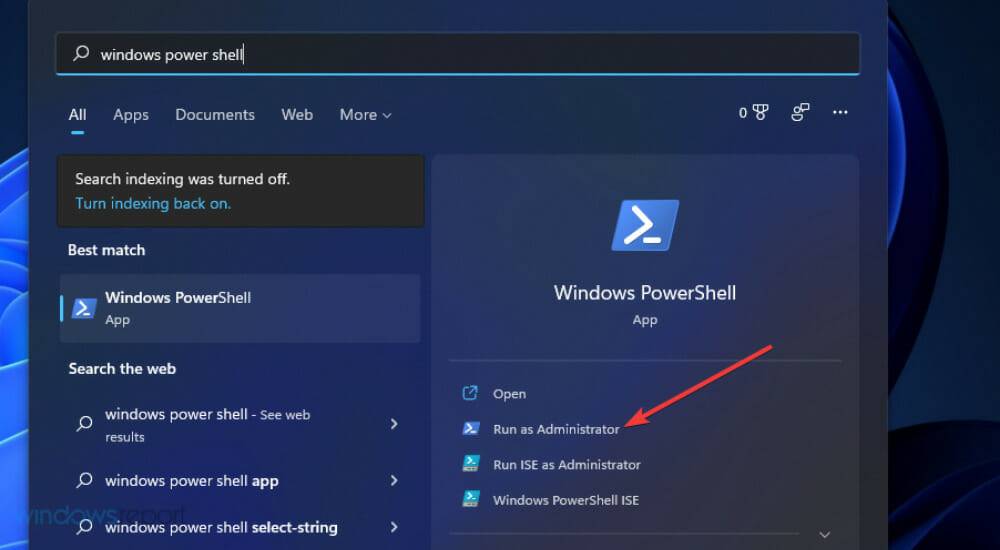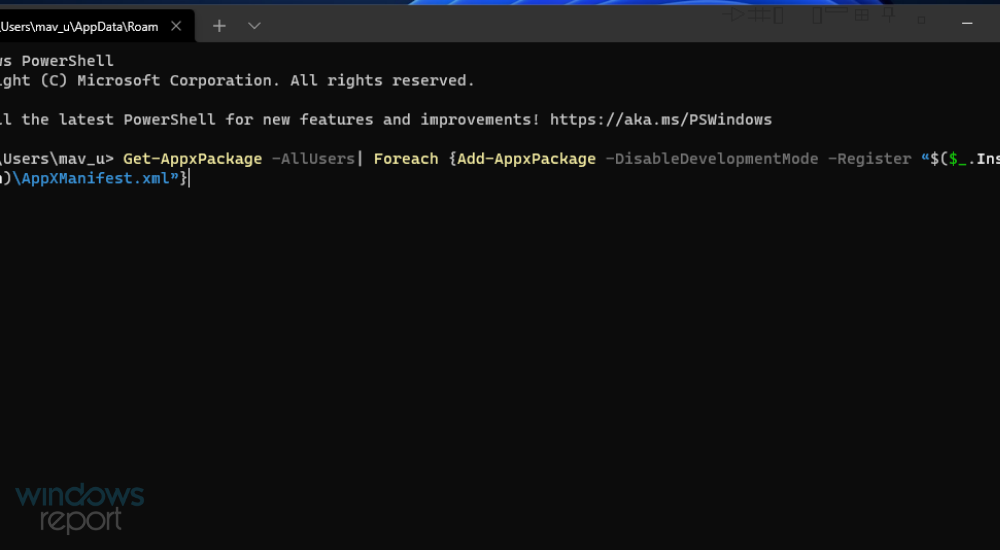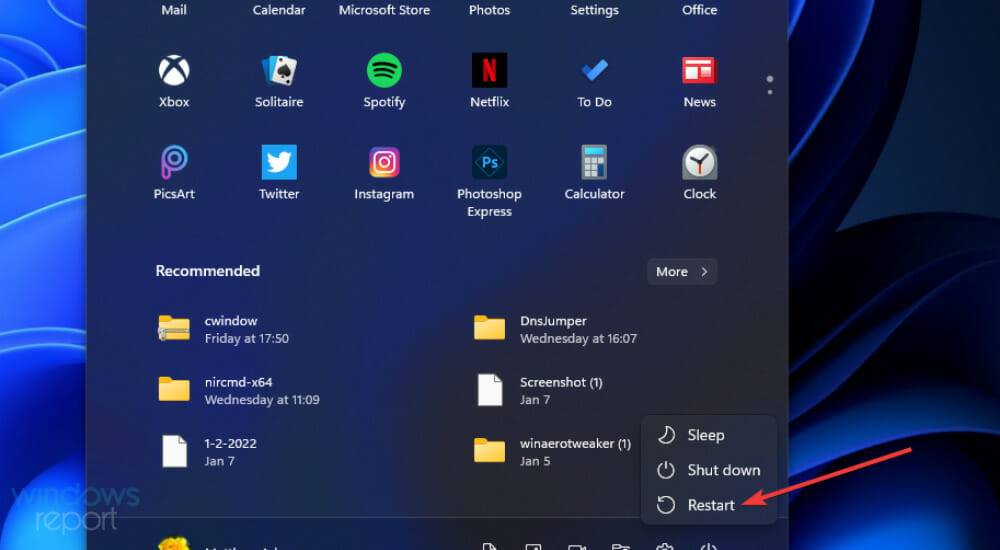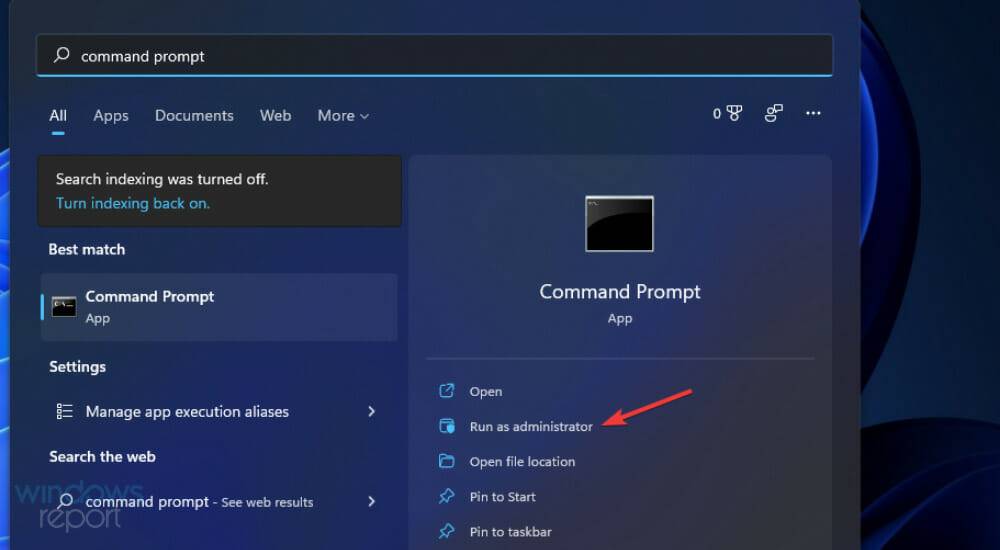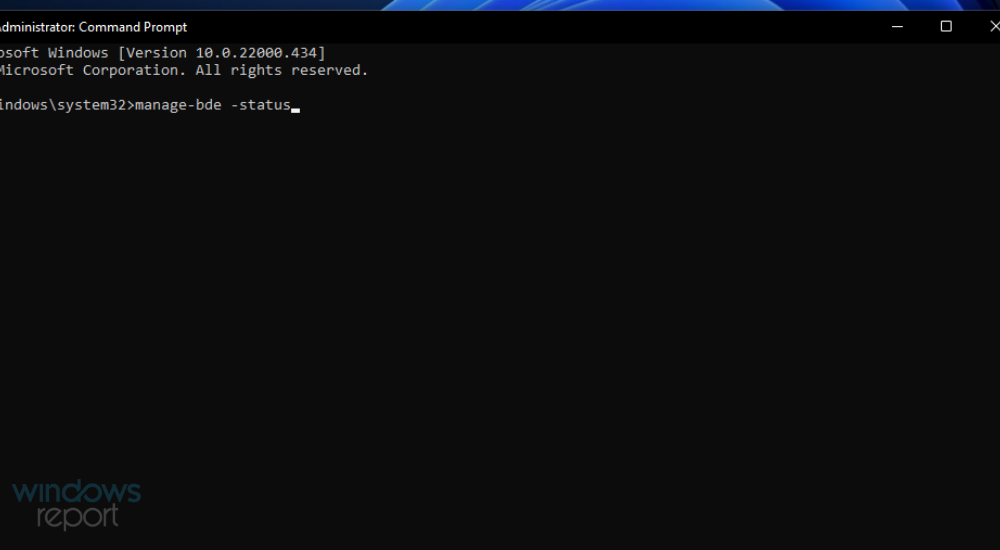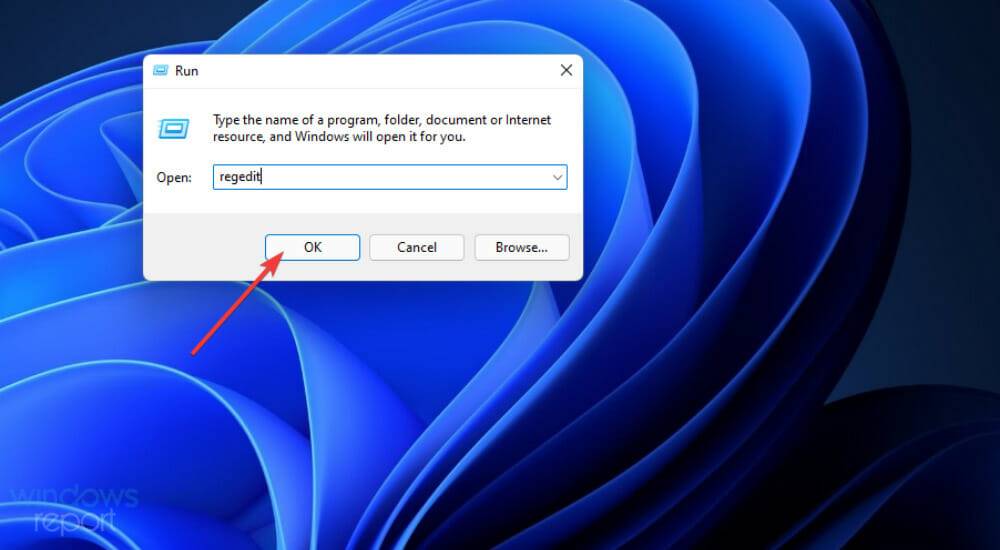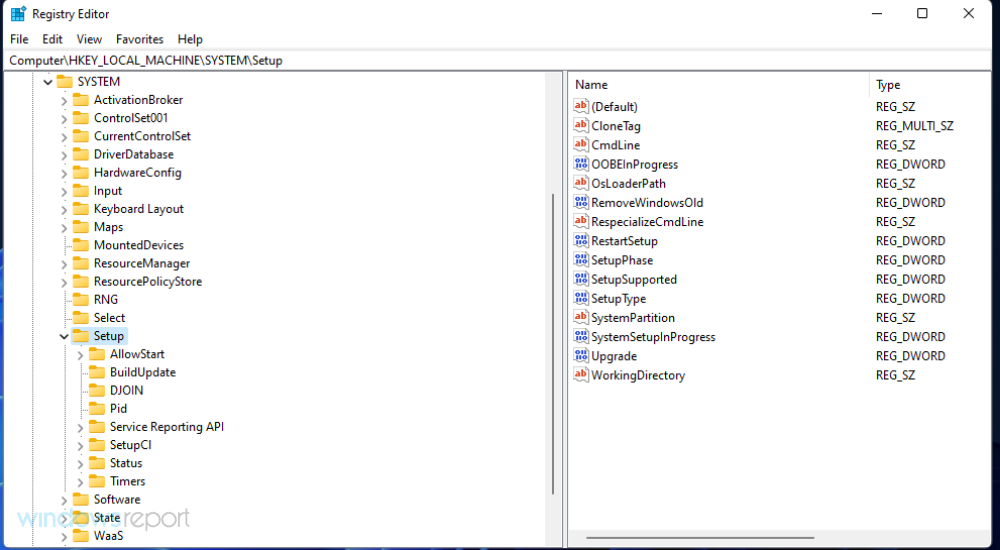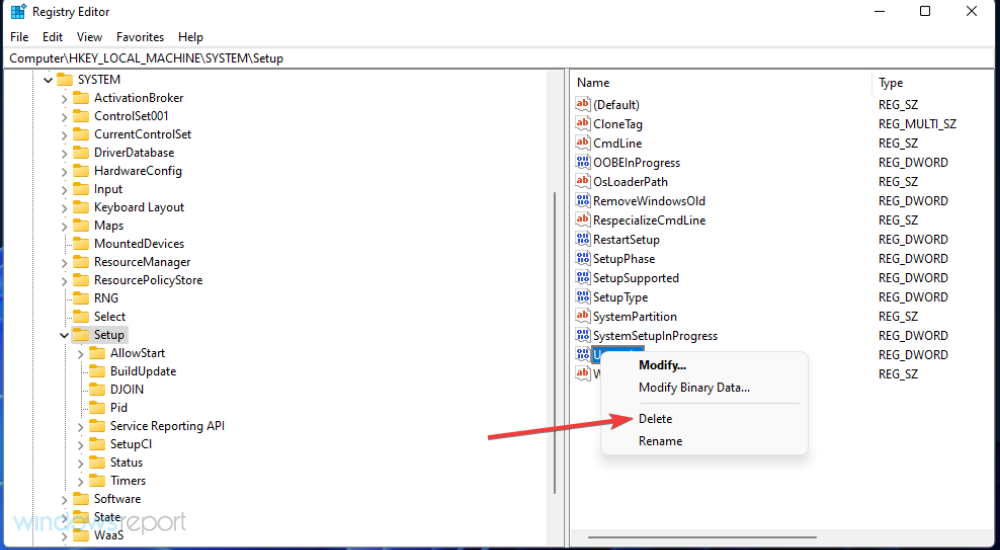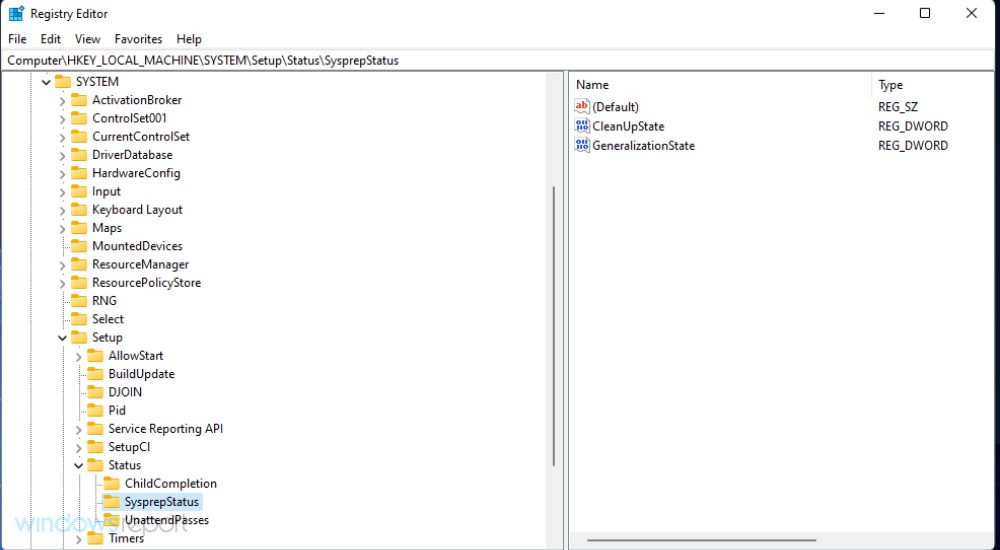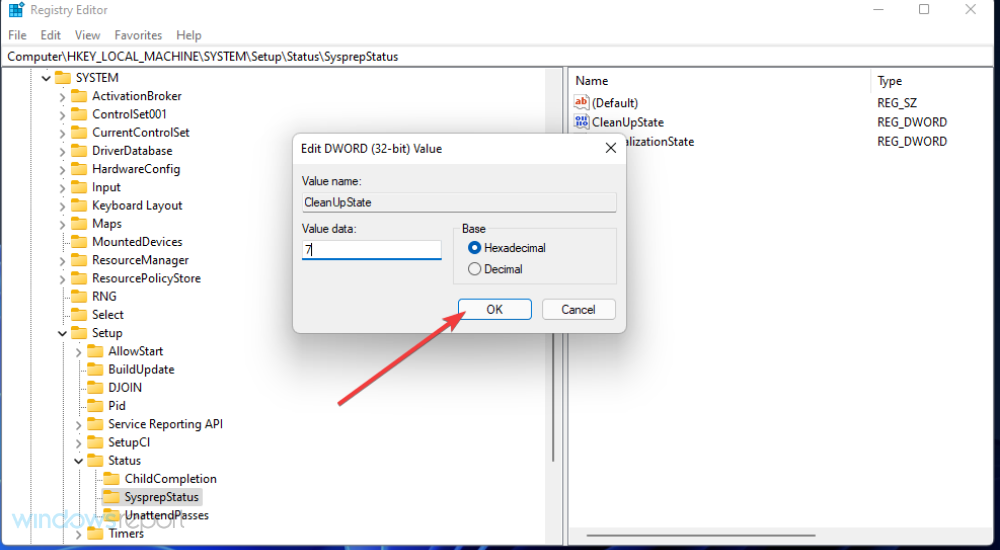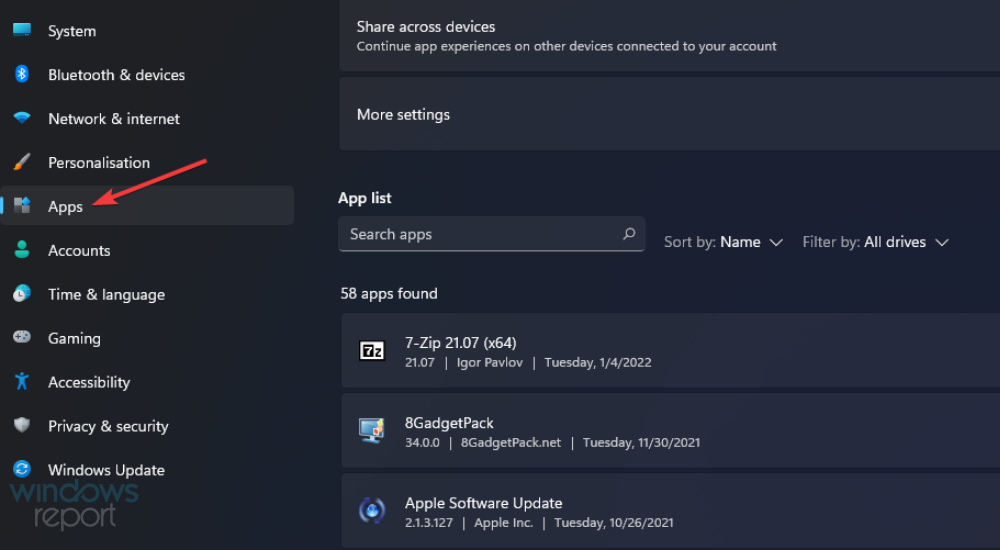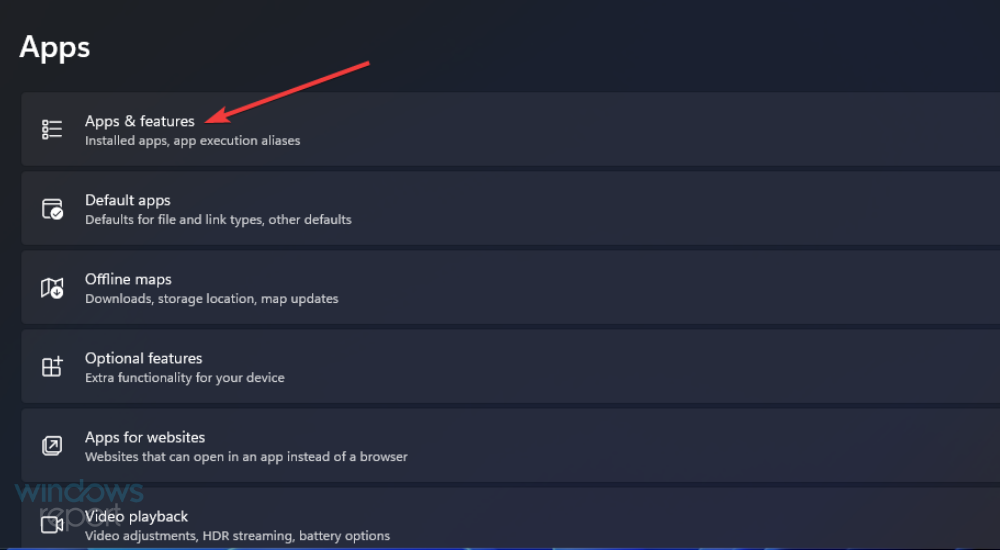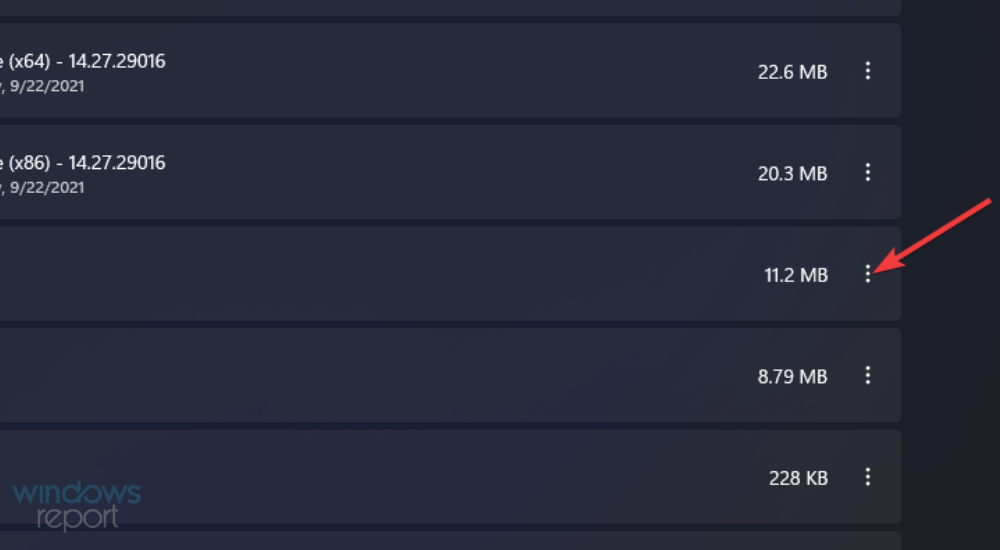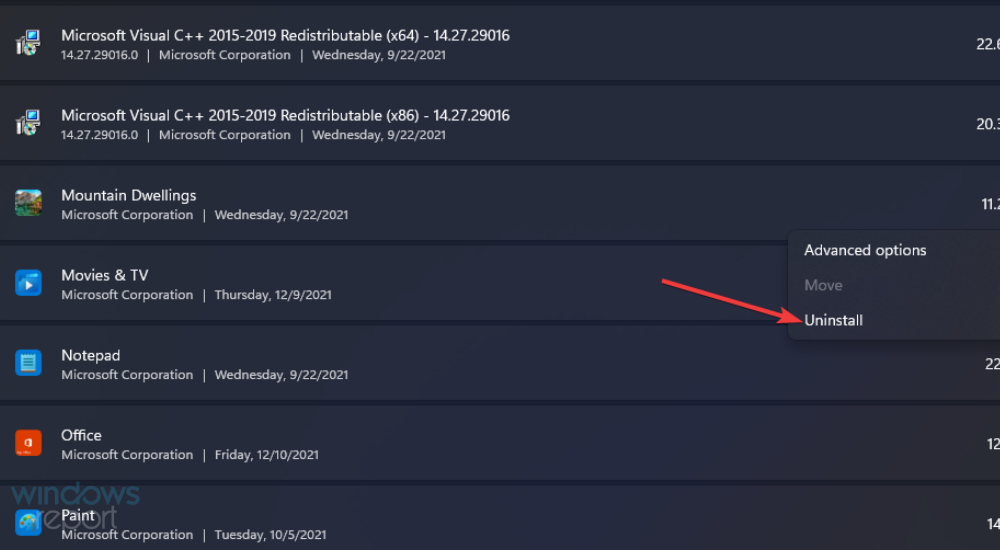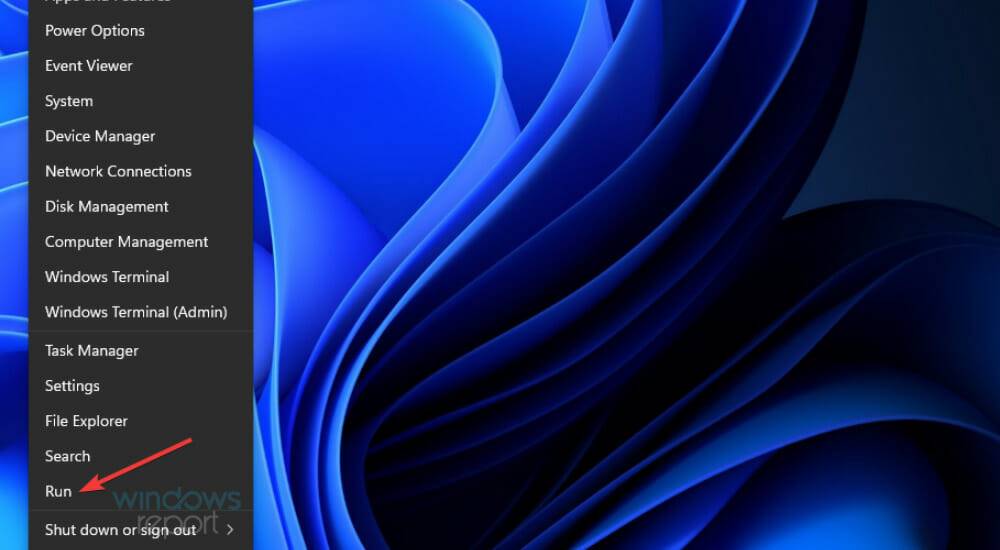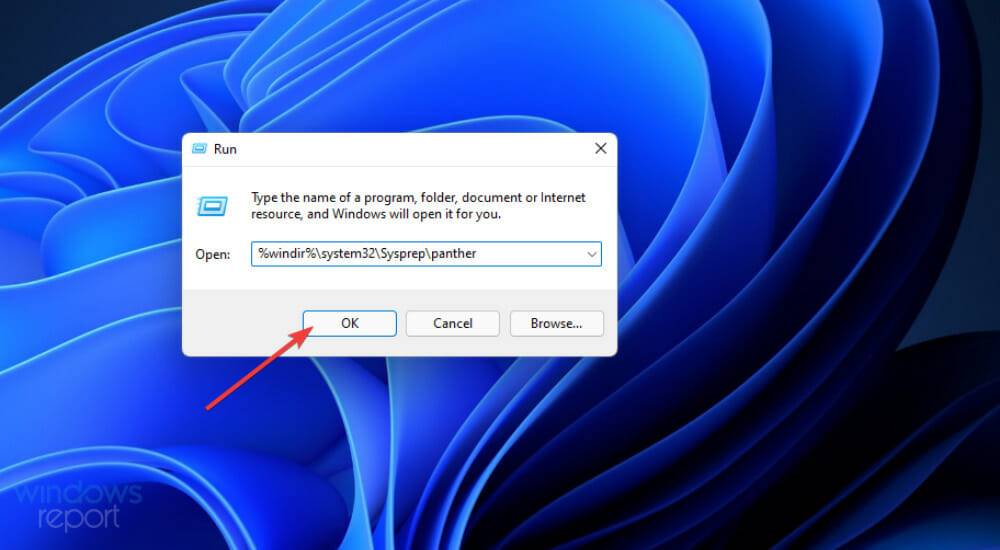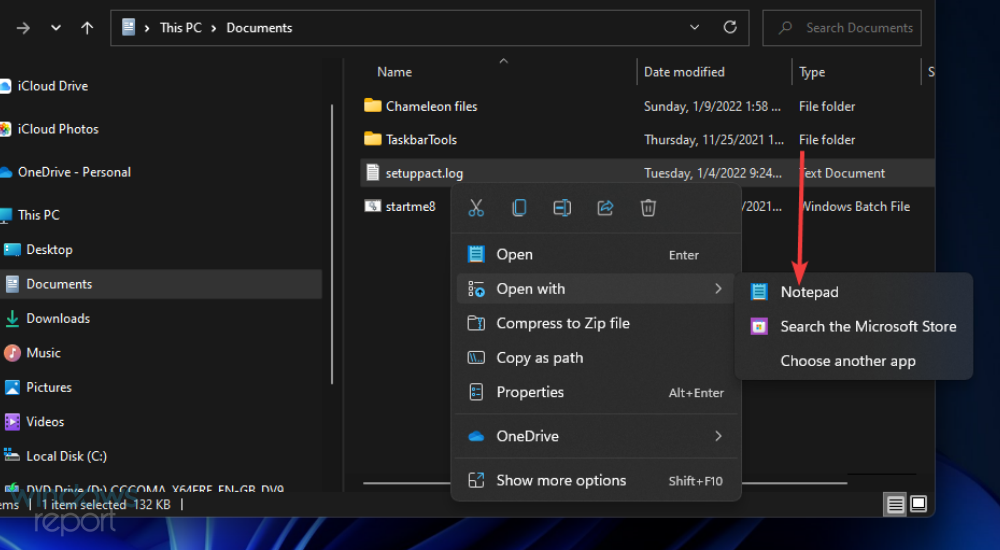Home >Common Problem >Fix: Sysprep fails to verify Windows 11 installation
Fix: Sysprep fails to verify Windows 11 installation
- WBOYWBOYWBOYWBOYWBOYWBOYWBOYWBOYWBOYWBOYWBOYWBOYWBforward
- 2023-05-19 10:15:126129browse
Issues may occur with Sysprep on Windows 11, 10 and 8 platforms. When this issue occurs, the Sysprep command does not run and verify the installation as expected. Please refer to the following Windows 11/10 solutions if you have Sysprep issues that need to be fixed.
How do Sysprep errors occur in Windows?
Since Windows 8, Sysprep still cannot verify that your Windows installation is correct. This issue usually occurs due to user-installed UWP apps. Many users have reported that this issue has been resolved by uninstalling certain UWP apps installed from the MS Store.
This problem may be caused by the lack of default applications pre-installed by Windows. If this happens, you need to reinstall the missing Windows applications. The normal reinstall application command will do the job.
If you are using Windows Professional and Enterprise, Sysprep errors may be caused by the BitLocker encryption feature. The Sysprep utility does not integrate well with BitLocker. Sometimes disabling this feature is also feasible on Windows Professional and Enterprise editions and can resolve this error.
How to fix Sysprep errors in Windows?
1. Reinstall the default Windows UWP app
- To bring up the search box, press the Windows S keyboard shortcut.
- Type Windows PowerShell in the search box.
- Click PowerShell's Run as administrator option.

- Enter this PowerShell command:
<strong>Get-AppxPackage -AllUsers| Foreach {Add-AppxPackage -DisableDevelopmentMode -Register “$($_.InstallLocation)\AppXManifest.xml ”}</strong> - Press the Enter keyboard key to execute.

- After the command completes, click Power on the Start menu and reboot.

2. Disable BitLocker
- Use the hotkey (specified in solution one) to launch the Windows 11/10 search tool.
- Enter command prompt in the search tool's text box to find the application.
- Click the Run as administrator option for the command prompt displayed directly below.

- Enter this command and press Return:
<strong>manage-bde -status</strong>
- To disable BitLocker, enter this command and press Return:
<strong>Disable-Bitlocker –MountPoint 'C:'</strong>
3. Edit the registry
- and press the Windows R key at the same time to start running.
- Type this run command in the Open box:
<strong>regedit</strong>##Click - OK to open the Registry Editor.
 Then navigate to this registry key:
Then navigate to this registry key: Computer\HKEY_LOCAL_MACHINE\SYSTEM\Setup<strong></strong>Select Registry on the left Setup key. -
 Right-click the upgrade DWORD and select
Right-click the upgrade DWORD and select - Delete.
 Go to this registry key:
Go to this registry key: -
HKEY_LOCAL_MACHINE\SYSTEM\Setup\Status\SysprepStatus<strong></strong> Double-click CleanUpState DWORD.
Double-click CleanUpState DWORD. - Erase the current number and enter
- 7 in the value data box, then click OK the option.
 After that, press the
After that, press the - Start button. There select the Power and Restart options. This potential solution is recommended for users who need to fix Sysprep errors after recently upgrading to a new Windows platform.
- Click
- Start and select the Pinned Settings app on that menu.
 Select the
Select the - Applications tab.
 Click
Click - Apps & Features to open the uninstall option.
 Click the three-dot button of the UWP app downloaded from MS Store.
Click the three-dot button of the UWP app downloaded from MS Store. -
 Select the
Select the - Uninstall option.

You may notice that the Sysprep error message contains the path to the setupact.log file. Examining this file can help you identify what is causing your UWP app to error and potentially other factors behind it.
This is how you can check the setuppact.log file in Windows 11/10.
- Right-click Start and select RunAttachment on the Alternatives menu. WinX

- Enter the folder path specified in the Sysprep error message in the Open box:
<strong>%windir% \system32\Sysprep\panther</strong> - Click "OK" to open the folder.

- Right-click the setup.log file in the folder and select Open with.

- Then choose to open the log file with Notepad.
To view the details of the Sysprep error, scroll down to the bottom of the log file. When there is an application causing the problem, the log file will include its details as shown below.
Although the SYSPRP package has been installed for the application [app ID], it has not been configured for all users. This package will not run properly in Sysprep images. The 0x80073cf2 error prevents SYSPRP from removing the current user's application.
If you see log details like this, you may have hit the bullseye! Simply uninstall the app (or apps) specified here as outlined in solution four.
Here are some of the best ways to fix Windows 11/10 Sysprep errors. In many cases, they may fix the bug now that a solution has been confirmed.
The above is the detailed content of Fix: Sysprep fails to verify Windows 11 installation. For more information, please follow other related articles on the PHP Chinese website!