Home >Common Problem >Windows 11 22H2 feature promises significant protection against malware
Windows 11 22H2 feature promises significant protection against malware
- WBOYWBOYWBOYWBOYWBOYWBOYWBOYWBOYWBOYWBOYWBOYWBOYWBforward
- 2023-05-16 15:40:481096browse

Windows 11 Sun Valley 2 (version 22H2) will be released in a few months, and it is shaping up to be a great update that restores removed features, improves the user interface, and adds new features to the operating system . One of the new features is a security tool that prevents malicious applications from automatically installing on your PC.
Windows 11 Build 22567 adds new security tools to Windows Settings, the operating system’s built-in Settings app. This technology is called "intelligent application control" and is designed to provide critical protection for potentially malicious or untrusted applications. To keep your device secure, Smart App Control blocks potentially unnecessary apps.
These potentially unwanted apps include apps that may slow down your device, display ads in random apps, change the search engine in your browser, and install additional software that you don’t want. Windows 11's Smart App Control feature can solve other problems.
The term "untrusted" or unwanted is fairly subjective, but Microsoft says it has developed its own unique solution to automatically detect and flag suspicious apps.
Starting in Windows 11 version 22H2, Smart App Control will scan apps to confirm whether they are signed by the developer and whether the signature is valid.
All good developers and companies follow standard security practices of signing applications with digital certificates to prove and verify their identity. If the test shows that the signature is valid and the app does not appear to be malicious, Smart App Control checks the certification and allows it to run on Windows 11.
If an invalid app signature is detected, Smart App Control will communicate with Microsoft Defender.
Defender will run another scan to determine the app's trustworthiness, and if Microsoft Defender confirms that the app is known and safe, Intelligent Application Control will remove the restriction. If unauthorized, Smart App Control will mark the app as untrusted and disable it from running on your device.
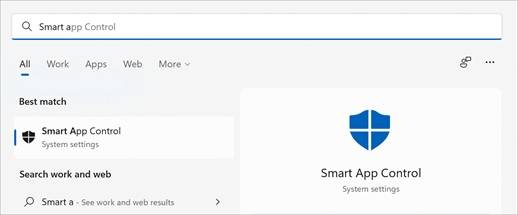
Microsoft is currently testing Smart App Control with selected users, and you will be able to turn it on from Settings:
- Open Windows Search .
- Search for intelligent application control.
- Select Smart App Control from the results.
By default, the feature launches in evaluation mode, where it attempts to determine whether the apps installed on your device make you a good candidate for Smart App Control. If you're a good candidate, Microsoft will automatically enable it.
You can always turn Smart App Control on or off from Settings, but evaluation mode can only be used once and requires a clean installation of Windows.
The above is the detailed content of Windows 11 22H2 feature promises significant protection against malware. For more information, please follow other related articles on the PHP Chinese website!

