Encountering Windows 11 backup errors? This is the fix
Backing up is always a good idea to avoid data loss, but what do you do when you can't back up the files on your system? Windows 11 backup errors are common, but it’s not the end of the world.
Like any software, the built-in backup feature of Windows 11 is not perfect, and you may encounter different types of problems from time to time.
For example, backups might get stuck at 99% without advancing; backups fail with an error code or Windows 11 automatically starts backups without your consent.
Backing up your computer is a critical part of keeping your data safe. If you accidentally delete important content or your computer is infected with a virus and all files are lost, you can restore these files from backup.
This error can be caused by a variety of reasons, and sometimes it is difficult to determine the exact cause of the problem.
What causes Windows 11 backup errors?
Windows 11 backup errors can be caused by a number of reasons. Some common causes include:
- Insufficient Disk Space – If you encounter this problem, try checking the available disk space on the destination drive. If it turns out there isn't enough free space to create a computer backup, you can solve the problem by clearing some existing files on the destination drive or using a larger drive.
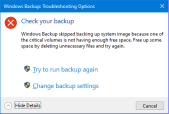
- Windows Update Related Errors – A recent Windows update may or may not cause problems with backups. If the pre-update backup worked fine, this may be the problem and you should uninstall the update.
- Corrupted System Files - This issue may occur if you try to back up corrupted files. If this is the case, you will need to find a way to repair these files.
- Driver or device issues - If you used an external drive to perform the backup process, try using another drive to see if it resolves the issue. If you are using another drive (internal), try using another drive.
- Registry keys or files are missing or corrupted - If a registry key or file is missing or corrupted, the backup will fail with an error message. Before you start troubleshooting errors, it's important to perform some general maintenance on your computer. Make sure all automatic updates have been completed and check for any software that may have been installed.
If you encounter any of the above errors, please continue to use our advanced troubleshooting techniques and try to correct the situation.
How to fix Windows 11 backup errors?
1. Use third-party tools
When you encounter system file corruption, you don’t need to spend time scanning and repairing individual files one by one. You can choose third-party tools that do the job for you.
Restoro is a system optimization tool for scanning and diagnosing PC file errors. It performs several functions such as fixing registry errors and cleaning junk files that help improve the overall performance of your computer.
⇒ Get Recovery
2. Run the DISM command
- Press the Windows key, enter cmd in the search bar, and click Run as administrator.

- Type the following command and press Enter:
<strong>DISM /Online /Cleanup-Image /ScanHealth</strong>
3. Run System File Checker
- Press the Windows key, enter cmd in the search bar, and click to enter as administrator Run as .

- Type the following command and press Enter:
<strong>chkdsk:/f</strong>
- Next, Enter the following command and press Enter:
<strong>sfc /scannow</strong>
4. Update outdated drivers
- Press the Windows key, search for Check for Updates, and click Open.

- Select Advanced Options.

- Go to optional updates.

- Select Driver Update and proceed with the download and installation, then restart the system.

You can use the automatic driver update tool, which can help you solve computer problems quickly and save valuable time. DriverFix automatically downloads and installs out-of-date drivers for all hardware devices.
5. Enable sync on Windows Backup
- Press the Windows key and click Settings.

- Navigate to your account and select Windows Backup.

- Select Manage sync settings.

After completing the above steps, do not hesitate to check if the issue is finally resolved.
6. Delete the WindowsImageBackup folder
- Navigate to the following location:
<strong>C:\System Volume Information\</strong> - FindWindowsImageBackup and delete.

Windows 11 backup failed, what should I do?
Backup failures may be caused by new updates to the operating system or your antivirus software. To confirm if the problem persists, you can temporarily disable the firewall or uninstall recent updates.
To uninstall recent Windows updates, follow these steps:
- Press the Windows I keys simultaneously to open settings.

- Navigate to Windows Update and select Update History.

- Click to uninstall the update.

- Select the latest update and click Uninstall.

Is Windows 11 backup easy to use?
Although Windows Backup is the most basic backup solution available to Windows users, it is certainly better than no backup at all. It's free, easy to use, and works great.
This tool is ideal for backing up documents, music, videos, and photos on local hard drives and external USB devices. The software also has the ability to back up system files for full recovery in the event of a disaster, upgrade or hard drive replacement.
However, it does have some limitations. First, you need some space where you can store your backup, and it needs to be accessible from the PC you want to back up from.
Secondly, the program's functionality is very limited when it comes to planning backups or backing up network drives and libraries.
The above is the detailed content of Encountering Windows 11 backup errors? This is the fix. For more information, please follow other related articles on the PHP Chinese website!

Hot AI Tools

Undresser.AI Undress
AI-powered app for creating realistic nude photos

AI Clothes Remover
Online AI tool for removing clothes from photos.

Undress AI Tool
Undress images for free

Clothoff.io
AI clothes remover

Video Face Swap
Swap faces in any video effortlessly with our completely free AI face swap tool!

Hot Article

Hot Tools

SublimeText3 Chinese version
Chinese version, very easy to use

WebStorm Mac version
Useful JavaScript development tools

EditPlus Chinese cracked version
Small size, syntax highlighting, does not support code prompt function

DVWA
Damn Vulnerable Web App (DVWA) is a PHP/MySQL web application that is very vulnerable. Its main goals are to be an aid for security professionals to test their skills and tools in a legal environment, to help web developers better understand the process of securing web applications, and to help teachers/students teach/learn in a classroom environment Web application security. The goal of DVWA is to practice some of the most common web vulnerabilities through a simple and straightforward interface, with varying degrees of difficulty. Please note that this software

Zend Studio 13.0.1
Powerful PHP integrated development environment






















