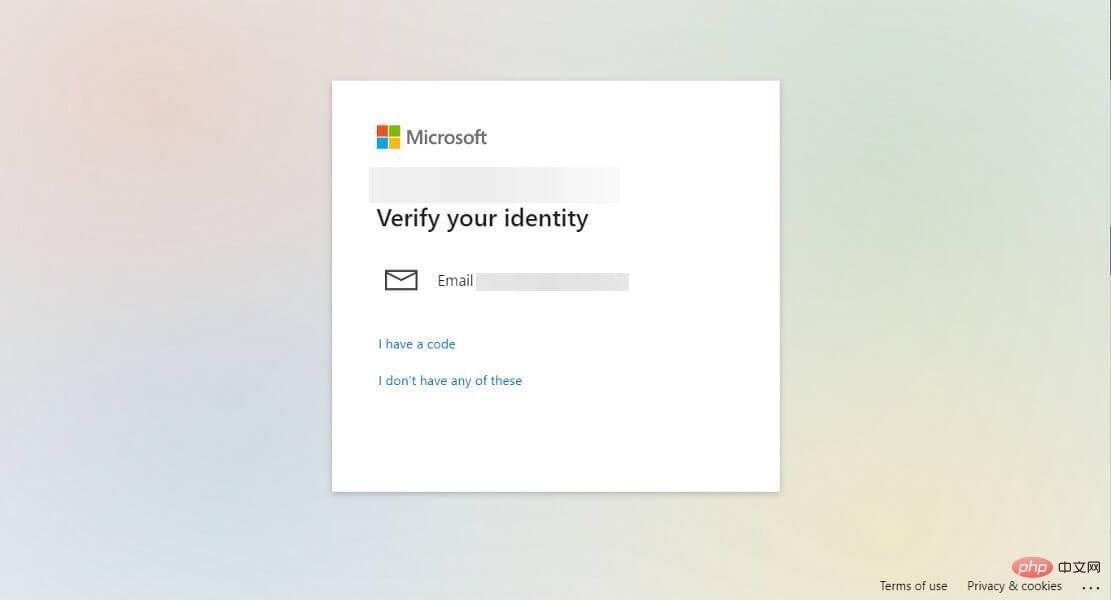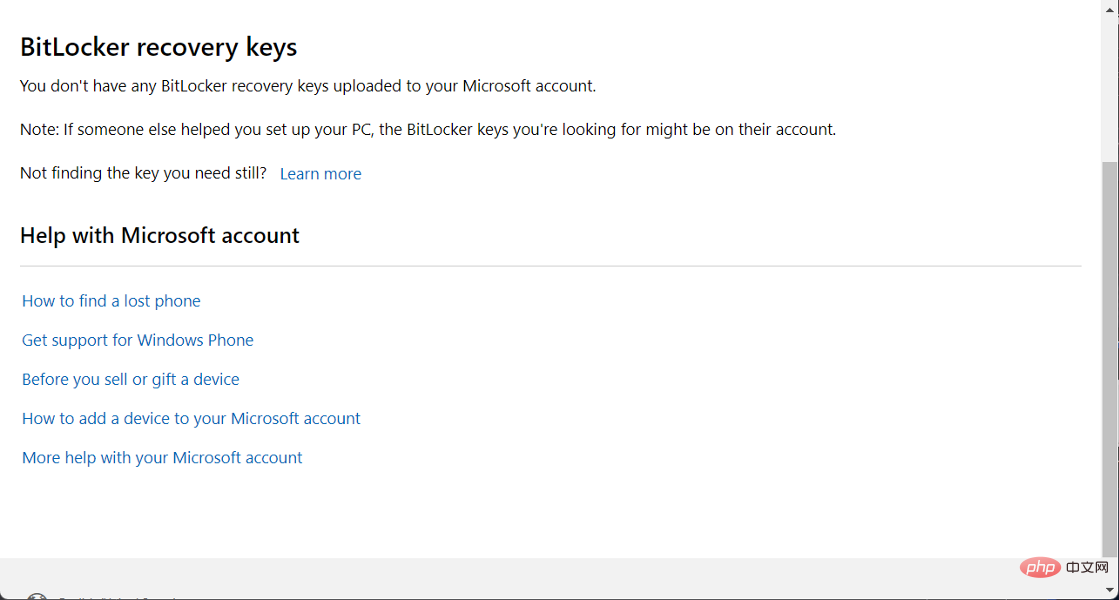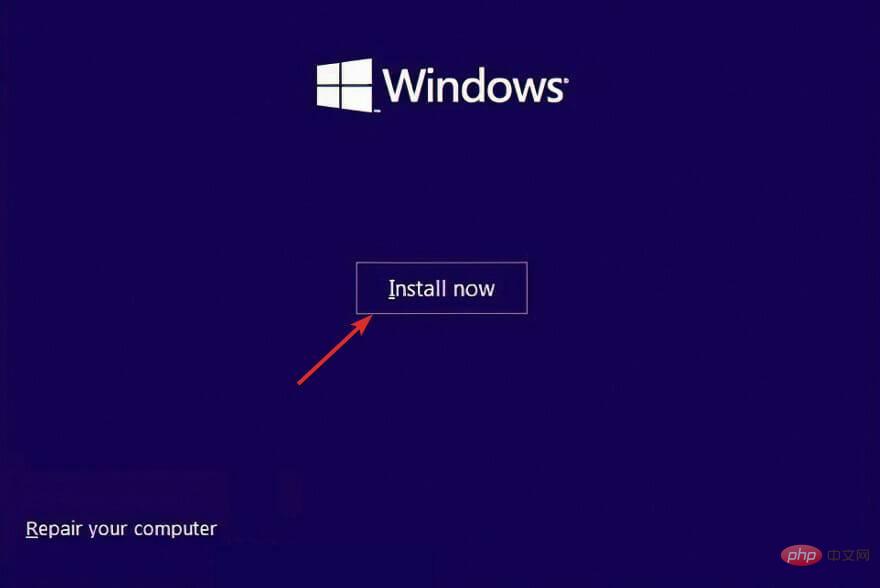Home >Common Problem >Fix: Windows 11 asks for BitLocker recovery key
Fix: Windows 11 asks for BitLocker recovery key
- PHPzforward
- 2023-05-15 18:49:065613browse
BitLocker is a Windows feature that allows you to encrypt your device. For those of you who are asking for a BitLocker recovery key in Windows 11, the following instructions may help you find the 48-bit key you need to unlock your device.
Follow along as we'll first take a closer look at what BitLocker is all about and why it creates such ambiguity, before jumping to a list of solutions for Windows 11 asking BitLocker recovery key issues.
What does BitLocker do?
As a data protection tool integrated with the operating system, BitLocker Drive Encryption protects hard drives by encrypting them to prevent data theft or exposure through lost, stolen or improperly scrapped machines.
BitLocker provides the highest level of protection when used with Trusted Platform Module (TPM) 1.2 or later.
TPM is a hardware component that computer manufacturers integrate into many contemporary systems. This software works with BitLocker to help protect user data and ensure that computers have not been tampered with while the system is not in use.
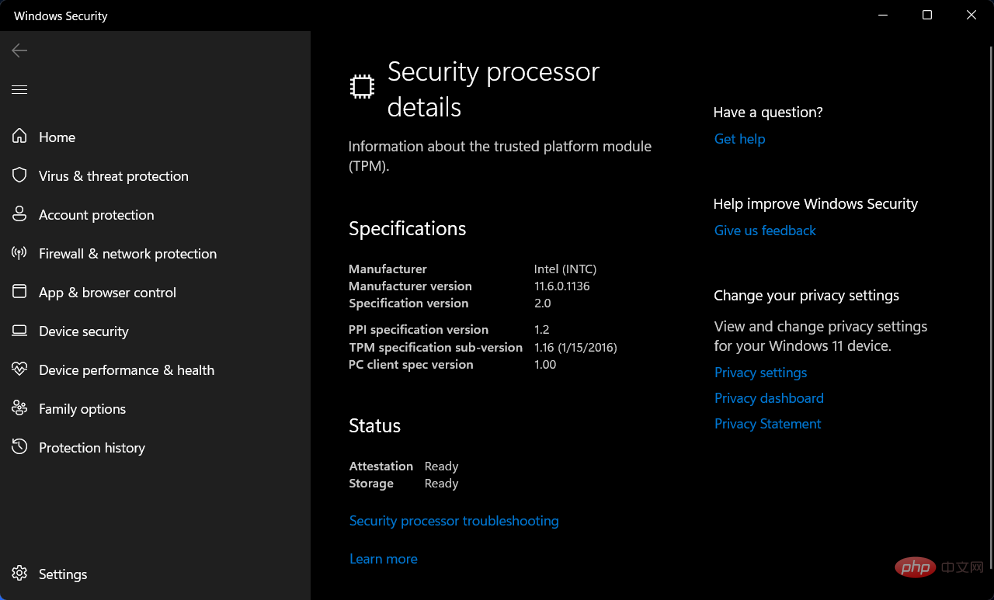
Even if your computer does not have TPM 1.2 or higher, you can still use BitLocker to encrypt Windows operating system drives on older model computers.
However, in this design, the user still needs to enter the USB boot key to start the machine or resume hibernation.
Additionally, BitLocker provides the option to prevent the regular boot process from starting unless the user enters a personal identification number (PIN) or inserts a removable device that contains a boot key, such as a USB flash drive.
How to fix Windows 11 requiring BitLocker recovery key?
1. Log in to your Microsoft account
- Go to Microsoft's login page and enter your gmail and password.

- Continue the account verification process. The BitLocker recovery key will then be displayed.

If you didn't upload any recovery keys to your Microsoft account, you can try using another resource to save your BitLocker recovery keys.
2. Try other resources
Your recovery key may be included in a printout saved when BitLocker was implemented. Check where you keep important files related to your computer.
Alternatively, connect the USB flash drive to the locked computer and follow the on-screen instructions. If you save the key as a text file on a flash drive, you must read the text file on a different computer than the one where you saved it.
If you have folders and files that you want to keep private, Folder Lock is a program you should check out. It offers a good selection of settings and multiple solutions to protect critical and sensitive data from prying eyes and prying eyes.
If your device was ever logged into an organization using a work or school email account, your recovery key might be saved in the Azure AD account associated with the organization that your device is associated with.
Also, you may have your recovery key available immediately, or you may need to contact your system administrator to access it. If your device is connected to a domain (usually a work or school device), you'll need to obtain a recovery key from your domain administrator.
3. Reinstall Windows
- You need to make a bootable USB drive on another device to reinstall Windows 11.

- You can connect a USB flash drive to your PC and turn it on while pressing the key that opens the computer's boot device selection menu. Typically, it is ESC, F10, or F12.
- Select the option to boot your PC from a USB flash drive and follow the on-screen instructions to install Windows 11.

These are the methods to resolve Windows 11 asking for BitLocker recovery key issue and we believe they are easy to follow.
We understand that reinstalling your operating system can be a daunting task, but Microsoft has made the process easy.
If you don't have a TPM, check out our tutorial on how to bypass it when installing Windows 11.
The above is the detailed content of Fix: Windows 11 asks for BitLocker recovery key. For more information, please follow other related articles on the PHP Chinese website!