Home >Operation and Maintenance >Nginx >How to set up nginx+rtmp live broadcast server on Mac
How to set up nginx+rtmp live broadcast server on Mac
- WBOYWBOYWBOYWBOYWBOYWBOYWBOYWBOYWBOYWBOYWBOYWBOYWBforward
- 2023-05-15 17:19:062041browse
1. Install homebrow
If you have already installed brow, you can skip this step directly.
Execute the command
ruby -e "$(curl -fssl https://raw.githubusercontent.com/homebrew/install/master/install)"
If you have already installed it and want to uninstall it:
ruby -e "$(curl -fssl https://raw.githubusercontent.com/homebrew/install/master/uninstall)"
2. Install nginx
First glone the nginx project locally:
brew tap homebrew/nginx
Perform the installation:
brew install nginx-full --with-rtmp-module
The installation process is slow, wait patiently
By operating the above steps nginx and The rtmp module is installed. Let’s start configuring the rtmp module of nginx
First let’s see where our nginx is installed
brew info nginx-full
We can see the information after executing the above command
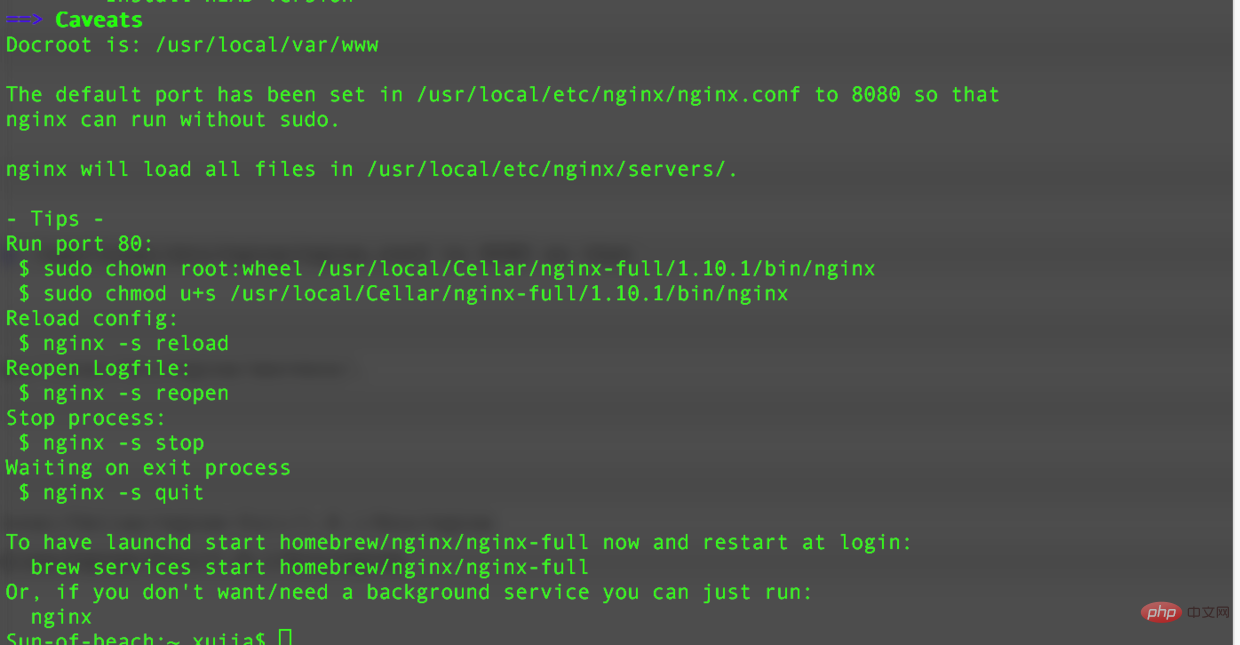
nginx installation location
/usr/local/cellar/nginx-full/1.10.1/bin/nginx
nginx configuration file location
/usr/local/etc/nginx/nginx.conf
3. Run nginx
Execute the command and test whether the nginx service can be successfully started.
nginx
The command line is as shown below

Browsing Enter in the server address bar: http://localhost:8080 (click directly)
If
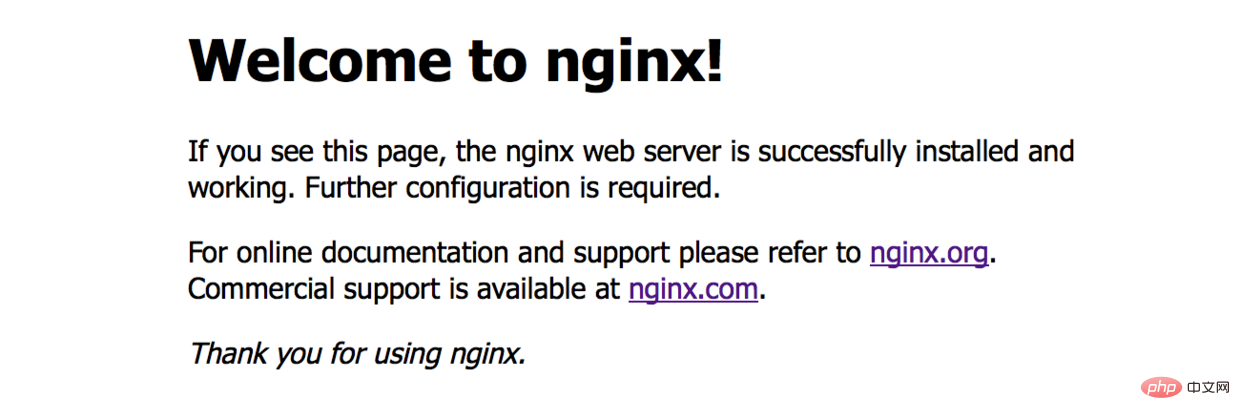
welcome to nginx!.03
## appears
nginx: [emerg] bind() to 0.0.0.0:8080 failed (48: address already in use)is prompted on the terminal, it means that port 8080
lsof -i tcp:8080Kill the pid occupying port 8080
kill 9603(这里替换成占用8080端口的pid)Then re-execute nginxnginx common method: reload the configuration file
nginx -s reloadReload the log:
nginx -s reopen// Stop nginx
nginx -s stop// Exit nginx in an orderly manner
nginx -s quit
4. Configure rtmp
/usr/local/etc/nginx/nginx.confOpen finder shift command g and go to it, use the Notepad tool to open nginx.conf
http {
……
} Add rtmp configuration after the http node: rtmp {
server {
listen 1935;
#直播流配置
application rtmplive {
live on;
#为 rtmp 引擎设置最大连接数。默认为 off
max_connections 1024;
}
application hls{
live on;
hls on;
hls_path /usr/local/var/www/hls;
hls_fragment 1s;
}
}
}
5. Install the ffmepg tool
brew install ffmpegIt will take some time to install this and then prepare. A video file is used as a push stream, and then we install a video player that supports rtmp protocol. Under mac, you can use vlc
 vlc.04
vlc.04
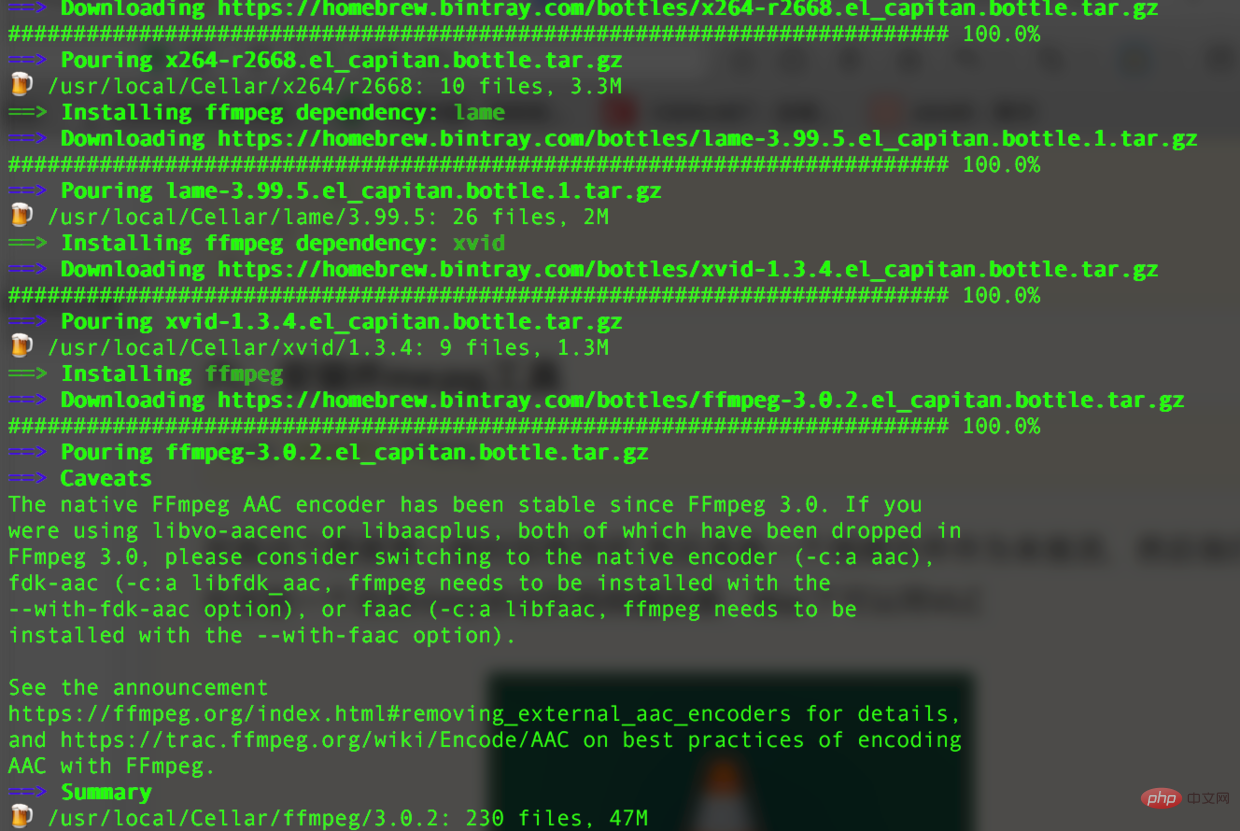 ffmpeg has been installed 0.5
ffmpeg has been installed 0.5
6. After the ffmepg installation is complete, you can start streaming
ffmpeg -re -i 你的视频文件的绝对路径(如/users/lideshan/downloads/demo.mp4) -vcodec copy -f flv rtmp://localhost:1935/zbcs/room // 如:ffmpeg -re -i /users/jiangys/documents/document/demo.mp4 -vcodec copy -f flv rtmp://localhost:1935/zbcs/roomHere zbcs is the path name of the configured application in the above configuration file; the following room can be written casually. Push interface:
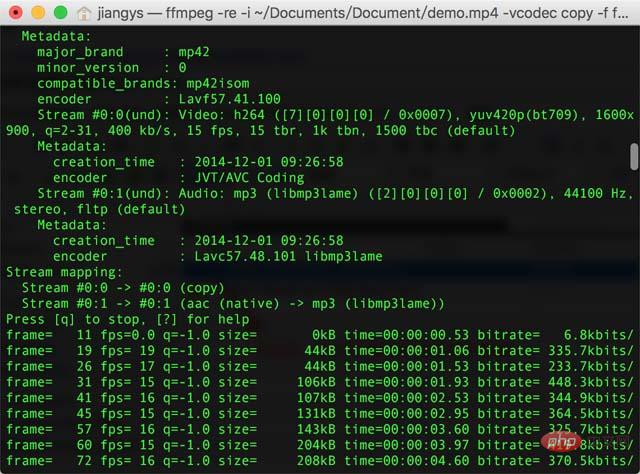
7. Verify the video
Then open the vlc player software on your computer Clickfile---->open network Select network in the pop-up box and enter the url:
rtmp://localhost:1935/zbcs/room
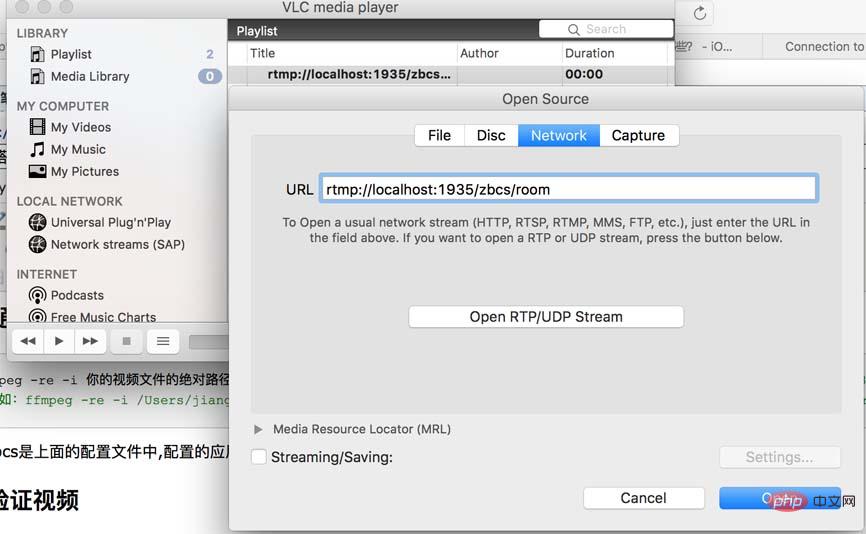
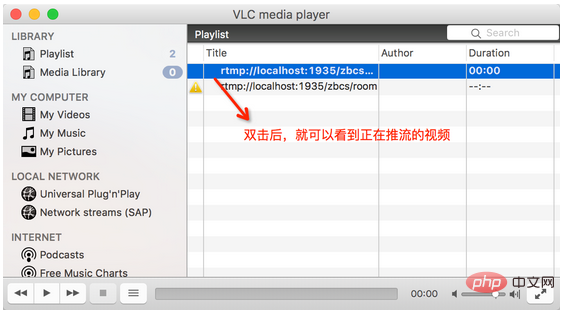
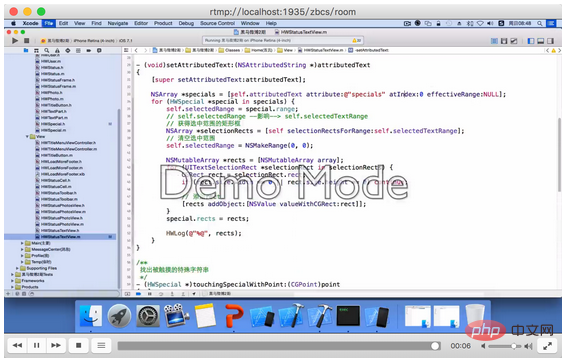
Error handling
[tcp @ 0x7ff162504b60] connection to tcp://localhost:1935 failed (connection refused), trying next address
nginx -s reload
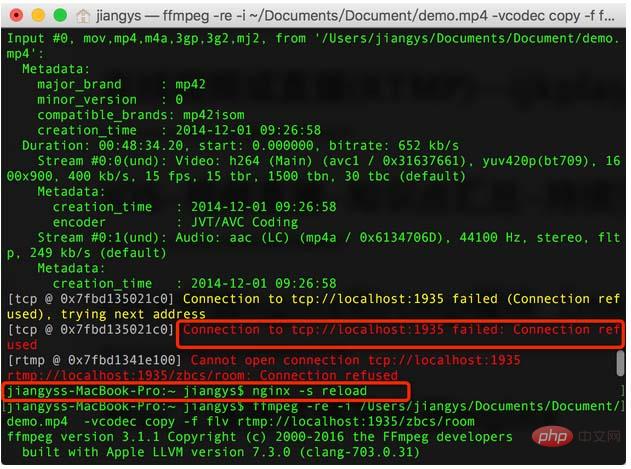
nginx
The above is the detailed content of How to set up nginx+rtmp live broadcast server on Mac. For more information, please follow other related articles on the PHP Chinese website!

