In today's rapidly iterative software development environment, the process of deploying applications is becoming increasingly automated and standardized. A major benefit of using container technology is that applications can be deployed across different environments and their operating environment can remain consistent. Docker is a popular containerization technology that provides a standardized running environment for applications so that applications can be easily deployed on different systems. In this article, we will explore how to deploy Golang applications into Docker containers.
- Create a Golang application
First, we need to create a Golang application. We'll use a simple example program to demonstrate how to package it into a Docker container. Create a file called "hello.go" with the following content:
package main
import "fmt"
func main() {
fmt.Println("Hello, World!")
}Run the program on your local computer and verify that it correctly outputs "Hello, World!".
- Creating a Dockerfile
Next, we need to create a Dockerfile that will define how to build our Docker container. Create a file called "Dockerfile" in your application directory and copy the following content into it:
# 构建运行时镜像 FROM golang:1.16-alpine3.13 # 添加应用程序代码 ADD . /go/src/github.com/yourusername/hello # 将工作目录设置为应用程序代码目录 WORKDIR /go/src/github.com/yourusername/hello # 构建应用程序 RUN go build -o app # 将运行时容器暴露在8080端口 EXPOSE 8080 # 设置容器启动指令 CMD ["./app"]
Explain this Dockerfile. First, we use the golang:1.16-alpine3.13 image in golang's official Dockerhub as our basic container to ensure that we have a suitable Golang environment. We then add our application code to the container and set the working directory to our application directory. Next, we build the application, naming it "app". Finally, we expose the container on port 8080 and specify the command to run when the container starts.
- Build the Docker image
Now we are ready to build the Docker image. Run the following command in your application directory:
docker build -t hello .
This command will build a Docker image named "hello" using the Dockerfile we created earlier. During the build process, Docker will execute every command in the Dockerfile and store it in the image. Build times will vary based on your network speed and local computer performance. After the build is complete, you can check if the new image has been created using the following command:
docker images
You should be able to see the image named "hello".
- Run Docker Container
The final step is to deploy our application into a Docker container and run it. Run the Docker container using the following command:
docker run -p 8080:8080 hello
This command will start a Docker container named "container" using the "hello" image we just created. The "-p" option maps the container port 8080 to the host port 8080 so that we can access it from the browser on the host. After running the container, you should be able to access "http://localhost:8080" in a web browser on the host machine and see the "Hello, World!" output.
Summary
In this article, we showed how to deploy a simple Golang application into a Docker container. From creating a Golang application to building a Docker image to running a Docker container, all steps are explained in detail in this article. Hopefully this article will be helpful to developers who are looking for how to deploy their Golang applications into Docker containers.
The above is the detailed content of golang deployed to docker. For more information, please follow other related articles on the PHP Chinese website!
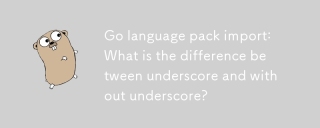 Go language pack import: What is the difference between underscore and without underscore?Mar 03, 2025 pm 05:17 PM
Go language pack import: What is the difference between underscore and without underscore?Mar 03, 2025 pm 05:17 PMThis article explains Go's package import mechanisms: named imports (e.g., import "fmt") and blank imports (e.g., import _ "fmt"). Named imports make package contents accessible, while blank imports only execute t
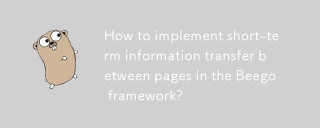 How to implement short-term information transfer between pages in the Beego framework?Mar 03, 2025 pm 05:22 PM
How to implement short-term information transfer between pages in the Beego framework?Mar 03, 2025 pm 05:22 PMThis article explains Beego's NewFlash() function for inter-page data transfer in web applications. It focuses on using NewFlash() to display temporary messages (success, error, warning) between controllers, leveraging the session mechanism. Limita
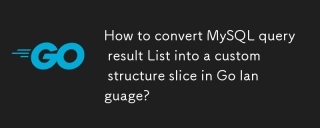 How to convert MySQL query result List into a custom structure slice in Go language?Mar 03, 2025 pm 05:18 PM
How to convert MySQL query result List into a custom structure slice in Go language?Mar 03, 2025 pm 05:18 PMThis article details efficient conversion of MySQL query results into Go struct slices. It emphasizes using database/sql's Scan method for optimal performance, avoiding manual parsing. Best practices for struct field mapping using db tags and robus
 How can I define custom type constraints for generics in Go?Mar 10, 2025 pm 03:20 PM
How can I define custom type constraints for generics in Go?Mar 10, 2025 pm 03:20 PMThis article explores Go's custom type constraints for generics. It details how interfaces define minimum type requirements for generic functions, improving type safety and code reusability. The article also discusses limitations and best practices
 How do I write mock objects and stubs for testing in Go?Mar 10, 2025 pm 05:38 PM
How do I write mock objects and stubs for testing in Go?Mar 10, 2025 pm 05:38 PMThis article demonstrates creating mocks and stubs in Go for unit testing. It emphasizes using interfaces, provides examples of mock implementations, and discusses best practices like keeping mocks focused and using assertion libraries. The articl
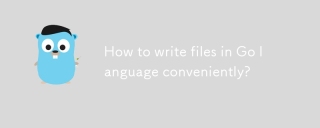 How to write files in Go language conveniently?Mar 03, 2025 pm 05:15 PM
How to write files in Go language conveniently?Mar 03, 2025 pm 05:15 PMThis article details efficient file writing in Go, comparing os.WriteFile (suitable for small files) with os.OpenFile and buffered writes (optimal for large files). It emphasizes robust error handling, using defer, and checking for specific errors.
 How do you write unit tests in Go?Mar 21, 2025 pm 06:34 PM
How do you write unit tests in Go?Mar 21, 2025 pm 06:34 PMThe article discusses writing unit tests in Go, covering best practices, mocking techniques, and tools for efficient test management.
 How can I use tracing tools to understand the execution flow of my Go applications?Mar 10, 2025 pm 05:36 PM
How can I use tracing tools to understand the execution flow of my Go applications?Mar 10, 2025 pm 05:36 PMThis article explores using tracing tools to analyze Go application execution flow. It discusses manual and automatic instrumentation techniques, comparing tools like Jaeger, Zipkin, and OpenTelemetry, and highlighting effective data visualization


Hot AI Tools

Undresser.AI Undress
AI-powered app for creating realistic nude photos

AI Clothes Remover
Online AI tool for removing clothes from photos.

Undress AI Tool
Undress images for free

Clothoff.io
AI clothes remover

AI Hentai Generator
Generate AI Hentai for free.

Hot Article

Hot Tools

DVWA
Damn Vulnerable Web App (DVWA) is a PHP/MySQL web application that is very vulnerable. Its main goals are to be an aid for security professionals to test their skills and tools in a legal environment, to help web developers better understand the process of securing web applications, and to help teachers/students teach/learn in a classroom environment Web application security. The goal of DVWA is to practice some of the most common web vulnerabilities through a simple and straightforward interface, with varying degrees of difficulty. Please note that this software

Atom editor mac version download
The most popular open source editor

Dreamweaver Mac version
Visual web development tools

PhpStorm Mac version
The latest (2018.2.1) professional PHP integrated development tool

SecLists
SecLists is the ultimate security tester's companion. It is a collection of various types of lists that are frequently used during security assessments, all in one place. SecLists helps make security testing more efficient and productive by conveniently providing all the lists a security tester might need. List types include usernames, passwords, URLs, fuzzing payloads, sensitive data patterns, web shells, and more. The tester can simply pull this repository onto a new test machine and he will have access to every type of list he needs.






