Hands-on: Here's how to use Face ID on an iPhone with a mask in iOS 15.4 beta
Apple is offering a lot in the iOS 15.4 beta, and one of the big features is the ability to officially use Face ID with a mask. Also included is support for identifying multiple pairs of glasses. Continue to learn how to use convenient new features.
So far, Face ID on iPhone has not been designed to work while wearing a mask. There is a workaround, but it doesn't work 100%. This means you must rely on entering your passcode or having an Apple Watch to unlock your masked iPhone.
iPhone users will be happy to know that Apple is testing Face ID with masks in iOS 15.4 beta. It works by identifying your "unique features around your eye area for authentication."
Apple says the feature may be less accurate when used with face masks, but in our testing so far, it's always worked accurately and quickly.
Face ID is most accurate when set to full face recognition only. To use Face ID
while wearing a mask, iPhone can identify unique features around the eyes for
authentication.
How to use iPhone Face ID with a mask
Note: You don’t need a mask to set up this feature, however, it appears to only work on iPhone 12 and later.
- After you first install iOS 15.4 (currently in developer beta), you will see a splash screen for setting up Face ID with a mask on your iPhone 12 or 13
- If you initially selected "Set up later", go to Settings > Face ID & Passcode > Use Face ID with Mask to return to the feature and turn it on
- Follow the prompts to re-register Face ID for use with a mask
- If you were wearing glasses during the first scan, iOS will ask you to remove them during the second scan
- If you don’t currently wear glasses but sometimes do, you will see the “Add Glasses” button (shown below) after setting up the function
So far, in In our use, Face ID with the mask worked perfectly at unlocking an iPhone, and was just as fast as using Face ID without the mask (much faster than unlocking an iPhone with an Apple Watch).
Additionally, you can turn off Face ID with a mask after setting it up and turn it back on without having to scan your face again.
Here’s what the process looks like:
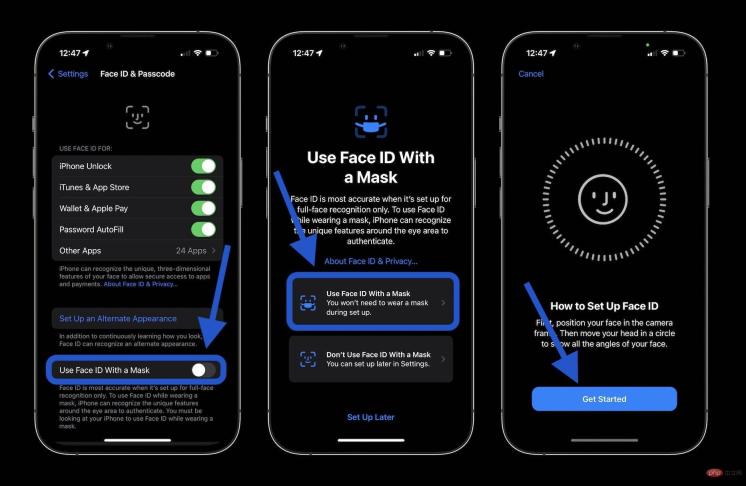
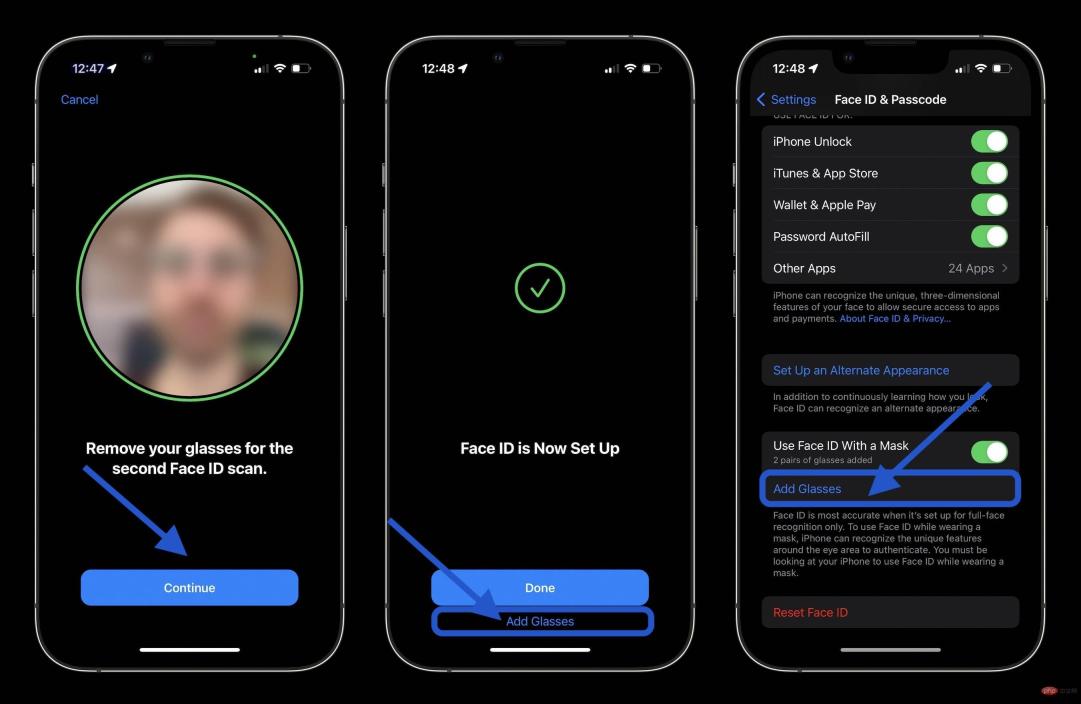
# Because the feature works by identifying and verifying unique areas around the eyes works, so it won't work with sunglasses.
The above is the detailed content of Hands-on: Here's how to use Face ID on an iPhone with a mask in iOS 15.4 beta. For more information, please follow other related articles on the PHP Chinese website!

Hot AI Tools

Undresser.AI Undress
AI-powered app for creating realistic nude photos

AI Clothes Remover
Online AI tool for removing clothes from photos.

Undress AI Tool
Undress images for free

Clothoff.io
AI clothes remover

Video Face Swap
Swap faces in any video effortlessly with our completely free AI face swap tool!

Hot Article

Hot Tools

MantisBT
Mantis is an easy-to-deploy web-based defect tracking tool designed to aid in product defect tracking. It requires PHP, MySQL and a web server. Check out our demo and hosting services.

Dreamweaver Mac version
Visual web development tools

SublimeText3 Mac version
God-level code editing software (SublimeText3)

PhpStorm Mac version
The latest (2018.2.1) professional PHP integrated development tool

WebStorm Mac version
Useful JavaScript development tools





