Home >Common Problem >Fix: '500. This is an error, there was an error. Please try again later.' Google Error
Fix: '500. This is an error, there was an error. Please try again later.' Google Error
- WBOYWBOYWBOYWBOYWBOYWBOYWBOYWBOYWBOYWBOYWBOYWBOYWBforward
- 2023-05-10 16:16:063895browse
Many users reported seeing "500. That was an error. There was an error. Please try again later. That's all we know." The error message, which does not provide any information about the error information. Basically, it's a problem with Google when users try to access Google apps or websites. For example, this message will pop up in front of the user when they try to view Google Calendar, Youtube, Google Images, or Google Analytics. However, this error can occur with any other Google service besides the ones mentioned.
Read this article if you encounter this error while trying to access any Google service. Here, we have suggested some troubleshooting fixes that can help you resolve this Google error on your PC.
Fix 1 – Clear browser cache and cookies
1. Open Google Chrome.
2. Enter chrome://settings/clearBrowserData in the address bar and and press Enter.

3. Enter the Advanced tab in the Clear browsing data window that pops up.
4. Use the drop-down menu next to Time Range and select All times.
5. Make sure to check the options related to browsing history, download history, cached images and files, and cookies.
6. Then, click the Clear Data button.
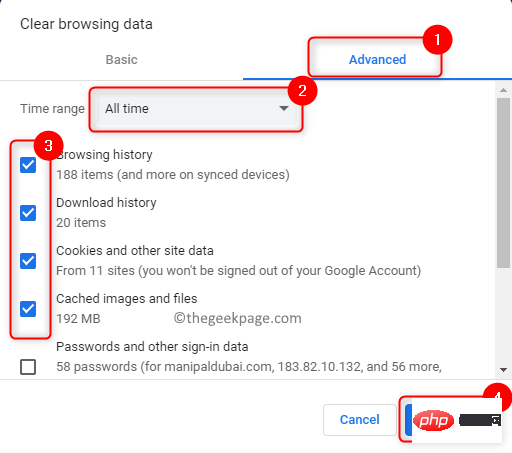
7. After clearing your browser cache and cookies, restart your browser and check if you see any errors when accessing Google-related services.
Fix 2 – Disable Browser Extensions
1. Type chrome://extensions and press Enter in the address bar of Google Chrome .

#2.HereTurn off the toggle switches associated with extensions to disable them.
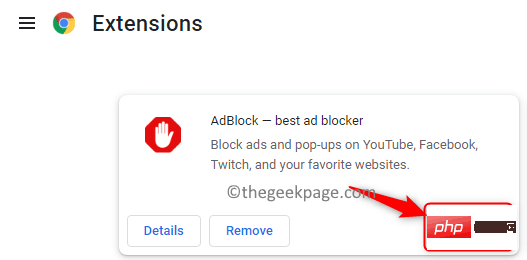
#3. If you want to completely remove the extension from Chrome, then click on the "Remove" button.
4.RestartChrome and check if you can access the required Google services.
Fix 3 – Open the browser in incognito mode
1. Launch the Chrome browser.
2. Click the three vertical dots in the upper right corner of the browser.
3. Select the option New Incognito Window to open an incognito window in Chrome.
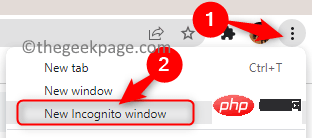
4. Try to access Google services and check if the error still exists.
Fix 4 – Try a different browser
If you encounter this error on Google Chrome, try opening Google services on Microsoft Edge or Mozilla Firefox. Check if it is accessible without errors. This error may be related to the browser, not your Google Account or the server.
Fix 5 – Report to Google Help Center
If no solution helps you overcome the error, please report the issue to Google's Help Center. Click the link and report the issue you are currently experiencing.
If none of the above methods work for you, try using your Android or iPhone device to access Google services. This won't fix the 500 Google error, but it will give you access to your account, files, and services. The only option right now is to wait for Google to fix this issue on their server side. Just keep checking to see if the service has been restored by Google and is working properly.
The above is the detailed content of Fix: '500. This is an error, there was an error. Please try again later.' Google Error. For more information, please follow other related articles on the PHP Chinese website!

