Home >Common Problem >The way to fix the high network usage error is to repair svchost.exe (netsvcs)
The way to fix the high network usage error is to repair svchost.exe (netsvcs)
- WBOYWBOYWBOYWBOYWBOYWBOYWBOYWBOYWBOYWBOYWBOYWBOYWBforward
- 2023-05-09 18:43:162889browse
Are you facing svchost.exe (netsvcs) high network usage issue? In this tutorial, I'll walk you through my tips for fixing this error.
I know you're having trouble and trying to resolve high network usage. High network usage issues are common and may be caused by svchost.exe (netsvcs). Your internet speed is decreasing because svchost.exe is consuming the internet at an extremely fast rate, keeping it slow.
You can use the Windows Task Manager tool to monitor CPU, memory, network, and other system usage. The Network tab shows the current network utilization on the primary network, including bandwidth usage on the network. If the network is busy, you may experience high network utilization (usage). Sometimes you may have noticed high network usage on your system, which is usually caused by the svchost.exe process.
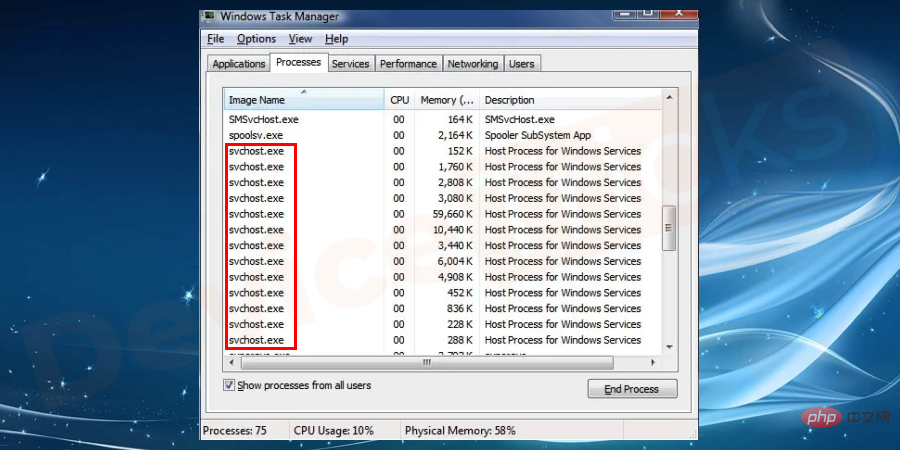
First of all, let me tell you what is svchost.exe(netsvcs)?
Must Read: What is WSAPPX and How to Fix High CPU and Disk Usage Issues?
What is svchost.exe (netsvcs)?
Svchost.exe is a generic and legitimate Windows process that is required to run the entire system in a healthy state. The svchost.exe (Service Host or SvcHost) process allows Windows to host multiple Windows services simultaneously.
Open the task manager and you can see many service host processes running in the background. In particular, services hosted by a Service Host are often assigned to various related groups. If each service is synchronized with a service host process, then the crash of even a single service can affect the entire Windows operating system. Therefore, the service host process is crucial to run Windows smoothly and avoid any issues.
Svchost.exe(netsvcs) is experiencing high network usage. Can I disable or delete it?
As I explained before, svchost.exe is a necessary process to run any Windows operating system smoothly. You should not disable or delete this process as it will hamper your entire Windows operating system.
I solved the svchost.exe (netsvcs) problem myself through the following methods. Try them one by one to resolve the errors.
Troubleshooting methods to fix svchost.exe (netsvcs) high network usage
- should be disabled BITS Service
- Event Viewer logs should be cleared
- Find the culprit service and disable it
- Run anti-virus software
The BITS service should be disabled
BITS (Background Intelligence Transfer Service) usually uses idle network bandwidth to transfer files in the background. Many users reported that disabling BITS (Background Intelligent Transfer Service) helped resolve the issue, as BITS uses idle bandwidth to transfer updates to users. When you stop this service from running, applications that rely on BITS, such as Windows Update, are set to manual mode and cannot automatically download programs and other information. It is always recommended to disable the BITS service when the error regarding svchost.exe is causing high network usage. To disable the BITS service, please perform the following steps one by one:
- Also press the Windows R key to open the Run program, and then type services .msc . Press OK to run the program.
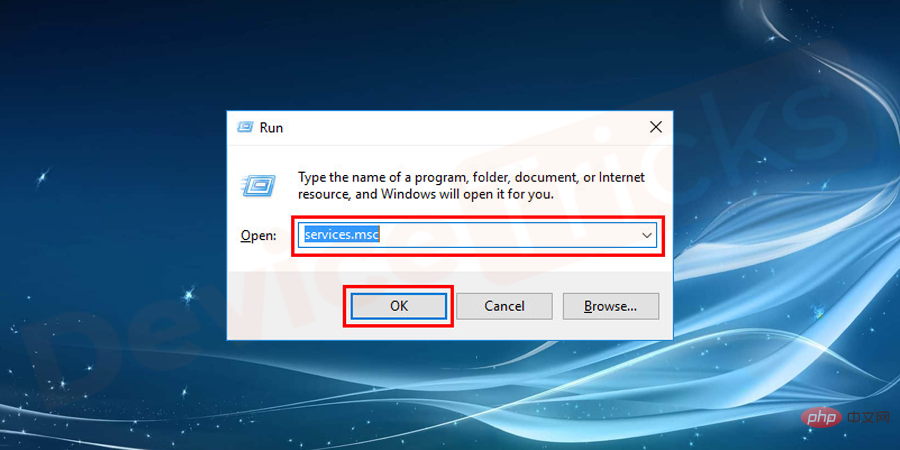
- Once the SERVICES.MSC window opens, scroll down and search for Background Intelligent Transfer Services. Right click and select the Stop option.
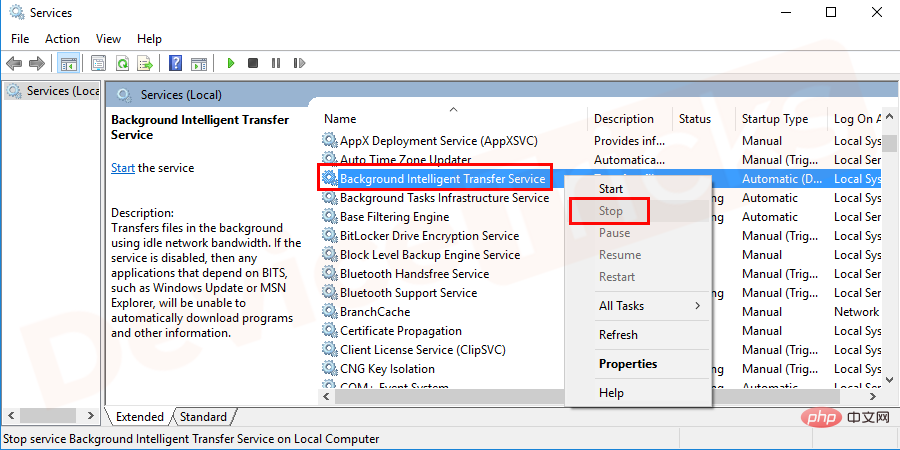
- Right-click the Background Intelligent Transfer Service again and select the Properties option.
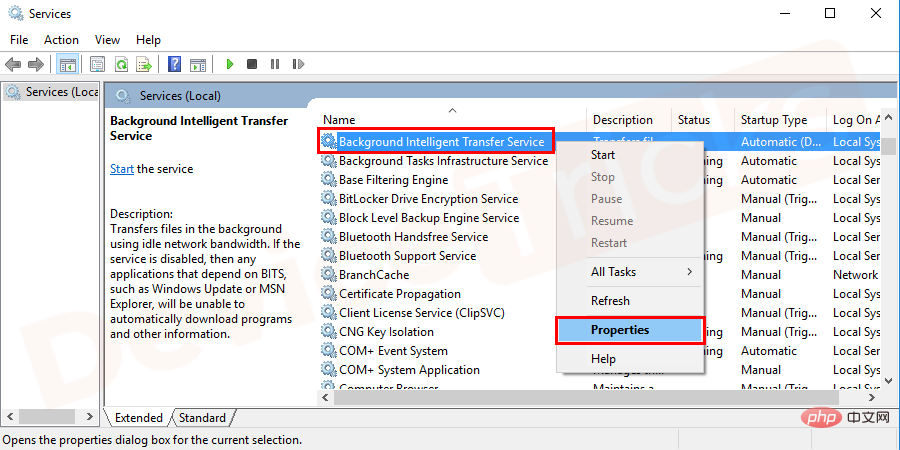
- The Properties window will open and from the drop-down window navigate to the Startup Type bar and select Disable# from the list ##Options and click the OK button.
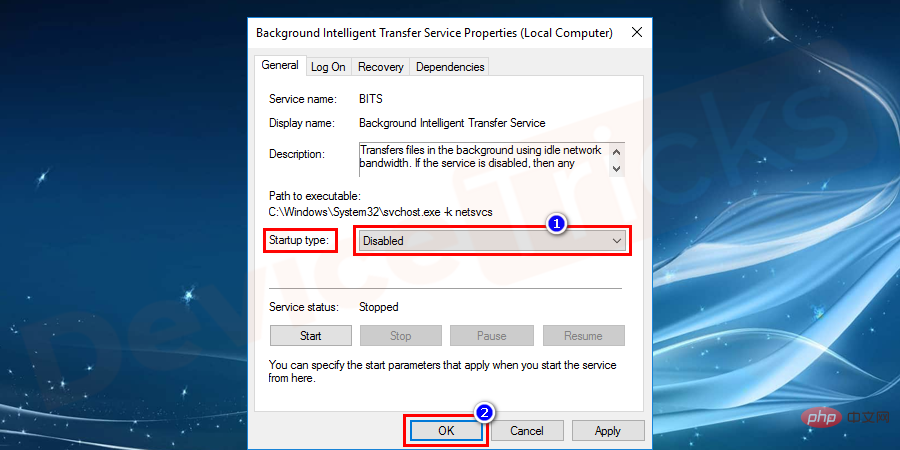
- Once completed
- Restart your computer and check your internet speed.
You may face major issues with large log files in Windows Event Viewer, therefore, clearing them will help Increase internet speed.
- Search for Event Viewer in the Start menu and run the program.
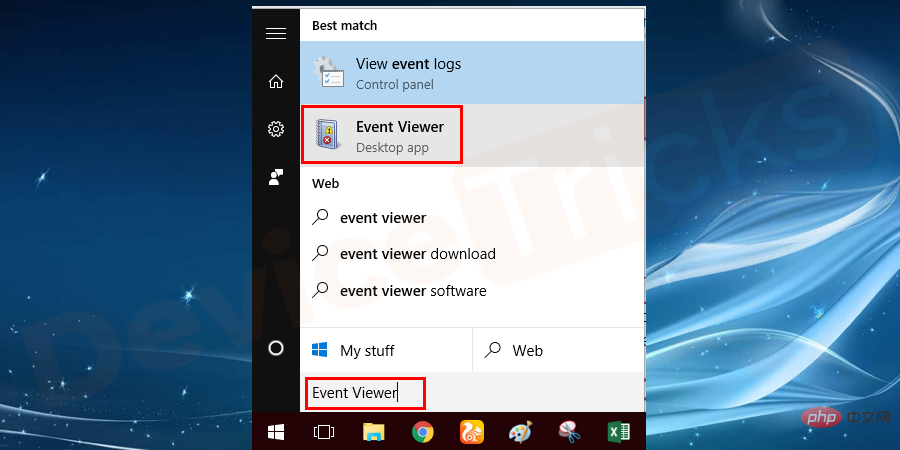
- In the Event Viewer window in the left pane, locate and expand Windows Logo, and then right-click Application Folder and click the Clear Logs option from the drop-down menu.
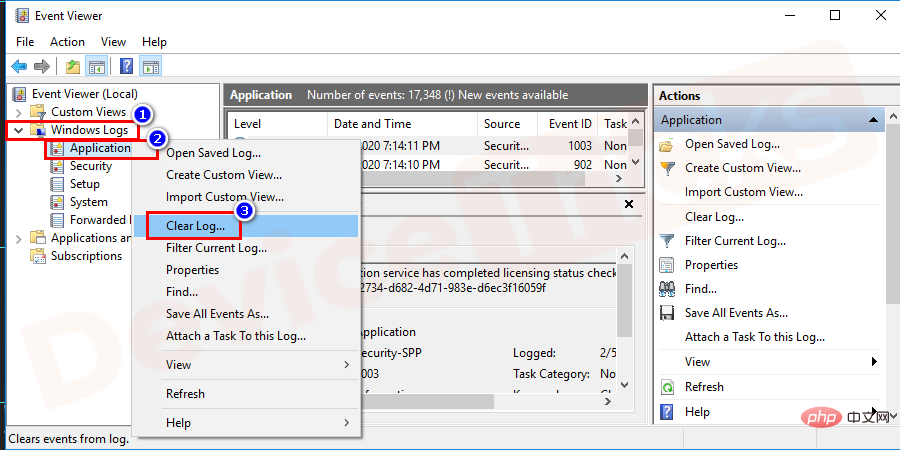
- Follow the same steps From the appropriate subfolder (i.e. Security, Settings, System, Forward Events ) to clear the log.

- When finished Restart your computer to save changes and check for problems again.
Find the culprit service and disable it
Svchost.exe is an important file to run Windows services quickly, so just identify under svchost.exe Identifying the exact services and programs that are running and disabling them or removing them completely will help resolve the issue.- Search
- Task Manager in the Start menu and press the Enter button.
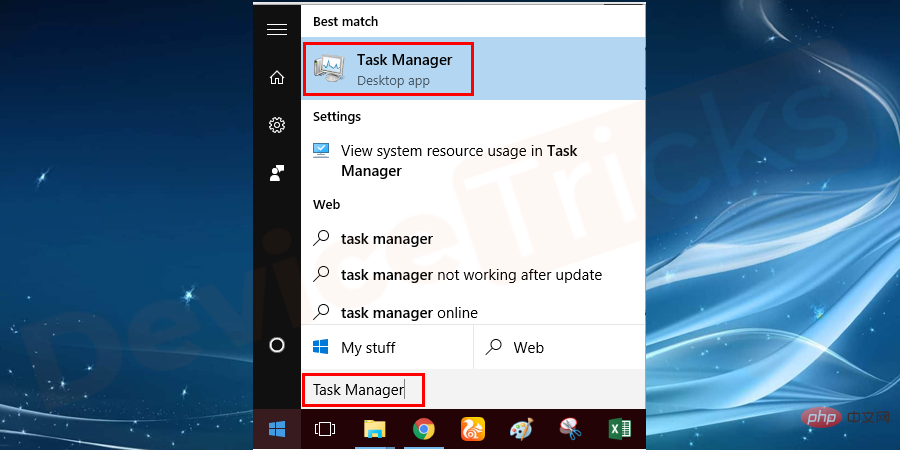
- Navigate to the
- Processes Tab and locate the high usage exe.service.
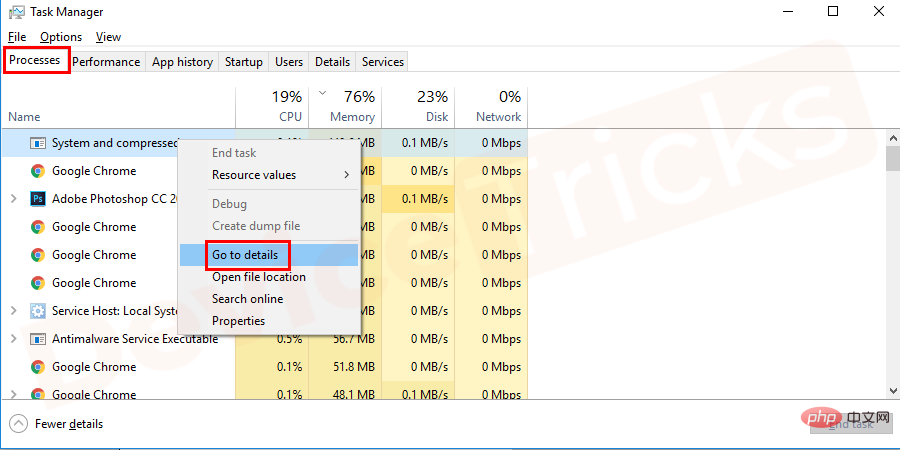
- Right-click
- exe.service and click to go to details. Find out
- which service mainly uses high CPU. Perform a search and stop the service.
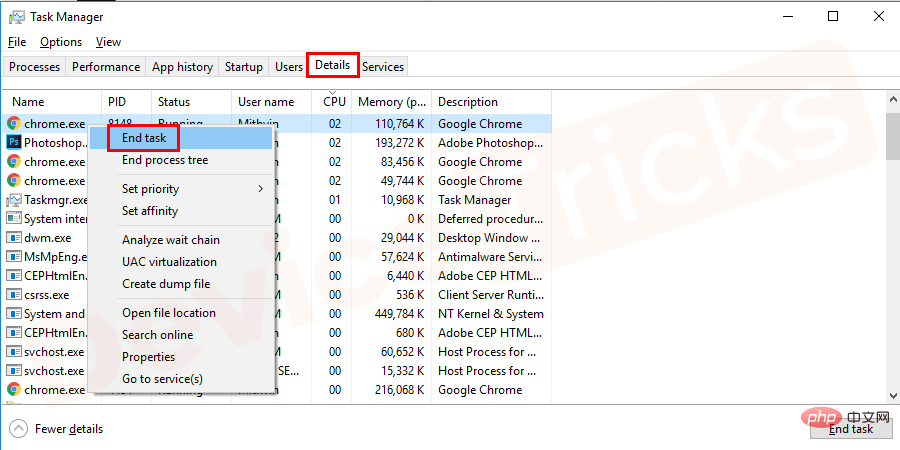
- restart
- the computer and check the internet usage speed again .
One of the main reasons for high internet usage is the presence of
- viruses and malware.
- The presence of viruses or malware can cause services like svchost.exe (netsvcs) to use large amounts of RAM without freeing up free RAM. In this case, it is always recommended to run an antivirus scan to remove the virus from the computer.
The above is the detailed content of The way to fix the high network usage error is to repair svchost.exe (netsvcs). For more information, please follow other related articles on the PHP Chinese website!

