In today's Internet era, software development and deployment have become required courses for every enterprise. In the process of software development, it is also crucial to choose a stable and efficient programming language. Golang, as a cloud-native and highly concurrency language, has been widely used in various fields. This article will introduce how to deploy Golang applications on Windows operating systems.
1. Download and install Golang
First we need to download the Golang binary file from the official website, and you can choose the version that suits your operating system. After the download is complete, double-click the installation file, select the directory you want to install, which is the C drive by default, and then click "Next" until the installation is completed.
2. Set environment variables
After the installation is completed, we need to set environment variables to facilitate our use. Open "My Computer" - "Properties" - "Advanced System Settings" and then click "Environment Variables". In the system variables, find the "Path" variable and double-click it to edit it. Add ";C:\Go\bin" (Go installation directory) at the end of the variable value and save the settings.
If the setting is successful, we can run the "go version" command from the command line window, and the current Golang version number will be displayed, indicating that we have successfully installed and configured the Golang environment.
3. Writing Golang applications
Before we write Golang applications, we need to create a project directory locally. In the command line window, enter "mkdir project", then enter the project directory and enter the "cd project" command.
We now need to create a Hello World application as a test. In the project directory, create a folder named "src", and then create a file named "main.go" in the src directory. Write the following code in main.go:
package main
import "fmt"
func main() {
fmt.Println("Hello, World!")
}
The function of this code is very simple, it is to output "Hello, World!" to the console.
4. Compile Golang application
After we write the application, we need to compile the program. We can use the "go build" command in the command line window to complete the compilation. In the project directory, run the "go build" command to generate an executable binary file with the same default name as the current directory (ie "project.exe").
5. Run the Golang application
After we compile the application, we can run the program on the Windows operating system. In the project directory, run "project.exe" (that is, the executable file name), and the program will output "Hello, World!" on the console.
6. Summary
Through the introduction of this article, we have learned how to install and configure the Golang environment on the Windows operating system, and how to write, compile, and run Golang applications. Golang's advantages lie in strong concurrency, low memory usage, and fast speed. Therefore, it is widely used in various fields such as cloud computing and big data. If you are or are about to develop a Golang application, the content of this article can provide you with some reference.
The above is the detailed content of golang windows deployment. For more information, please follow other related articles on the PHP Chinese website!
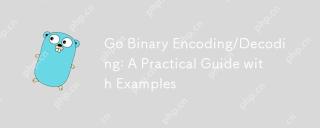 Go Binary Encoding/Decoding: A Practical Guide with ExamplesMay 07, 2025 pm 05:37 PM
Go Binary Encoding/Decoding: A Practical Guide with ExamplesMay 07, 2025 pm 05:37 PMGo's encoding/binary package is a tool for processing binary data. 1) It supports small-endian and large-endian endian byte order and can be used in network protocols and file formats. 2) The encoding and decoding of complex structures can be handled through Read and Write functions. 3) Pay attention to the consistency of byte order and data type when using it, especially when data is transmitted between different systems. This package is suitable for efficient processing of binary data, but requires careful management of byte slices and lengths.
 Go 'bytes' Package: Compare, Join, Split & MoreMay 07, 2025 pm 05:29 PM
Go 'bytes' Package: Compare, Join, Split & MoreMay 07, 2025 pm 05:29 PMThe"bytes"packageinGoisessentialbecauseitoffersefficientoperationsonbyteslices,crucialforbinarydatahandling,textprocessing,andnetworkcommunications.Byteslicesaremutable,allowingforperformance-enhancingin-placemodifications,makingthispackage
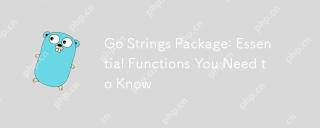 Go Strings Package: Essential Functions You Need to KnowMay 07, 2025 pm 04:57 PM
Go Strings Package: Essential Functions You Need to KnowMay 07, 2025 pm 04:57 PMGo'sstringspackageincludesessentialfunctionslikeContains,TrimSpace,Split,andReplaceAll.1)Containsefficientlychecksforsubstrings.2)TrimSpaceremoveswhitespacetoensuredataintegrity.3)SplitparsesstructuredtextlikeCSV.4)ReplaceAlltransformstextaccordingto
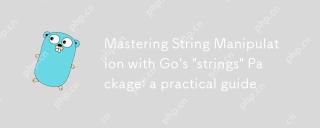 Mastering String Manipulation with Go's 'strings' Package: a practical guideMay 07, 2025 pm 03:57 PM
Mastering String Manipulation with Go's 'strings' Package: a practical guideMay 07, 2025 pm 03:57 PMThestringspackageinGoiscrucialforefficientstringmanipulationduetoitsoptimizedfunctionsandUnicodesupport.1)ItsimplifiesoperationswithfunctionslikeContains,Join,Split,andReplaceAll.2)IthandlesUTF-8encoding,ensuringcorrectmanipulationofUnicodecharacters
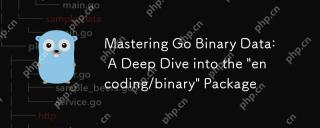 Mastering Go Binary Data: A Deep Dive into the 'encoding/binary' PackageMay 07, 2025 pm 03:49 PM
Mastering Go Binary Data: A Deep Dive into the 'encoding/binary' PackageMay 07, 2025 pm 03:49 PMThe"encoding/binary"packageinGoiscrucialforefficientbinarydatamanipulation,offeringperformancebenefitsinnetworkprogramming,fileI/O,andsystemoperations.Itsupportsendiannessflexibility,handlesvariousdatatypes,andisessentialforcustomprotocolsa
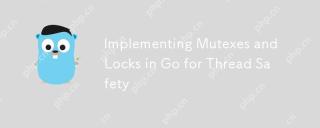 Implementing Mutexes and Locks in Go for Thread SafetyMay 05, 2025 am 12:18 AM
Implementing Mutexes and Locks in Go for Thread SafetyMay 05, 2025 am 12:18 AMIn Go, using mutexes and locks is the key to ensuring thread safety. 1) Use sync.Mutex for mutually exclusive access, 2) Use sync.RWMutex for read and write operations, 3) Use atomic operations for performance optimization. Mastering these tools and their usage skills is essential to writing efficient and reliable concurrent programs.
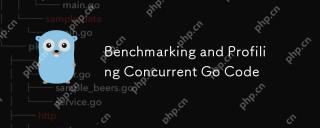 Benchmarking and Profiling Concurrent Go CodeMay 05, 2025 am 12:18 AM
Benchmarking and Profiling Concurrent Go CodeMay 05, 2025 am 12:18 AMHow to optimize the performance of concurrent Go code? Use Go's built-in tools such as getest, gobench, and pprof for benchmarking and performance analysis. 1) Use the testing package to write benchmarks to evaluate the execution speed of concurrent functions. 2) Use the pprof tool to perform performance analysis and identify bottlenecks in the program. 3) Adjust the garbage collection settings to reduce its impact on performance. 4) Optimize channel operation and limit the number of goroutines to improve efficiency. Through continuous benchmarking and performance analysis, the performance of concurrent Go code can be effectively improved.
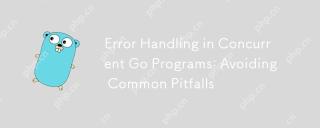 Error Handling in Concurrent Go Programs: Avoiding Common PitfallsMay 05, 2025 am 12:17 AM
Error Handling in Concurrent Go Programs: Avoiding Common PitfallsMay 05, 2025 am 12:17 AMThe common pitfalls of error handling in concurrent Go programs include: 1. Ensure error propagation, 2. Processing timeout, 3. Aggregation errors, 4. Use context management, 5. Error wrapping, 6. Logging, 7. Testing. These strategies help to effectively handle errors in concurrent environments.


Hot AI Tools

Undresser.AI Undress
AI-powered app for creating realistic nude photos

AI Clothes Remover
Online AI tool for removing clothes from photos.

Undress AI Tool
Undress images for free

Clothoff.io
AI clothes remover

Video Face Swap
Swap faces in any video effortlessly with our completely free AI face swap tool!

Hot Article

Hot Tools

EditPlus Chinese cracked version
Small size, syntax highlighting, does not support code prompt function

WebStorm Mac version
Useful JavaScript development tools

DVWA
Damn Vulnerable Web App (DVWA) is a PHP/MySQL web application that is very vulnerable. Its main goals are to be an aid for security professionals to test their skills and tools in a legal environment, to help web developers better understand the process of securing web applications, and to help teachers/students teach/learn in a classroom environment Web application security. The goal of DVWA is to practice some of the most common web vulnerabilities through a simple and straightforward interface, with varying degrees of difficulty. Please note that this software

mPDF
mPDF is a PHP library that can generate PDF files from UTF-8 encoded HTML. The original author, Ian Back, wrote mPDF to output PDF files "on the fly" from his website and handle different languages. It is slower than original scripts like HTML2FPDF and produces larger files when using Unicode fonts, but supports CSS styles etc. and has a lot of enhancements. Supports almost all languages, including RTL (Arabic and Hebrew) and CJK (Chinese, Japanese and Korean). Supports nested block-level elements (such as P, DIV),

Atom editor mac version download
The most popular open source editor






