With the continuous development of computers, more and more programmers are beginning to pay attention to cross-platform programming languages. Go is a cross-platform static programming language developed by Google. It is ideal for developing distributed systems, web applications and services. Therefore, more and more programmers are starting to learn and use Go.
In this article, we will introduce how to install the Go language on the Windows operating system so that you can start using this excellent cross-platform language.
Step 1: Download the Go language package
First, open the official Google website: https://golang.org/dl/
On this website, you can see to different versions of the Go language. Different versions are suitable for different operating systems, so you need to choose the version that suits your Windows operating system. For example, if your operating system is Windows 10, then you need to download the Go language pack corresponding to Windows 10. On this website you can find all versions and choose the one that suits you best. After selecting, you need to click on the download button to download the Go language pack.
Step 2: Install the Go language package
Installing the Go language package is very simple. Once you download the Go language pack, you just need to double-click the downloaded file and follow the installation wizard instructions to install it. In the installation wizard, you need to select the installation path. By default, the Go language package will be installed on the C drive. If you want to change the installation path, you can change it according to your needs.
Step 3: Set the Go language environment variables
Once you have installed the Go language package, you need to set the environment variables. Environment variables are variables defined in the operating system that allow you to access Go language packages more easily. In order to set environment variables, you need to press the Windows key R key to open the run window, enter the command cmd in the run window, and then press the enter key to open the command prompt.
In the command prompt, you need to enter the following command line:
setx /m path "%path%;C:\Go\bin"
This command line will add the Go installation path to the system environment variables so that you can access the Go command in the command prompt.
Step 4: Check whether the Go language is installed correctly
After the installation is completed, you need to check whether the Go language is installed correctly. In order to check whether the Go language is installed correctly, you need to enter the following command line in the command prompt:
go version
When you see the following output, it means The Go language has been successfully installed:
go version go1.x.x windows/amd64
You can also use the following command to run a simple Go programming example :
go run hello.go
If you see the following output, it means you have successfully run a runnable Go program:
Hello, world!
Conclusion
It is very simple to install Go language on Windows operating system. You just need to download the Go language pack for your version and follow the installation wizard to install it. After the installation is complete, you need to set environment variables and check whether the Go language is installed correctly. In this way, you can use Go language to write related applications such as distributed systems, network applications and services. More and more programmers are using Go language, and you can be one of them.
The above is the detailed content of window install golang. For more information, please follow other related articles on the PHP Chinese website!
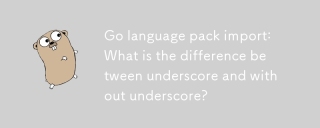 Go language pack import: What is the difference between underscore and without underscore?Mar 03, 2025 pm 05:17 PM
Go language pack import: What is the difference between underscore and without underscore?Mar 03, 2025 pm 05:17 PMThis article explains Go's package import mechanisms: named imports (e.g., import "fmt") and blank imports (e.g., import _ "fmt"). Named imports make package contents accessible, while blank imports only execute t
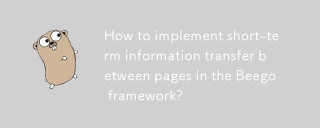 How to implement short-term information transfer between pages in the Beego framework?Mar 03, 2025 pm 05:22 PM
How to implement short-term information transfer between pages in the Beego framework?Mar 03, 2025 pm 05:22 PMThis article explains Beego's NewFlash() function for inter-page data transfer in web applications. It focuses on using NewFlash() to display temporary messages (success, error, warning) between controllers, leveraging the session mechanism. Limita
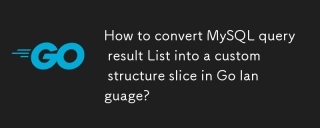 How to convert MySQL query result List into a custom structure slice in Go language?Mar 03, 2025 pm 05:18 PM
How to convert MySQL query result List into a custom structure slice in Go language?Mar 03, 2025 pm 05:18 PMThis article details efficient conversion of MySQL query results into Go struct slices. It emphasizes using database/sql's Scan method for optimal performance, avoiding manual parsing. Best practices for struct field mapping using db tags and robus
 How do I write mock objects and stubs for testing in Go?Mar 10, 2025 pm 05:38 PM
How do I write mock objects and stubs for testing in Go?Mar 10, 2025 pm 05:38 PMThis article demonstrates creating mocks and stubs in Go for unit testing. It emphasizes using interfaces, provides examples of mock implementations, and discusses best practices like keeping mocks focused and using assertion libraries. The articl
 How can I define custom type constraints for generics in Go?Mar 10, 2025 pm 03:20 PM
How can I define custom type constraints for generics in Go?Mar 10, 2025 pm 03:20 PMThis article explores Go's custom type constraints for generics. It details how interfaces define minimum type requirements for generic functions, improving type safety and code reusability. The article also discusses limitations and best practices
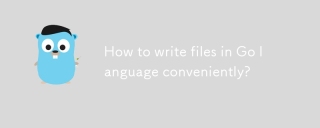 How to write files in Go language conveniently?Mar 03, 2025 pm 05:15 PM
How to write files in Go language conveniently?Mar 03, 2025 pm 05:15 PMThis article details efficient file writing in Go, comparing os.WriteFile (suitable for small files) with os.OpenFile and buffered writes (optimal for large files). It emphasizes robust error handling, using defer, and checking for specific errors.
 How do you write unit tests in Go?Mar 21, 2025 pm 06:34 PM
How do you write unit tests in Go?Mar 21, 2025 pm 06:34 PMThe article discusses writing unit tests in Go, covering best practices, mocking techniques, and tools for efficient test management.
 How can I use tracing tools to understand the execution flow of my Go applications?Mar 10, 2025 pm 05:36 PM
How can I use tracing tools to understand the execution flow of my Go applications?Mar 10, 2025 pm 05:36 PMThis article explores using tracing tools to analyze Go application execution flow. It discusses manual and automatic instrumentation techniques, comparing tools like Jaeger, Zipkin, and OpenTelemetry, and highlighting effective data visualization


Hot AI Tools

Undresser.AI Undress
AI-powered app for creating realistic nude photos

AI Clothes Remover
Online AI tool for removing clothes from photos.

Undress AI Tool
Undress images for free

Clothoff.io
AI clothes remover

AI Hentai Generator
Generate AI Hentai for free.

Hot Article

Hot Tools

SAP NetWeaver Server Adapter for Eclipse
Integrate Eclipse with SAP NetWeaver application server.

MinGW - Minimalist GNU for Windows
This project is in the process of being migrated to osdn.net/projects/mingw, you can continue to follow us there. MinGW: A native Windows port of the GNU Compiler Collection (GCC), freely distributable import libraries and header files for building native Windows applications; includes extensions to the MSVC runtime to support C99 functionality. All MinGW software can run on 64-bit Windows platforms.

VSCode Windows 64-bit Download
A free and powerful IDE editor launched by Microsoft

MantisBT
Mantis is an easy-to-deploy web-based defect tracking tool designed to aid in product defect tracking. It requires PHP, MySQL and a web server. Check out our demo and hosting services.

mPDF
mPDF is a PHP library that can generate PDF files from UTF-8 encoded HTML. The original author, Ian Back, wrote mPDF to output PDF files "on the fly" from his website and handle different languages. It is slower than original scripts like HTML2FPDF and produces larger files when using Unicode fonts, but supports CSS styles etc. and has a lot of enhancements. Supports almost all languages, including RTL (Arabic and Hebrew) and CJK (Chinese, Japanese and Korean). Supports nested block-level elements (such as P, DIV),






