The driver cannot load ene.sys on this device in Windows 11
Many Windows 11 users are encountering the error message "The driver could not be loaded on this device (ene.sys)" which prevents the driver from loading on the system and is marked as vulnerable. However, this issue is mainly reported by users who have upgraded their PC to Windows 11. This error is closely related to drivers and files that get corrupted due to system operating system update issues.
If you are encountering this " ene.sys" error every time you turn on your Windows 11 computer after an update, continue reading this article. Here you will find some troubleshooting methods that you can use if you see this error on your PC.
Fix 1 – Install optional updates
Step 1. Use the Windows R key combination to open the "Run" box.
Step 2. Type ms-settings: windowsupdate and press Enter to open the Windows Update page.

Step 3. On this page, click Advanced Options in the More Options section.

Step 4. Click the box labeled "Optional Updates" in the "Additional Options" tab.

Step 5. If any updates are available, you will see Driver Updates here.
Click Driver Update.
Step 6. Select the checkbox next to the updates you want to install.
Step 7. Then, click the Downloadand Install button.
Step 8. After installing the update, Restart the PC to check if the ene.sys error has been resolved.

Fix 2 – Rename the ene.sys file
Step 1. Open File Explorer (Windows E).
Step 2. Go to C:\Windows\System32\drivers to find the ene.sys file.
Step 3. Right click on this file and select the rename option.

Step 4. Now, rename this file to anything like ene.sys.old.
Step 5. After renaming the file, restart the computer.
Step 6. Check whether the error has been fixed after system startup.
Fix 3 – Disable Memory Integrity
Step 1. Click the Windows key on your keyboard and type DeviceSecurity in the search box.
Step 2. In the search results, click "Device Security".

Step 3. Now, click on Core Isolation Details in the Core Isolation section.

Step 4. On this page, turn off the option Memory Integrity.

Step 5. After disabling the memory integrity feature, close Settings.
Step 6. Restart the computer and check if the error has been fixed.
Fix 4 – Roll Back Operating System Update
Step 1. Just press the Windows I key to open the "Settings" app.
Step 2. With the "System" tab selected in the left pane, scroll down and click "Recovery" on the right.

Step 3. If you see that the "Return" button in the "Recovery Options" section is not grayed out, you can roll back the Windows operating system update and fix any issues encountered with the current update question.
Step 4. Click "Return" to start rolling back operating system updates by uninstalling the latest updates.
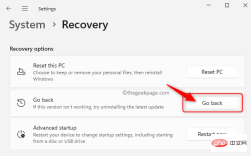
Step 5. Select the reason for returning to the previous version.
ClickNext.

Step 6. Then, when asked to check for updates, click "No thanks".

Step 7. Click "Next## in the "What you need to know" window #".

Step 8. In the window titled "Don't Get Locked" , if you know your login password, click "Next".

Step 9. Finally, click "Return to an earlier version".

Step 10. Waiting for the update rollback to complete.
Log in to your computer and check if the error still exists. Fix 5 – Run Program Compatibility TroubleshooterStep 1. Press Windows R to open the "Run" dialog box.
Step 2. Type ms-settings:troubleshooting and press Enter to go to the troubleshooting page.

Step 3. Here, click Other troubleshooters.

Step 4. In the list of troubleshooters that appears, scroll and look for "Program Compatibility."
Step 5. Click the Run button associated with the Program Compatibility Troubleshooter.

Step 6. Select the "Yes" option to grant permission to run the diagnostics and steps to resolve the problem.

Step 7. Then, select the application you want to troubleshoot.
Step 8. After selecting the application, select the problem you encountered while using the application.
Wait for the troubleshooting process to run and detect any issues.
Step 9. Click "is" to apply the recommended compatibility settings.
Step 10. Check whether the error ene.sys has been resolved.

The above is the detailed content of The driver cannot load ene.sys on this device in Windows 11. For more information, please follow other related articles on the PHP Chinese website!

Hot AI Tools

Undresser.AI Undress
AI-powered app for creating realistic nude photos

AI Clothes Remover
Online AI tool for removing clothes from photos.

Undress AI Tool
Undress images for free

Clothoff.io
AI clothes remover

Video Face Swap
Swap faces in any video effortlessly with our completely free AI face swap tool!

Hot Article

Hot Tools

DVWA
Damn Vulnerable Web App (DVWA) is a PHP/MySQL web application that is very vulnerable. Its main goals are to be an aid for security professionals to test their skills and tools in a legal environment, to help web developers better understand the process of securing web applications, and to help teachers/students teach/learn in a classroom environment Web application security. The goal of DVWA is to practice some of the most common web vulnerabilities through a simple and straightforward interface, with varying degrees of difficulty. Please note that this software

mPDF
mPDF is a PHP library that can generate PDF files from UTF-8 encoded HTML. The original author, Ian Back, wrote mPDF to output PDF files "on the fly" from his website and handle different languages. It is slower than original scripts like HTML2FPDF and produces larger files when using Unicode fonts, but supports CSS styles etc. and has a lot of enhancements. Supports almost all languages, including RTL (Arabic and Hebrew) and CJK (Chinese, Japanese and Korean). Supports nested block-level elements (such as P, DIV),

Dreamweaver CS6
Visual web development tools

SublimeText3 Linux new version
SublimeText3 Linux latest version

SublimeText3 Chinese version
Chinese version, very easy to use






