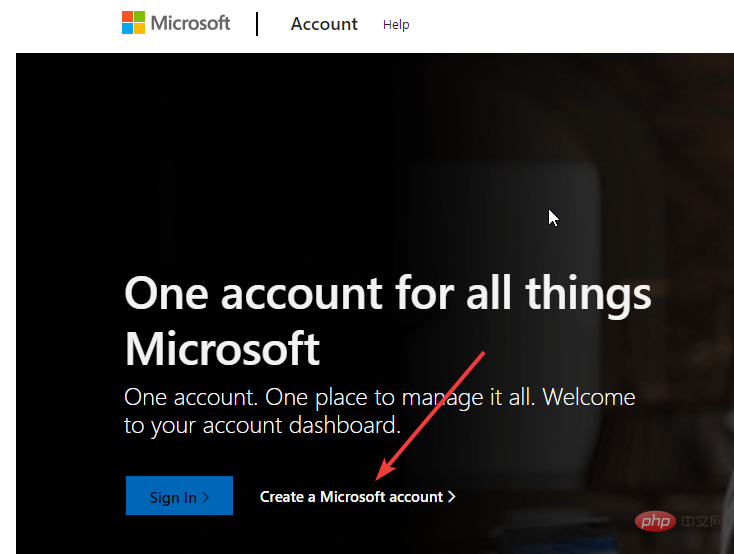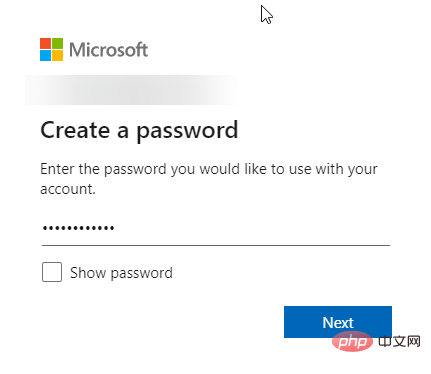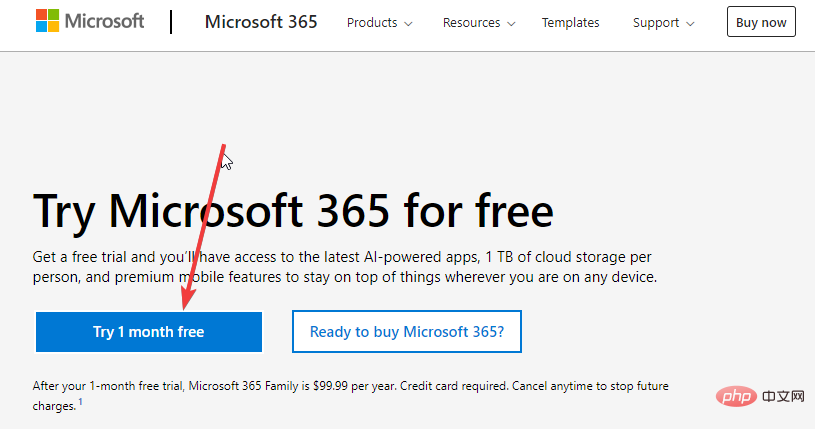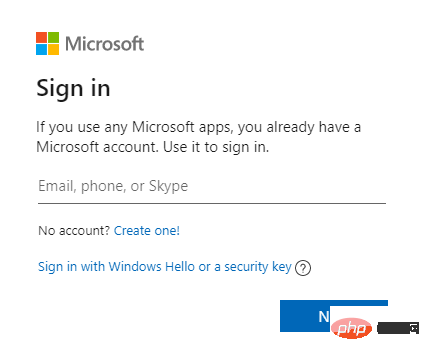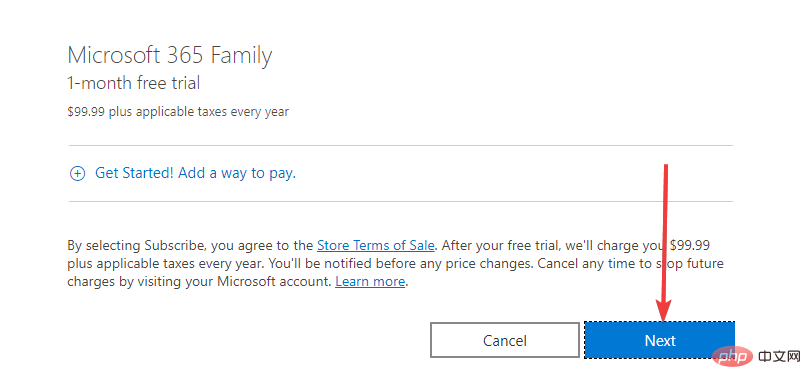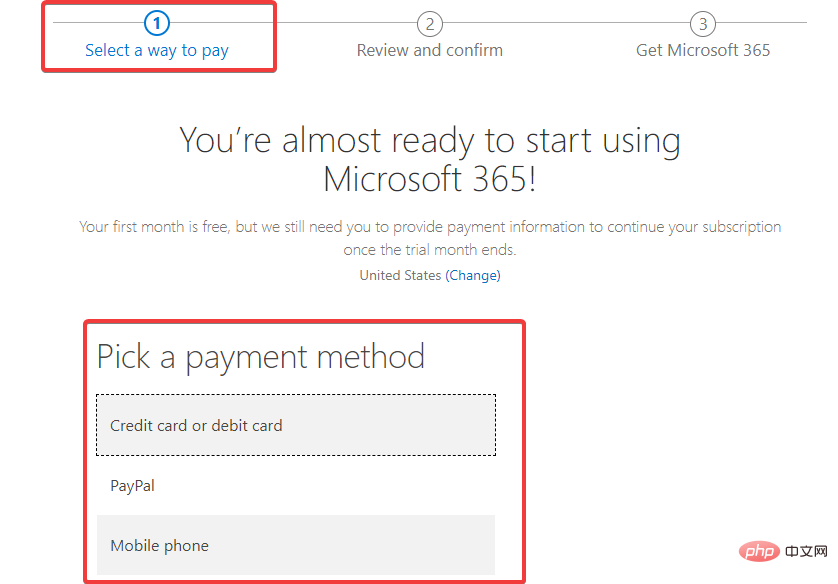Home >Common Problem >Use Excel for free on Windows 11
Use Excel for free on Windows 11
- PHPzforward
- 2023-05-04 23:31:055123browse
You may need to open the spreadsheet at some point during the year. Excel remains one of the most feature-rich spreadsheet tools on the market.
As long as your computer meets the minimum installation requirements, you can upgrade to Windows 11 for free, but you will need a Microsoft 365 subscription to access office tools, including Excel.
For many people, this productivity tool is a necessity, but it’s expensive. If you want to save money but still love using a spreadsheet tool, we'll show you some ways to get it for free on Windows 11.
Please note that Excel is part of a software suite and most solutions involve getting Microsoft Office 365 for free.
How do I get a free version of Excel for Windows 11?
1. Get Excel for free as a teacher or student
- Visit the Office 365 Education website and fill out the Get Free Office 365 form using your school email address.
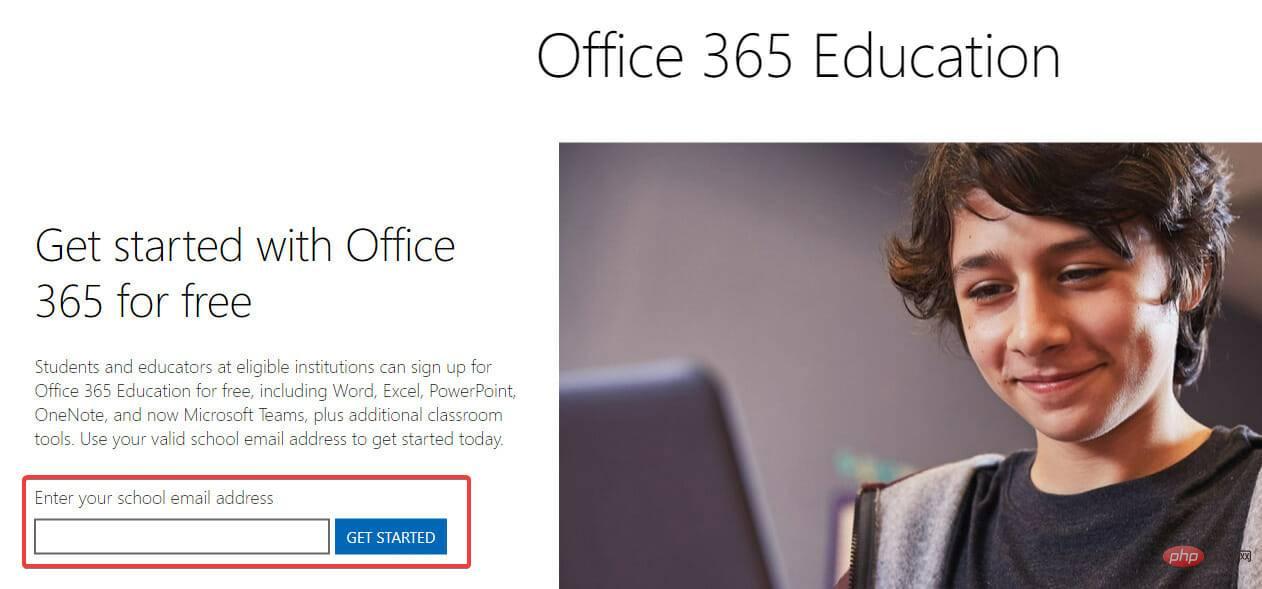
Teachers, students, and staff with active school email accounts may be eligible to use Microsoft Office 365, including Excel, Word, OneNote, PowerPoint, Teams, and Other classroom tools.
With Microsoft's automated verification process, you'll typically gain access immediately. Please note that if you attend a university that requires verification, it may take up to a month to verify your eligibility.
After registering as a student or teacher, you can access Excel online and offline on your Windows 11 PC.
Fresh graduates who want to continue using Office 365 can purchase Microsoft 365 Personal for $12 per year using a verified school email address.
2. Get a 1-month free trial of Excel
2.1 Create a Microsoft account
- Visit the Microsoft website.
- Click the link to create a Microsoft account.

- Enter your desired username and password in the next two windows.

- You will need to verify your email via code. After entering the code you will be fully registered.
Then proceed to step 2.2.
2.2 Sign up for a one-month trial
- Go to the Microsoft Office website.
- Click the Free trial for one month button.

- Log in using your newly created account credentials.

- Click the Next button at the bottom right of the window.

- Under the Select Payment method tab, select your payment method and enter your payment credentials. This is required even though the first month is free, and you can cancel it at any time before triggering payment.

- Next review your information and you will be able to get Microsoft 365, which includes one month of free Excel.
You may be wondering why you should pay for Excel if you can use the free version. This is because the tool’s features are limited to the free version. Excel only works in a web browser and only with an Internet connection. It also has reduced functionality compared to the full version of Microsoft 365.
However, it also has certain advantages, such as the ability to exchange working links and communicate in real time, which is comparable to what G Suite offers.
If you only need the most basic version of Excel, the free version will suffice, but if you need some extra features or an Excel alternative, we recommend downloading and installing WPS Spreadsheet.
The above is the detailed content of Use Excel for free on Windows 11. For more information, please follow other related articles on the PHP Chinese website!