In part three of this series, we’ll take a closer look at the changes Microsoft is making to Windows 11’s Snap Assist feature in the Windows 11 2022 Update.
Microsoft didn’t introduce many new features in Windows 11. Snap Assist, a feature for managing program windows more efficiently, was well-received upon launch.
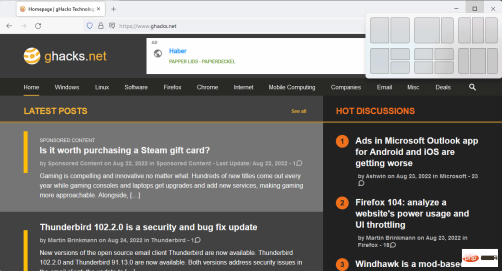
At its core, Snap Assist gives users an option to align program windows on the screen according to a number of supported modes. The layout depends on the size of the monitor, but includes options to align two windows side by side at 50% to 50% and 75% to 25%, three windows side by side at 25% to 50% to 25%, and three windows side by side. There are two windows, one taking up 50% of the screen, and the other two windows are split vertically, so that the four windows each take up 25% of the space.
Access Snap Assist by hovering your mouse cursor over the window's maximize button. The keyboard shortcut Windows-Z can also be used to invoke this function.
Windows 11 displays the available layouts, and selecting one will align the active window and other open windows accordingly. Users can select the location of the active window and the location of other windows they want to be visible again.
The beauty of Snap Assist is that it extends Windows' ability to display multiple windows next to each other on the screen without getting in your way. In fact, many Windows 11 users may not know that Snap Assist actually exists. Even those who know it exists may sometimes forget that it is an option.
Windows supports capturing two side-by-side program windows on the desktop. Just drag and drop the program window to the left or right side of the screen. Microsoft introduced support for aligning windows to one-quarter of the screen in Windows 10. There, users can choose to display one window on one side of the screen, two windows split vertically in half, or four windows on the screen, each taking up one corner of the screen.
Snap Assist expands the layouts available on larger displays and integrates functionality so that it can be accessed within the program window itself.
Snapshot Assistant in Windows 11 2022 Update

Microsoft is introducing two meaningful features in the upcoming Windows 11 feature update. Improved Snap Assist. Keyboard users using the Snap Assist shortcut Windows-Z will notice that numbers are now displayed for each available layout.
In release builds of Windows 11, keyboard users cannot select one of the layouts using their keyboard. Windows 11 2022 update provides support for this. Simply click on one of the numbers to select that layout.
When completed, more numbers starting from 1 will appear in each available section of the selected layout. Assign active windows to layout sections numerically. The remaining open windows are then displayed and can be selected using the arrow keys and the Enter key.

Note that the numbers are only displayed when using the keyboard shortcut Windows-Z. Hovering over the Maximize Window button does not display a number; this means that you cannot click the numbers on your keyboard to select a layout or assign a window to a position within the layout.
The second change increases the visibility of Snap Assist and unlocks functionality on touch devices. Windows 11 displays a bar at the top whenever you move a window on the screen. Once the window touches the bar, the Snap Assist layout appears. To maximize a window, move it next to the Snap Assist layout.
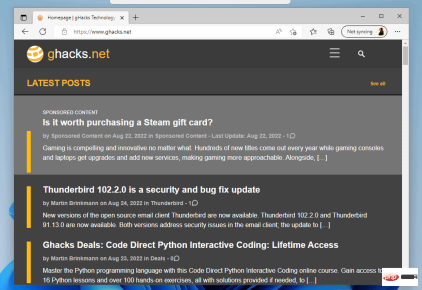
Every layout and section of the layout becomes selectable when you move a window over it. Windows 11 also displays a preview of that area on the screen to provide a better visual experience. Letting go will align the placed window accordingly on the screen. From there, other windows can be selected to occupy the remaining slots in the layout.
The entire process is very convenient; especially for touch users as it unlocks the Snap Assist feature on the device.
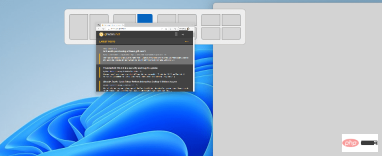
The bar that appears when moving the window serves a second purpose: it draws the user's attention to the Snap Assist feature.
Configuring Snap Assist

Several configuration options related to Snap Assist are available in the system settings. These allow users to disable or change functionality.
- Select Start > Settings > System > Multitasking.
- There, the following options are available (enabled by default unless otherwise stated):
- When I snap a window, suggest what I can snap next to it.
- The snapshot layout is displayed when I drag the window to the top of the screen.
- Shows my snapshot window when I hover over the taskbar app, in task view, and when I press Alt-Tab
- When I drag a window, Let me snap it instead of dragging all the way to the edge of the screen.
- Show Microsoft Edge tabs when snapping or pressing Alt-Tab.
- Select the number of recent Edge tabs to suggest (default is 3).
- Configure Title Bar Window Sharing (off by default)
Provides an option to disable Snap Assist completely. Windows users can also disable certain features, such as the small bar that Windows 11 displays when moving windows using Settings.
The above is the detailed content of Windows 11 version 22H2: Snapshot-assisted changes. For more information, please follow other related articles on the PHP Chinese website!

Hot AI Tools

Undresser.AI Undress
AI-powered app for creating realistic nude photos

AI Clothes Remover
Online AI tool for removing clothes from photos.

Undress AI Tool
Undress images for free

Clothoff.io
AI clothes remover

Video Face Swap
Swap faces in any video effortlessly with our completely free AI face swap tool!

Hot Article

Hot Tools

MantisBT
Mantis is an easy-to-deploy web-based defect tracking tool designed to aid in product defect tracking. It requires PHP, MySQL and a web server. Check out our demo and hosting services.

Dreamweaver Mac version
Visual web development tools

SublimeText3 Mac version
God-level code editing software (SublimeText3)

PhpStorm Mac version
The latest (2018.2.1) professional PHP integrated development tool

WebStorm Mac version
Useful JavaScript development tools





