Home >Common Problem >How to upgrade to the new iPhone 14 without losing data
How to upgrade to the new iPhone 14 without losing data
- WBOYWBOYWBOYWBOYWBOYWBOYWBOYWBOYWBOYWBOYWBOYWBOYWBforward
- 2023-04-30 22:16:081729browse
The fresh green versions of the new iPhone SE 3 and iPhone 13 and 13 Pro are now officially available. Let’s take a look at how to transfer data to a new iPhone using a few different options to make sure you don’t lose any data.
Whether you're upgrading to iPhone SE 3, iPhone 13, or another iPhone, the following options are available. If you need a refresher, we'll also cover the process of factory reset/completely wiping your old iPhone.
Remember, if you are upgrading at a carrier store or other retailer -Don't let the salesperson rush you through the process or handle it for you. It's best to verify in person that all your data is being transferred/transferred and that your old iPhone has been wiped before turning it in.
How to transfer data to new iPhone without losing anything
Option 1: Direct Transfer
For most people, Quick Launch Direct Transfer will The easiest way to upgrade to a new iPhone and transfer all your data seamlessly (requires iOS 11 or later and Bluetooth turned on).
You can even check in advance whether your current iPhone is ready for a quick transfer to your new iPhone (but this isn't required). On your current iPhone, go to Settings > General > Transfer or Reset iPhone > and tap Start at the top.
In either case, when you are ready to transfer all your data to your new iPhone:
- Open your new iPhone and place it next to your old iPhone
- Look for the quick launch option that appears on the old iPhone screen
- Confirm your Apple ID is correct and follow the prompts to transfer all your data
- Keep both iPhones close to each other (and plug in Keep it safe) until the process is complete
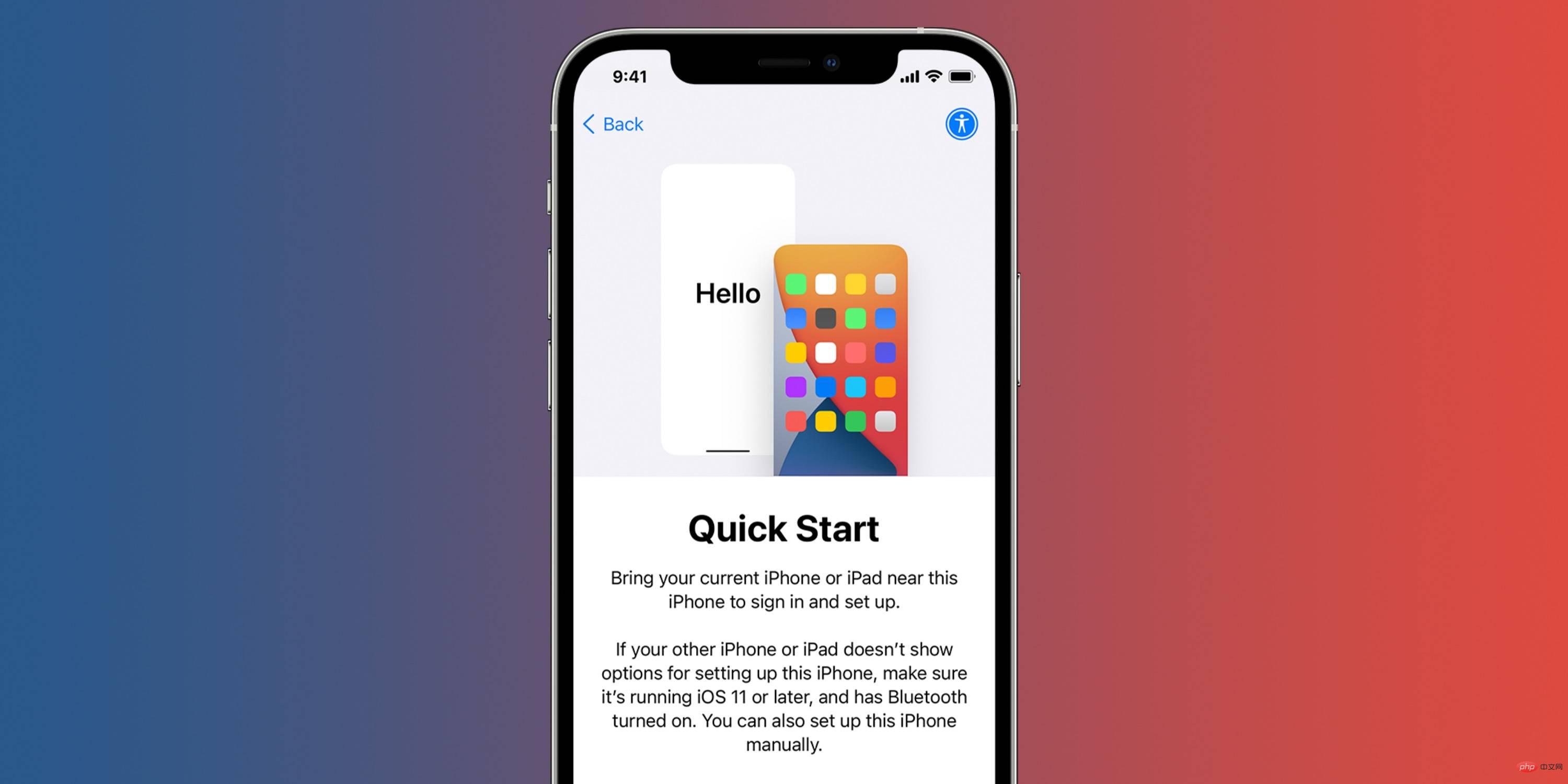
If for some reason you have trouble transferring directly, you can resort to transferring from iCloud or Mac/PC Backup and restore.
Option 2: iCloud or Mac
- Make a fresh backup using iCloud or your Mac
- Open your new iPhone
- Follow the on-screen Tips - Skip the Quick Start option - Then select Restore from iCloud Backup or Restore from Mac/PC Backup
- Sign in with iCloud and select Backup, or use Lightning Data cable Plug your new iPhone into your Mac/PC to restore from Mac/PC backup
How to factory reset your old iPhone
- Open the Settings app and tap "General"
- Swipe to the bottom and tap Transfer or Reset iPhone
- Select Erase All Content and Settings
- Follow the prompts to completely erase your iPhone
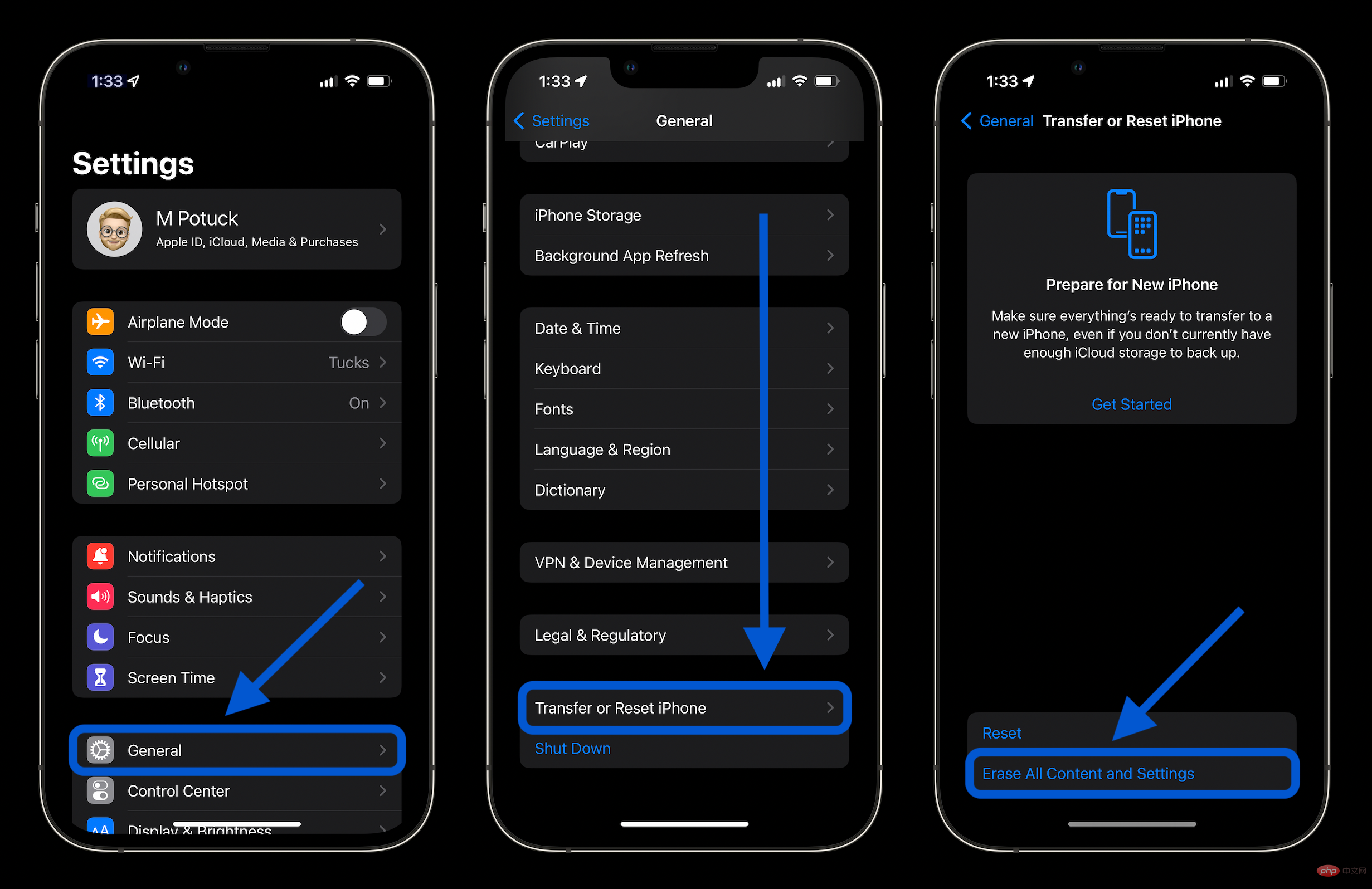
The above is the detailed content of How to upgrade to the new iPhone 14 without losing data. For more information, please follow other related articles on the PHP Chinese website!

