Install the java environment
First of all, we first go to the java official website to download jdk. Here I download the jdk1.8 version
Click accept license agreement and select To download the version, you need to register an oracle account to log in to download!

Copy the downloaded jdk package to the centos7 root directory. It is recommended to use winscp software
Create the java installation directory
mkdir -p /usr/local/java
Extract the jdk package to the java installation directory
tar -zxvf jdk-8u211- linux-x64.tar.gz -c /usr/local/java/
Configure environment variables
vim /etc/profile.d/java. sh
export java_home=/usr/local/java/jdk1.8.0_211 export class_path="$java_home/lib:$java_home/jre/lib" export path=$path:$java_home/bin
Make the configuration take effect immediately
source /etc/profile
Verify whether the java environment is successfully configured

Install tomcat environment
Download the installation package from the official website:
Here I choose tomcat8 archives to view the history Version

#Here I choose version v8.5.5. Remember not to enter src to download the installation package. You will encounter the problem that bootstarp.jar cannot be found in the bin directory. Question, enter the bin directory and download the code package.

Extract to the installation directory
tar -zxvf apache-tomcat-8.5.5.tar.gz - c /usr/local/
Create soft link
cd /usr/local/ ln -sv apache-tomcat-8.5.5 tomcat
Configure environment variables
##vim /etc/profile.d /tomcat.sh
catalina_base=/usr/local/tomcat path=$catalina_base/bin:$path export path catalina_baseLet the configuration take effect
source /etc/profile.d/tomcat.sh
cd /usr/local/tomcat/bin/
chmod 755 *
./catalina.sh version

./startup.sh


The above is the detailed content of How to deploy and install Java+Tomcat environment. For more information, please follow other related articles on the PHP Chinese website!
 What are some strategies for mitigating platform-specific issues in Java applications?May 01, 2025 am 12:20 AM
What are some strategies for mitigating platform-specific issues in Java applications?May 01, 2025 am 12:20 AMHow does Java alleviate platform-specific problems? Java implements platform-independent through JVM and standard libraries. 1) Use bytecode and JVM to abstract the operating system differences; 2) The standard library provides cross-platform APIs, such as Paths class processing file paths, and Charset class processing character encoding; 3) Use configuration files and multi-platform testing in actual projects for optimization and debugging.
 What is the relationship between Java's platform independence and microservices architecture?May 01, 2025 am 12:16 AM
What is the relationship between Java's platform independence and microservices architecture?May 01, 2025 am 12:16 AMJava'splatformindependenceenhancesmicroservicesarchitecturebyofferingdeploymentflexibility,consistency,scalability,andportability.1)DeploymentflexibilityallowsmicroservicestorunonanyplatformwithaJVM.2)Consistencyacrossservicessimplifiesdevelopmentand
 How does GraalVM relate to Java's platform independence goals?May 01, 2025 am 12:14 AM
How does GraalVM relate to Java's platform independence goals?May 01, 2025 am 12:14 AMGraalVM enhances Java's platform independence in three ways: 1. Cross-language interoperability, allowing Java to seamlessly interoperate with other languages; 2. Independent runtime environment, compile Java programs into local executable files through GraalVMNativeImage; 3. Performance optimization, Graal compiler generates efficient machine code to improve the performance and consistency of Java programs.
 How do you test Java applications for platform compatibility?May 01, 2025 am 12:09 AM
How do you test Java applications for platform compatibility?May 01, 2025 am 12:09 AMToeffectivelytestJavaapplicationsforplatformcompatibility,followthesesteps:1)SetupautomatedtestingacrossmultipleplatformsusingCItoolslikeJenkinsorGitHubActions.2)ConductmanualtestingonrealhardwaretocatchissuesnotfoundinCIenvironments.3)Checkcross-pla
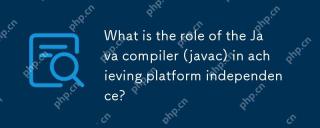 What is the role of the Java compiler (javac) in achieving platform independence?May 01, 2025 am 12:06 AM
What is the role of the Java compiler (javac) in achieving platform independence?May 01, 2025 am 12:06 AMThe Java compiler realizes Java's platform independence by converting source code into platform-independent bytecode, allowing Java programs to run on any operating system with JVM installed.
 What are the advantages of using bytecode over native code for platform independence?Apr 30, 2025 am 12:24 AM
What are the advantages of using bytecode over native code for platform independence?Apr 30, 2025 am 12:24 AMBytecodeachievesplatformindependencebybeingexecutedbyavirtualmachine(VM),allowingcodetorunonanyplatformwiththeappropriateVM.Forexample,JavabytecodecanrunonanydevicewithaJVM,enabling"writeonce,runanywhere"functionality.Whilebytecodeoffersenh
 Is Java truly 100% platform-independent? Why or why not?Apr 30, 2025 am 12:18 AM
Is Java truly 100% platform-independent? Why or why not?Apr 30, 2025 am 12:18 AMJava cannot achieve 100% platform independence, but its platform independence is implemented through JVM and bytecode to ensure that the code runs on different platforms. Specific implementations include: 1. Compilation into bytecode; 2. Interpretation and execution of JVM; 3. Consistency of the standard library. However, JVM implementation differences, operating system and hardware differences, and compatibility of third-party libraries may affect its platform independence.
 How does Java's platform independence support code maintainability?Apr 30, 2025 am 12:15 AM
How does Java's platform independence support code maintainability?Apr 30, 2025 am 12:15 AMJava realizes platform independence through "write once, run everywhere" and improves code maintainability: 1. High code reuse and reduces duplicate development; 2. Low maintenance cost, only one modification is required; 3. High team collaboration efficiency is high, convenient for knowledge sharing.


Hot AI Tools

Undresser.AI Undress
AI-powered app for creating realistic nude photos

AI Clothes Remover
Online AI tool for removing clothes from photos.

Undress AI Tool
Undress images for free

Clothoff.io
AI clothes remover

Video Face Swap
Swap faces in any video effortlessly with our completely free AI face swap tool!

Hot Article

Hot Tools

Dreamweaver CS6
Visual web development tools

EditPlus Chinese cracked version
Small size, syntax highlighting, does not support code prompt function

DVWA
Damn Vulnerable Web App (DVWA) is a PHP/MySQL web application that is very vulnerable. Its main goals are to be an aid for security professionals to test their skills and tools in a legal environment, to help web developers better understand the process of securing web applications, and to help teachers/students teach/learn in a classroom environment Web application security. The goal of DVWA is to practice some of the most common web vulnerabilities through a simple and straightforward interface, with varying degrees of difficulty. Please note that this software

MantisBT
Mantis is an easy-to-deploy web-based defect tracking tool designed to aid in product defect tracking. It requires PHP, MySQL and a web server. Check out our demo and hosting services.

Safe Exam Browser
Safe Exam Browser is a secure browser environment for taking online exams securely. This software turns any computer into a secure workstation. It controls access to any utility and prevents students from using unauthorized resources.






