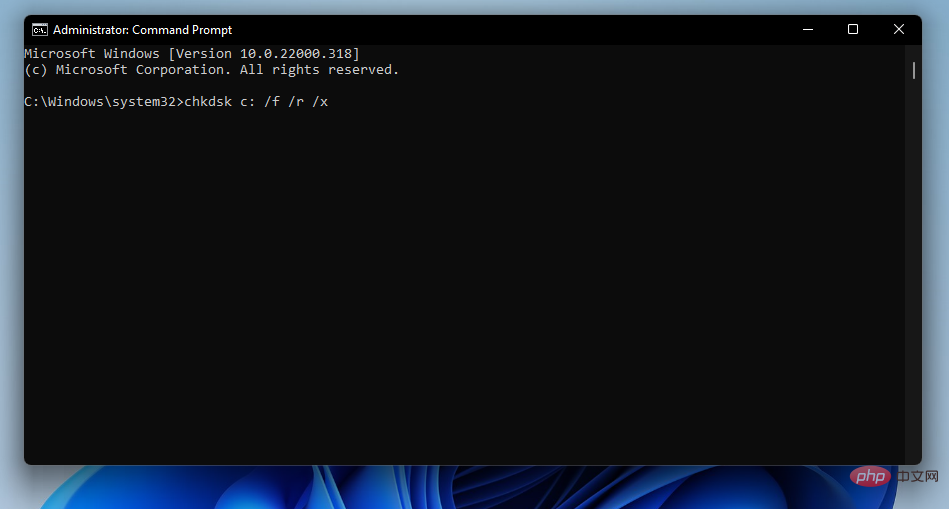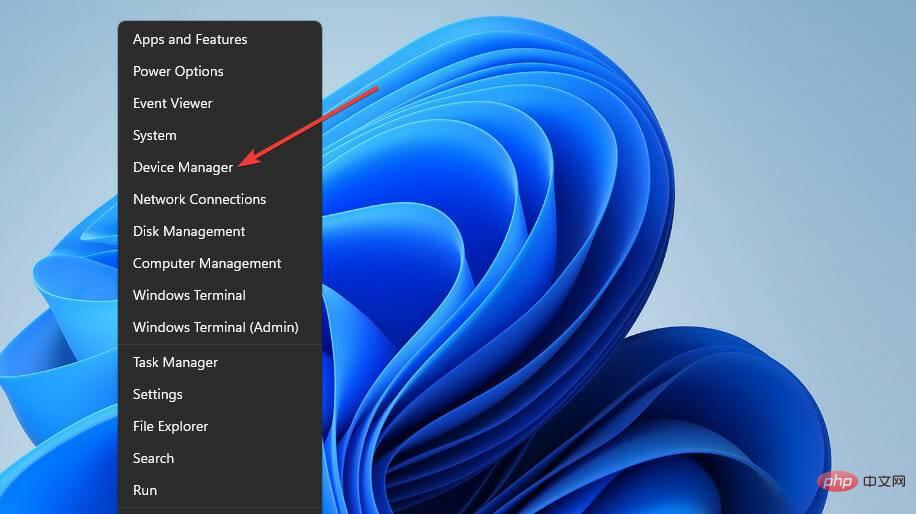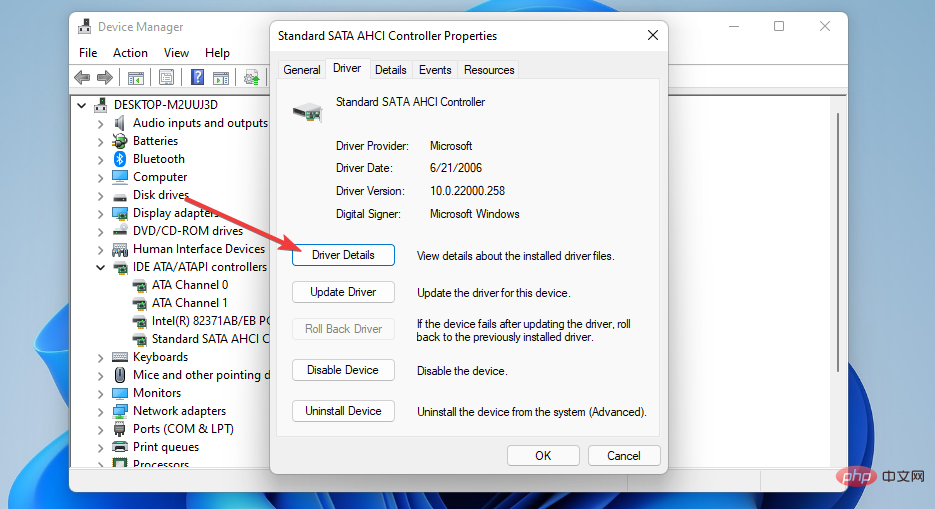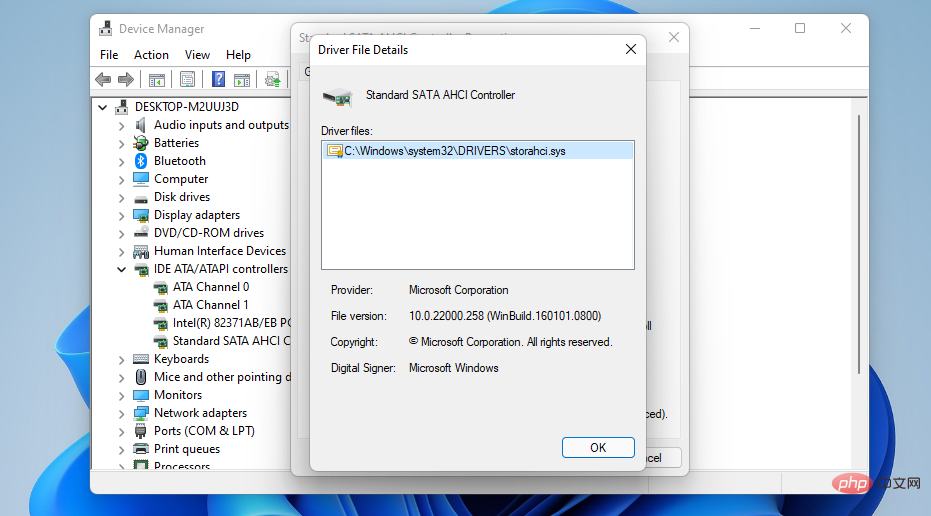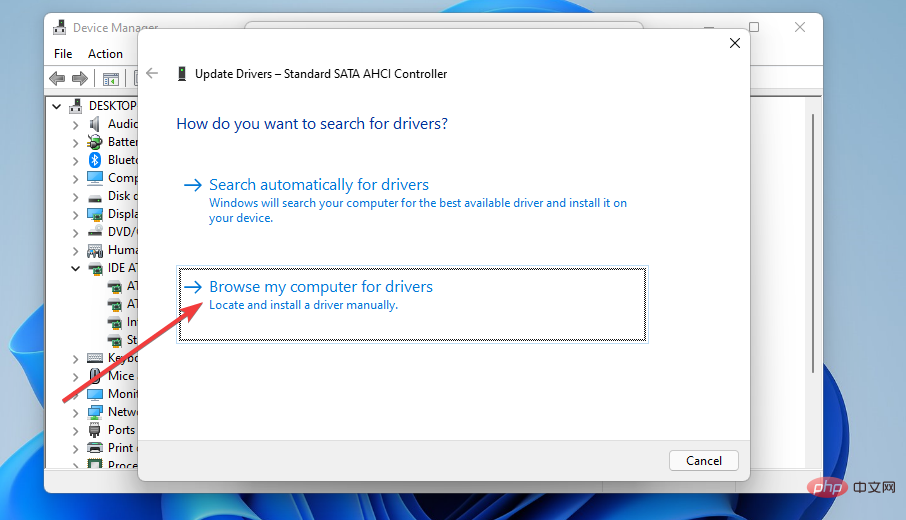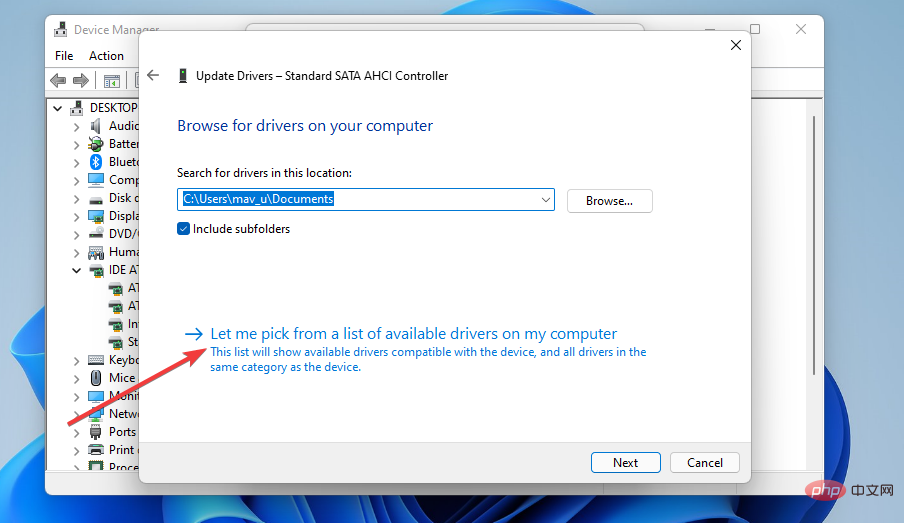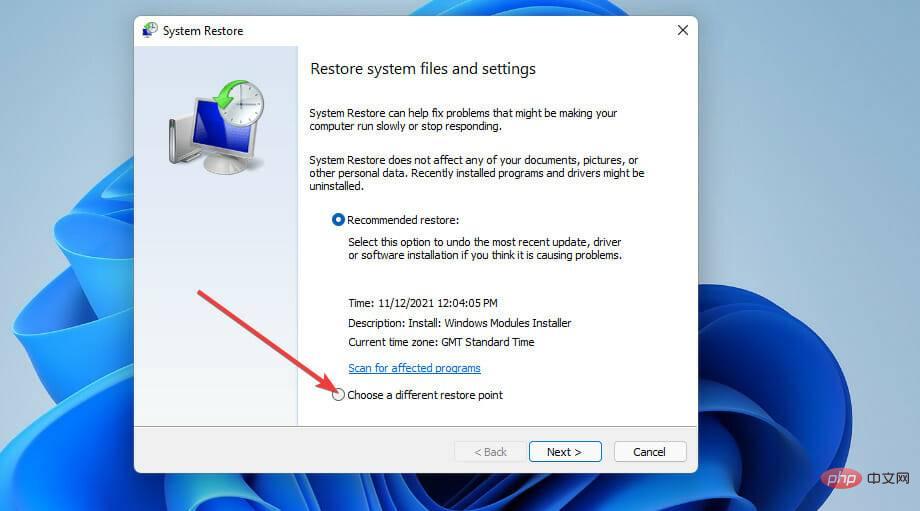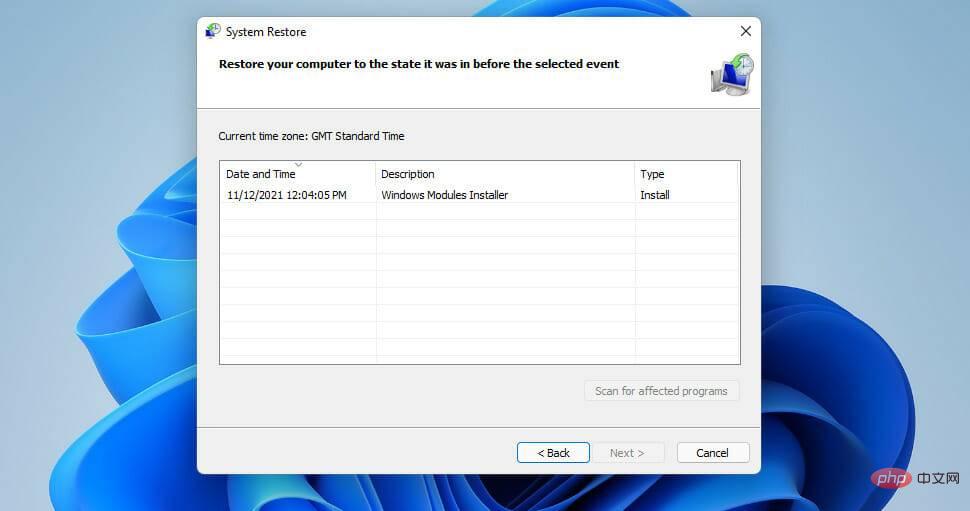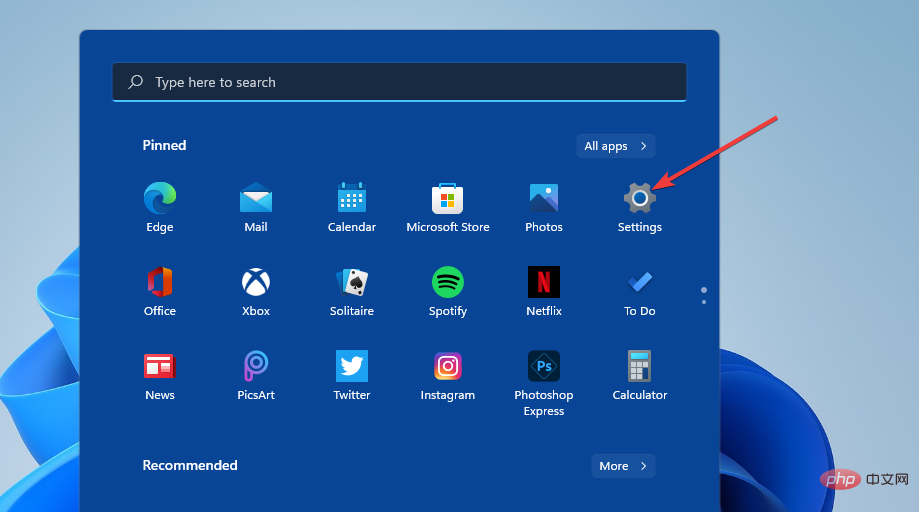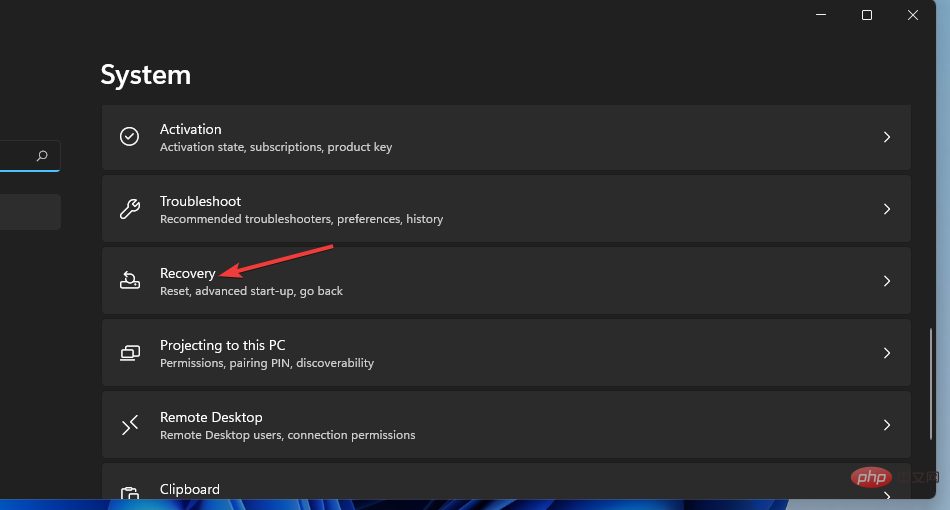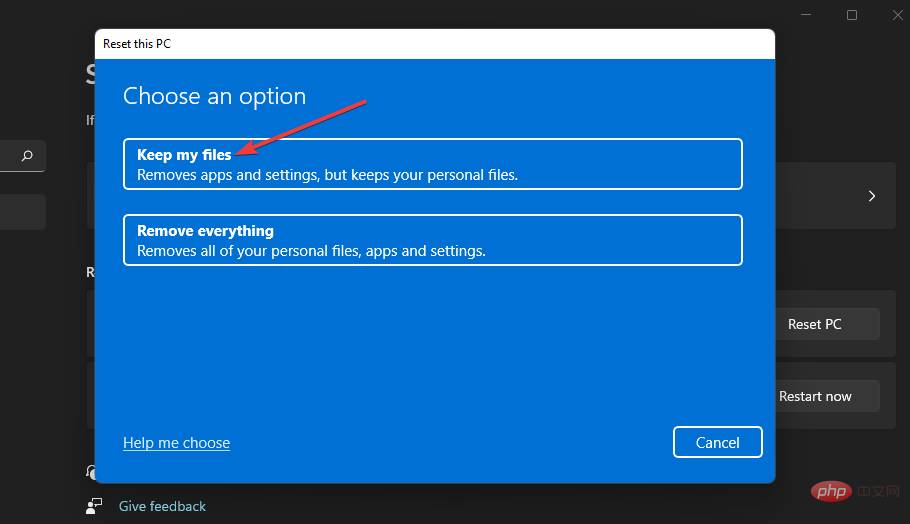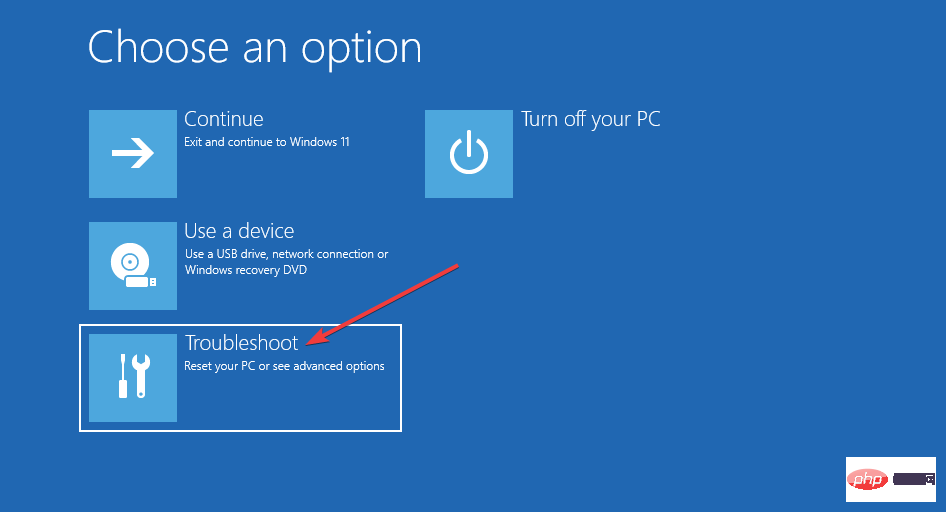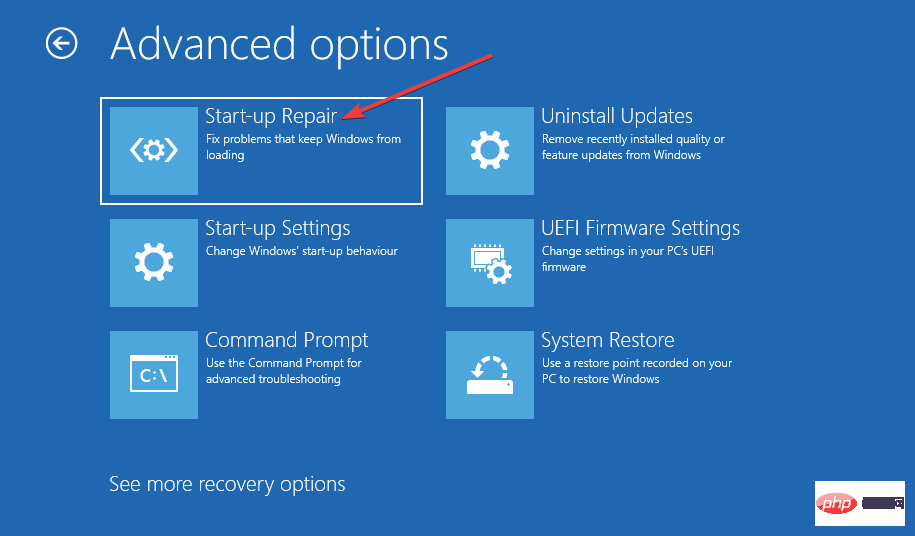Home >Common Problem >How to fix DPC_Watchdog_Violation error in Windows 11
How to fix DPC_Watchdog_Violation error in Windows 11
- 王林forward
- 2023-04-29 12:13:067508browse
DPC_Watchdog_Violation error is another terrible BSOD problem. Some users have contacted us about errors occurring in Windows 11.
In this operating system, the Watchdog_Violation error is a black screen of death, the same as the blue screen issue. When DPC_Watchdog_Violation error occurs in Windows 11, a black screen appears with 0x00000133 stop code.
This error can happen very randomly or when users use certain software. Like any BSOD error, it forces the PC to reboot when it occurs. This is exactly what Windows 10 users are claiming when they encounter the DPC_Watchdog_Violation error.
If you are one of those who need to fix this error in Windows 11, the potential solutions below may help you fix it.
What is the reason behind DPC_Watchdog_Violation error?
This error occurs when a DPC (Delayed Procedure Call) takes longer to run than it should. The watchdog error checker then has to wait too long to get a DPC response, which triggers the DPC_Watchdog_Violation BSOD error.
This problem often occurs on PCs with SSD storage. This error was common when Microsoft first launched Windows 10 because SSD drive manufacturers needed to release updated drivers or firmware for the latest operating system. So it’s no surprise that Windows 11 is now experiencing the same issue.
However, this error does not only occur on computers with solid-state drive storage. It can be related to corrupted system files, incompatible external hardware and software conflicts.
How to fix DPC_Watchdog_Violation error in Windows 11?
1. Unplug external hardware devices

#First, try plugging in any non-essential external hardware from your PC, such as printers, game controllers, and External USB storage device. You can keep your mouse and keyboard plugged in, but unplug everything else.
Does the error continue to occur after disconnecting the external hardware? If not, one of the previously connected peripherals may not be compatible with your PC.
Try reconnecting one device at a time to discover incompatible devices. Updating the external device's driver may fix its compatibility with your computer.
2. Run System File Checker to scan
- to bring up the search box, which has a convenient Windows key S hotkey.
- To find Command Prompt, type cmd in the Search box.
- Right-click on the Command Prompt search result to select the Run as administrator context menu option.
- Enter this command and press Enter:
<strong>DISM.exe /Online /Cleanup-image /Restorehealth</strong> - To run To scan a file, enter this SFC command and press Return:
<strong>sfc /scannow</strong> ##Press
##Press - Y and Enter confirm. Thereafter, select the "
- Power" and "Restart" options on the Windows 11 "Start" menu.
- First, right-click the
- Startmenu taskbar icon and selectDevice Manager shortcut.
 Double-click the
Double-click the - IDE ATA/ATAPI controller to expand the category. Then double-click the
- Standard SATA AHCI controller and click the Driver tab of the window. Press the
- Driver Details button.
 If the
If the - Driver File Details window shows that the device has a iaStorA.sys file, you will need to change to the Storahci.Sys file. Click OK to close the window.
 Press the
Press the - Update Driver button on the Drivers tab. Click the
- Browse my computer for driver option.
 Select
Select - Let me choose the option from a list of available drivers.
 Then select the
Then select the - Standard SATA AHCI controller in the selection box and click the Next button. After this, restart your desktop or laptop.
Disk Drives category in Device Manager. Your PC's SSD drive will have its full model number listed here. Enter the SSD's model name into the search box on the manufacturer's website to find it there.
Alternatively, you can use third-party driver update software to update the SDD driver, such as DriverFix. Driver Updater will scan your PC device to show you which drivers are out of date. You can then download and install the new driver by clicking on the corresponding option. 6. Select the appropriate restore point- Right-click
- Start to select the Run attachment shortcut.
- Enter the following text in the Open box of Run:
rstrui<strong></strong>Click - OK to bring up System Restore. Select
- Select a different restore point option and click Next to continue.
 If the
If the - Show more restore points checkbox is available, select that option. Select a restore point to restore Windows 11 to a date before the DPC_Watchdog_Violation error occurred on your computer. Or just select the earliest restore point date available.
-
 Select
Select - Next and Complete to roll back Windows 11 to the selected restore point.
You can check which software was removed by clicking System Restore's Scan for affected programs button. If you haven't enabled System Restore, try manually uninstalling some recently installed software through Programs and Features.
7. Reset Windows 11
Resetting Windows 11 will restore your PC to its default settings and remove any third-party software that was not preinstalled. Since you will need to reinstall the software later, a system reset is recommended as a last resort solution.- First, click Start to open the menu.
- Select a fixed Settings shortcut.

- Click to restore navigation options.

- Press the Reset PC button to open its utility.
- Next, select the Keep my files option if you wish to keep your user files.

- Select the Cloud download or Local reinstall option.
- Press the Next button and click Reset to confirm.
How to resolve BSOD errors in safe mode?
If you are unable to log in to Windows 11 due to DPC_Watchdog_Violation error, try applying the above solutions in Safe Mode. This is a special Windows troubleshooting mode that enables only minimal basic drivers and system services.
First, you need to hard-boot your PC three times during the system startup process to enter WindowsRE (Recovery Environment).
Hold the Power button at the Windows logo for 5 to 10 seconds to hard reboot. You can then activate safe mode in Windows RE as follows:
- First, select Use Keyboard for TroubleshootingEnter and press.

- Select Advanced Options to display this menu.
- Then select Startup Repair on the Advanced Options menu.

- Press the Reset button to restart.
- Select the Restart option.
- Thereafter, press the F5 key to select Safe Mode with network connection.
DPC_Watchdog_Violation error is one of the most commonly reported BSOD errors in Windows. However, many users have been able to resolve the issue by applying the potential solutions mentioned above.
The above is the detailed content of How to fix DPC_Watchdog_Violation error in Windows 11. For more information, please follow other related articles on the PHP Chinese website!