How to Factory Reset iPad and Erase All Content
In iPadOS 15
- Open the Settings app and select General
- Swipe down to the very bottom and tap Transfer or Reset iPad
- Click Clear All Content and Settings, enter your Password (if any)
- Follow the prompts


on iPadOS 14 and earlier versions
- Click Settings, then click General
- Swipe down to the bottom, and then click Reset
- Click Clear All Content and Settings, enter your passcode (if you have one)
- Click Erase iPad, click Wipe again Erase iPad to confirm
- Enter your Apple ID password, then click Erase
at the top right corner. At this point, all data on your iPad The information has been deleted and you should see the iOS welcome screen, just like when you first bought your iPad. You can give your device to someone else, trade it in, restore from a backup, or set up your iPad as new.
Here's a screenshot walkthrough of how to factory reset your iPad (if you haven't set a passcode or turned off Find My iPad, you won't see these steps during the reset process):


Now select the second option at the top Erase All Content and Settings. Now decide if you want to do another backup or factory reset of your iPad.


Erase.

Erase in the upper right corner.
The process sometimes takes a few minutes to complete, but your iPad's factory reset should be completed quickly.The above is the detailed content of How to factory reset your iPad and erase all content. For more information, please follow other related articles on the PHP Chinese website!
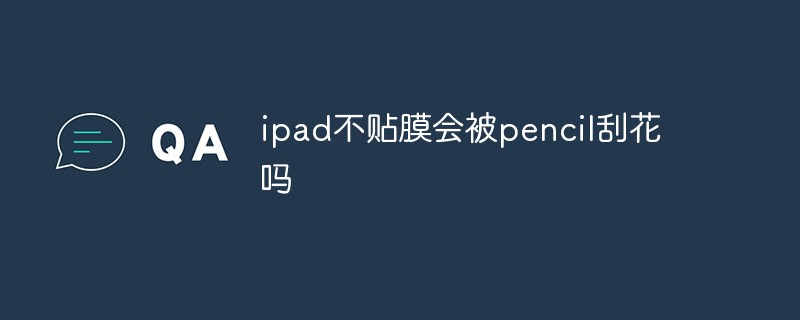 ipad不贴膜会被pencil刮花吗Dec 02, 2022 am 10:34 AM
ipad不贴膜会被pencil刮花吗Dec 02, 2022 am 10:34 AMipad不贴膜一般不会被pencil刮花,因为iPad的屏幕使用的是高强度的大猩猩玻璃;但是时间长了对屏幕会有一定的磨损,所以在使用iPad的时候,尽量的给屏幕贴上一层钢化膜,这样可以有效的保护屏幕。
 ipad air3支持多少w快充Dec 20, 2022 pm 05:19 PM
ipad air3支持多少w快充Dec 20, 2022 pm 05:19 PMipad air3支持30w快充。ipad air3是美国苹果公司于2019年3月18日(北京时间)在苹果官网上线的平板电脑,是支持快充的,最高支持30w的充电功率,内置30.2瓦时锂聚合物充电电池,可通过USB连接至电脑或电源适配器充电。
 ipad和手机的区别是什么Oct 25, 2022 pm 02:01 PM
ipad和手机的区别是什么Oct 25, 2022 pm 02:01 PM区别:1、屏幕尺寸不同,ipad尺寸比手机大。2、功能不同,ipad不能插SIM卡,没有通讯功能,不支持接打电话;手机可以插SIM卡,能够接打电话。3、硬件不同,ipad硬件配置要比手机高,不管是分辨率和处理速度都比iphone手机高一些。4、系统不同,ipad采用ipadOs系统,手机属于ios系统。
 ipad pro第三代是哪年Nov 22, 2022 pm 05:13 PM
ipad pro第三代是哪年Nov 22, 2022 pm 05:13 PMipad pro第三代是2018年的。ipad pro第三代是苹果公司于2018年10月30日在2018苹果纽约秋季新品发布会上发布的电子产品,采用Liquid视网膜显示屏,支持高刷新率、广色域以及原彩显示;搭载A12X仿生芯片,采用八核处理器架构设计;搭载了USB-C接口,可以连接、拓展更多配件,支持5K显示器的输出 。
 ipad麦克风启用不成功怎么办Nov 28, 2022 pm 03:39 PM
ipad麦克风启用不成功怎么办Nov 28, 2022 pm 03:39 PMipad麦克风启用不成功的解决办法:1、进入苹果手机的系统桌面上找到设置的图标,并选中单击打开它;2、进入设置界面后,向上滑动界面并选择隐私选项;3、在隐私的界面中,往下拉找到麦克风选项,并选中它打开即可。
 a1980是ipad几代Dec 08, 2022 am 11:02 AM
a1980是ipad几代Dec 08, 2022 am 11:02 AMa1980是iPad Pro第三代。iPad Pro(第3代)是苹果公司于2018年10月30日发布的电子产品,采用Liquid视网膜显示屏,支持高刷新率、广色域以及原彩显示;搭载了A12X仿生芯片,采用八核处理器架构设计,由4个“性能”核心和4个“效率”核心组成。
 ipad2021是第几代Nov 24, 2022 pm 03:10 PM
ipad2021是第几代Nov 24, 2022 pm 03:10 PMipad2021是第九代。ipad2021(第 9 代)是苹果公司于2021年9月15日发布的平板电脑,搭载A13仿生芯片,该芯片内集成的神经网络引擎还提供机器学习功能。ipad2021支持人物居中功能,可自动调整摄像头,随用户进行移动,令用户始终居于画面中央;支持原彩显示,能够基于环境光色温调整屏幕显示。
 ipad 6代是哪年的Nov 24, 2022 pm 02:43 PM
ipad 6代是哪年的Nov 24, 2022 pm 02:43 PMipad 6代是2018年的。ipad 6代是苹果公司于2018年03月27日发布的第六代iPad产品,配置了苹果A10 Fusion处理器,内置M10运动协处理器,提供ApplePencil支持。ipad 6代支持使用AR Kit,通过软件的配合,可以进行建筑、解剖、生物等方面的生动演示。

Hot AI Tools

Undresser.AI Undress
AI-powered app for creating realistic nude photos

AI Clothes Remover
Online AI tool for removing clothes from photos.

Undress AI Tool
Undress images for free

Clothoff.io
AI clothes remover

AI Hentai Generator
Generate AI Hentai for free.

Hot Article

Hot Tools

DVWA
Damn Vulnerable Web App (DVWA) is a PHP/MySQL web application that is very vulnerable. Its main goals are to be an aid for security professionals to test their skills and tools in a legal environment, to help web developers better understand the process of securing web applications, and to help teachers/students teach/learn in a classroom environment Web application security. The goal of DVWA is to practice some of the most common web vulnerabilities through a simple and straightforward interface, with varying degrees of difficulty. Please note that this software

Atom editor mac version download
The most popular open source editor

Dreamweaver Mac version
Visual web development tools

PhpStorm Mac version
The latest (2018.2.1) professional PHP integrated development tool

SecLists
SecLists is the ultimate security tester's companion. It is a collection of various types of lists that are frequently used during security assessments, all in one place. SecLists helps make security testing more efficient and productive by conveniently providing all the lists a security tester might need. List types include usernames, passwords, URLs, fuzzing payloads, sensitive data patterns, web shells, and more. The tester can simply pull this repository onto a new test machine and he will have access to every type of list he needs.







