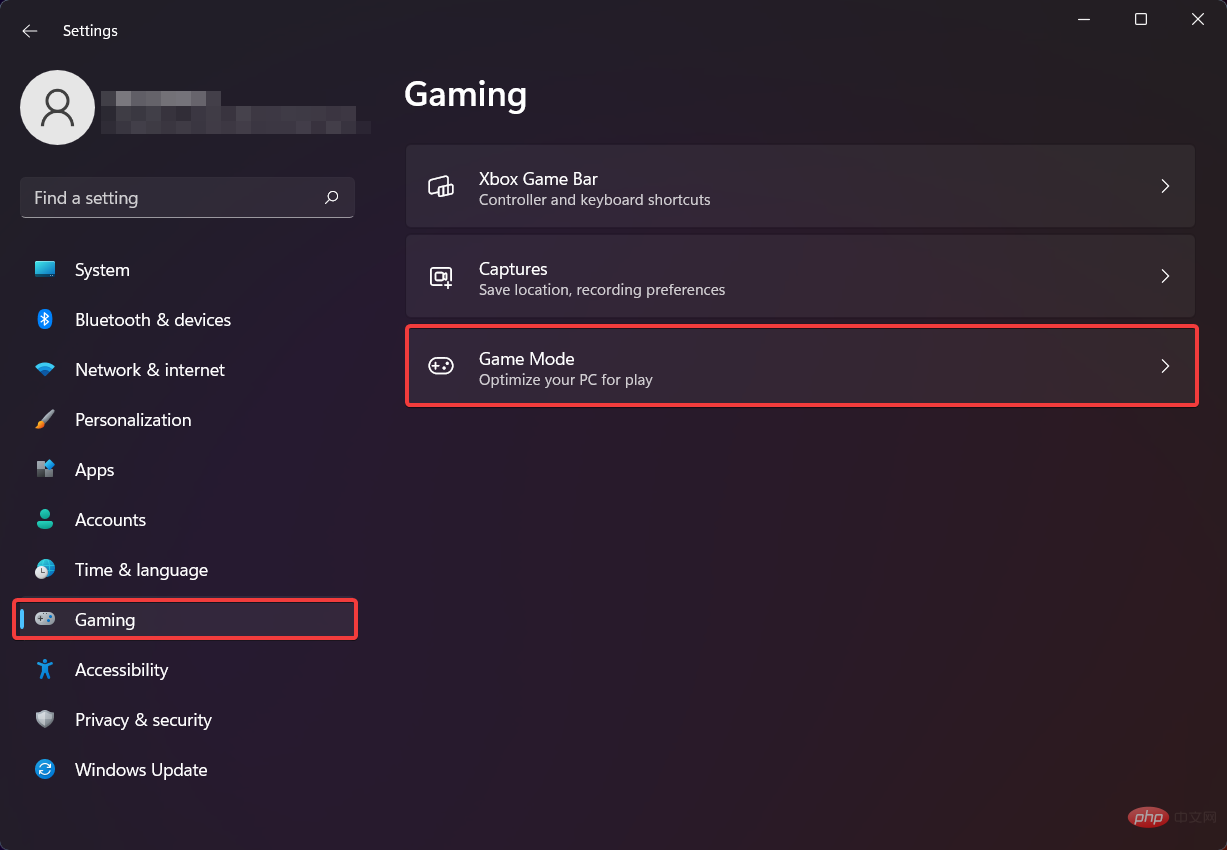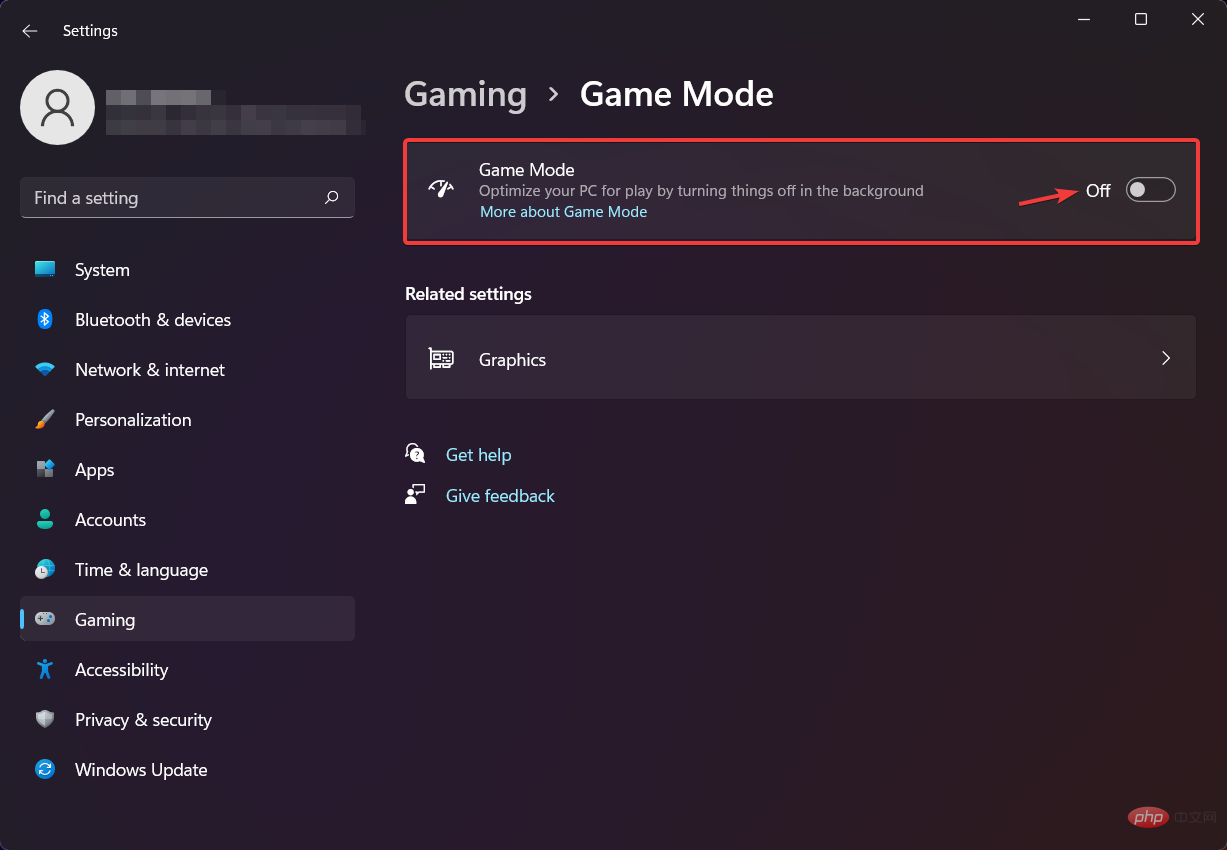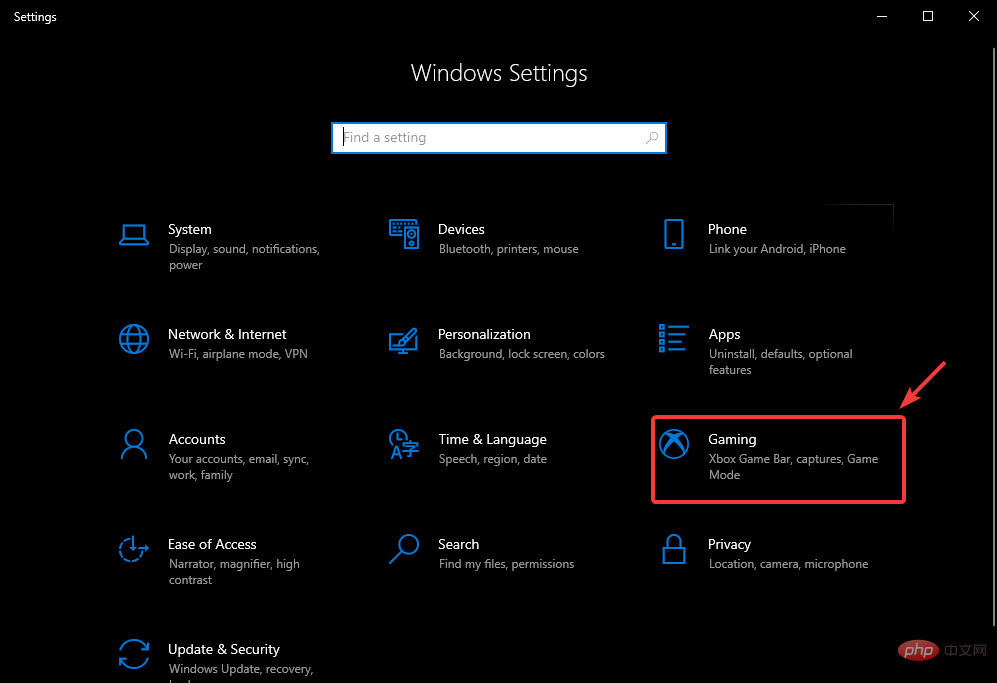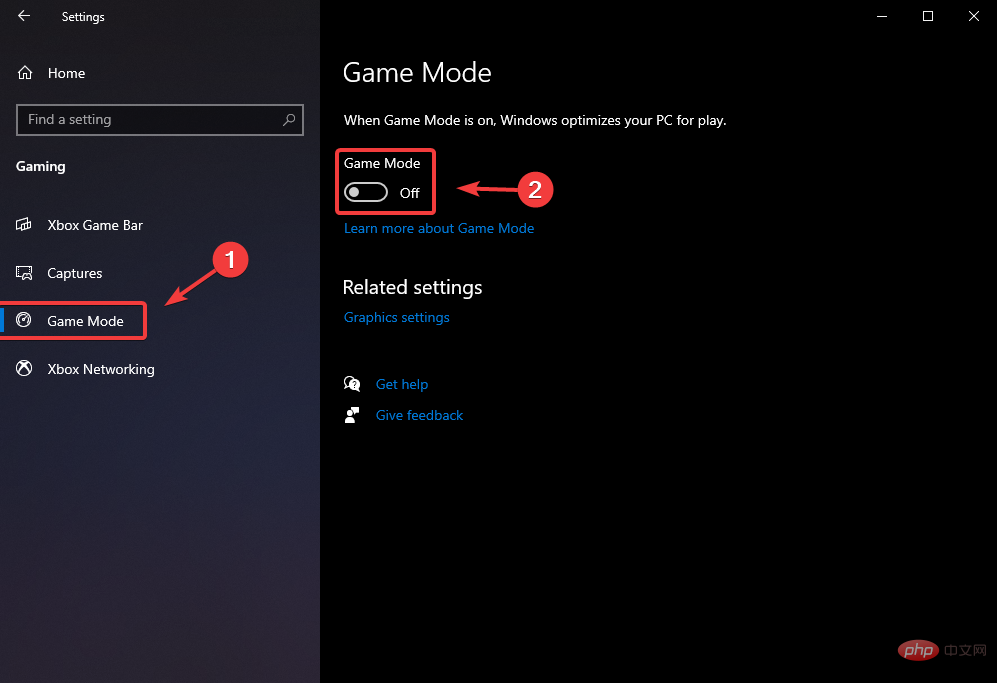Home >Common Problem >How to disable Game Mode in Windows 11 and 10
How to disable Game Mode in Windows 11 and 10
- PHPzforward
- 2023-04-28 22:52:182108browse
How to disable Game Mode on Windows 11?
There’s not much to say about gaming on Windows 11, except that it’s a poor experience due to a lack of optimization.
However, as with previous operating systems, the Game Mode feature can also tie up your resources, causing stuttering or micro-freezes.
Turning off the feature on this operating system is just as easy as it was on the last one.
- Access the Settings menu.
- Select the Games category and click the Game Mode button.

-
Switch the Game Mode option to off.

How to turn off Game Mode on Windows 10?
Follow these simple steps and you will disable the Game Mode feature on your Windows 10 device:
- Access the Settings menu.
- Click the Game button.

- SelectGame Mode from the left panel and toggle the feature to off.

Of course, there may be other factors involved that could ruin your gaming experience due to constant stuttering, game crashes, or FPS drops.
The above is the detailed content of How to disable Game Mode in Windows 11 and 10. For more information, please follow other related articles on the PHP Chinese website!