How to download Synaptics touchpad drivers on Windows 11
Laptop users may encounter the Synaptic touchpad driver when browsing Device Manager, or they may see the Synaptic name on the Windows system tray. It is the driver responsible for operating the laptop touchpad.
Synaptic is the company that makes most laptop touchpads, so they are common in laptops.
In this article, we’ll take a look at how to download the Synaptics touchpad driver on Windows 11 right after you find out if you need it. Follow!
Do I need a Synaptics touchpad driver?
The Synaptic Touchpad driver is designed to work with laptops equipped with touchpads manufactured by Synaptic.
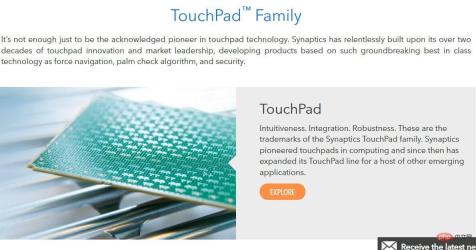
What exactly is a driver, you may be wondering. It is a software component that allows operating systems and devices to communicate with each other over a network connection. Synaptic touchpad drivers enable users to take full advantage of all touchpad features.
If you uninstall the driver, Windows will simply switch to using the generic driver instead. However, this restriction does not allow users to use device-specific features such as two-finger scrolling.
The Windows Precision driver was created by Microsoft and is also a touchpad driver. Many users prefer it to Synaptic.
Microsoft created this driver specifically to resolve difficulties that have plagued other touchpad drivers in the past. Various difficulties have been noted with the Synaptic driver, which are said to be resolved once users switch to the Windows Precision driver.
How to download Synaptics touchpad driver on Windows 11?
1. Try Third-Party Software
DriverFix is designed to simplify your computer as much as possible, and the only component you will actually download and install on your computer is the driver scanner and downloader .
Updated drivers will be downloaded by the software as soon as they are made available by their respective manufacturers, saving you time and driver-related errors that may pop up due to outdated versions.
In most cases, the system does not properly update universal drivers for PC hardware and peripherals. There are key differences between generic drivers and manufacturer drivers. Searching for the correct driver version for each hardware component can become tedious. That's why Auto Assistant helps you find and update your system with the right drivers every time, and we highly recommend DriverFix. Here's how to do it:
- Download and install DriverFix.
- Start the software.
- Waiting for all faulty drivers to be detected.
- DriverFix will now show you all problematic drivers, you just have to select the one you want to fix.
- Wait for the application to download and install the latest drivers.
- RestartPC for the changes to take effect.

Driver Repair
Keep your PC component drivers running flawlessly without putting your PC at risk.
Free TrialVisit Website
Disclaimer: This program requires an upgrade from the free version to perform certain actions.
2. Use Device Manager
- Please note that this only works if you have already installed the driver but you want to update it. Right-click the Start icon in the taskbar and select Device Manager.

- Expand the Mouse and other pointing devices section and right-click the Synaptics Touchpad driver to select Update Driver.

- Select the Automatically search for drivers option.

- Next, click on the Select updated driver on Windows Update option.

- Click Advanced Options and then click Optional Updates to view the Synaptics touchpad drivers available for download. Finally, select it and click on the Download and Install button.
There are several reasons why you might need to go into Device Manager in Windows, but the most common reason is to troubleshoot an issue with your computer's physical hardware.
The truth is, whether you are trying to update device drivers, change system resources, diagnose Device Manager error codes, or just check the health of a specific device, you need to become familiar with this application.
3. Use your laptop manufacturer’s website
- We’ll use Lenovo as an example, but you’ll have to navigate to your own specific device manufacturer to download the Synaptics touchpad driver. With that said, here is the Lenovo support page where you can select PC to get started.

- Next, enter your product model number and go to Drivers and Software.

- Type Synaptics Touchpad Driver in the search bar. The results will show you the available drivers.

If you encounter an error after installing the Synaptics driver and you are not using DriverFix, check out our post on what to do if your Synaptics touchpad is disabled on startup. However, we recommend you to check third-party software as it will automatically resolve the error for you.
The above is the detailed content of How to download Synaptics touchpad drivers on Windows 11. For more information, please follow other related articles on the PHP Chinese website!

Hot AI Tools

Undresser.AI Undress
AI-powered app for creating realistic nude photos

AI Clothes Remover
Online AI tool for removing clothes from photos.

Undress AI Tool
Undress images for free

Clothoff.io
AI clothes remover

Video Face Swap
Swap faces in any video effortlessly with our completely free AI face swap tool!

Hot Article

Hot Tools

SublimeText3 Mac version
God-level code editing software (SublimeText3)

Zend Studio 13.0.1
Powerful PHP integrated development environment

PhpStorm Mac version
The latest (2018.2.1) professional PHP integrated development tool

SecLists
SecLists is the ultimate security tester's companion. It is a collection of various types of lists that are frequently used during security assessments, all in one place. SecLists helps make security testing more efficient and productive by conveniently providing all the lists a security tester might need. List types include usernames, passwords, URLs, fuzzing payloads, sensitive data patterns, web shells, and more. The tester can simply pull this repository onto a new test machine and he will have access to every type of list he needs.

SublimeText3 English version
Recommended: Win version, supports code prompts!













