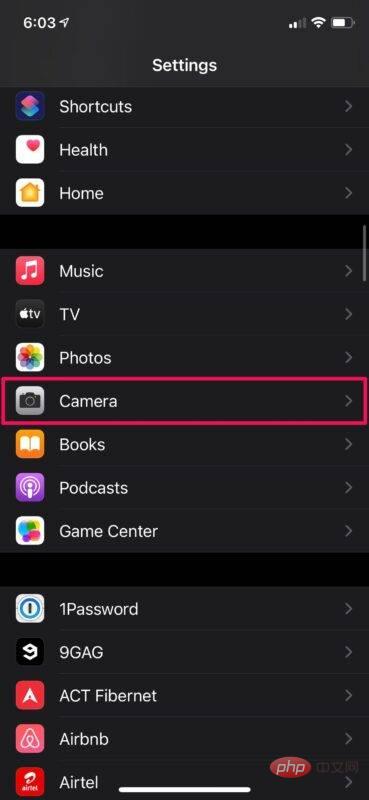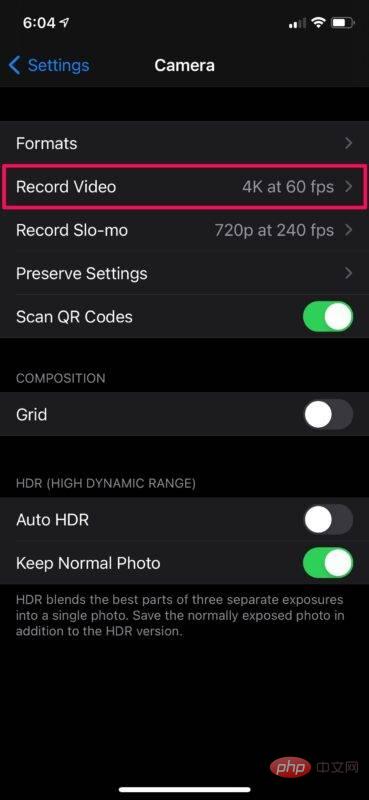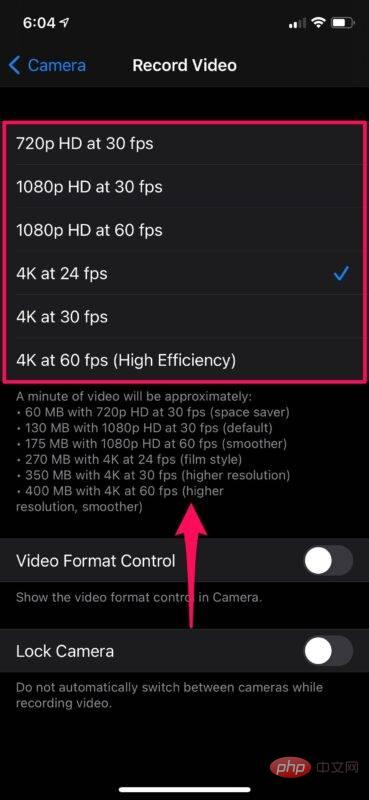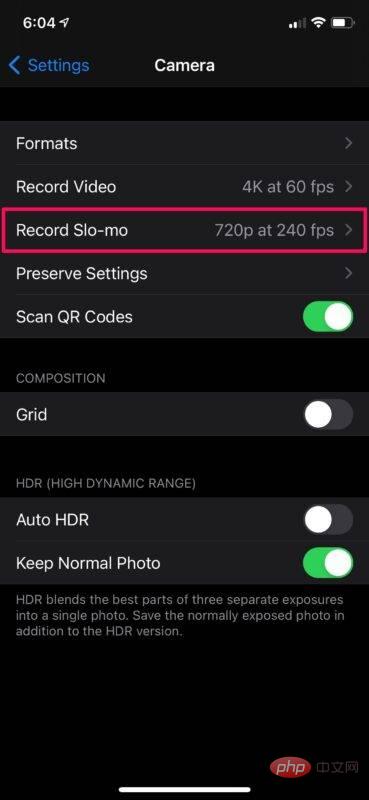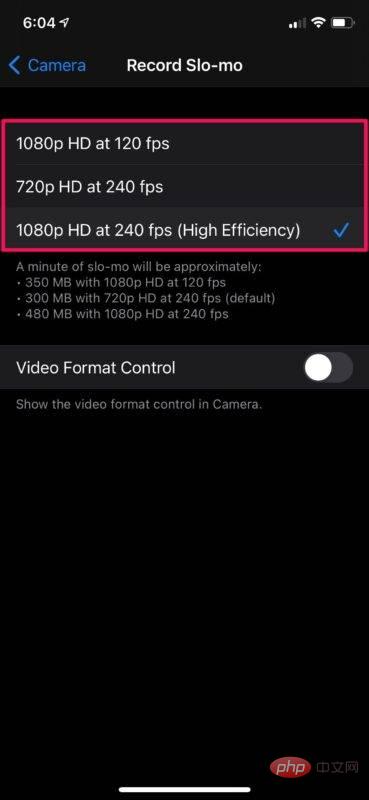Home >Common Problem >How to change the frame rate of your iPhone camera
How to change the frame rate of your iPhone camera
- WBOYWBOYWBOYWBOYWBOYWBOYWBOYWBOYWBOYWBOYWBOYWBOYWBforward
- 2023-04-28 08:40:086593browse
How to Change Camera Video Frame Rate on iPhone and iPad
Switching to a different frame rate for video recording is much easier than you think. No matter which iPhone or iPad model you have, you can follow these steps.
- Go to Settings from your iPhone or iPad’s Home screen.

- In the settings menu, scroll down and tap "Camera" to access your device's camera settings.

- Here, select “Record Video” located just below Format, as shown in the screenshot below.

- Now you will be able to select the frame rate as well as the resolution at which you want to capture the video.

- Similarly, you can also change the frame rate of slow motion videos. Click "Record Slow Motion" to access these settings.

- Choose your desired frame rate and resolution and you're good to go.

Now you know how easy it is to change the video recording frame rate of your iPhone or iPad camera.
From now on, you can shoot videos at the frame rate you want based on what you're recording. For example, if you're recording fast-paced content, you might want a frame rate of 60 fps, but when you're just recording video or shooting landscapes, switching to 30 fps would be a better choice.
You may have noticed that for some of the higher resolution recording options, "high efficiency" is specified in parentheses. This basically just indicates that the video will be shot in the High Efficiency Video Codec (HEVC) to significantly reduce file size. This file format offers better compression without any noticeable loss in visual quality.
The above is the detailed content of How to change the frame rate of your iPhone camera. For more information, please follow other related articles on the PHP Chinese website!