Apple has introduced many features in the last year, but none of them can compare to SharePlay. As more people work from home, the need to consume content together grows, and SharePlay delivers just that.
With a recent update, Apple has made it even easier to share and listen to music with SharePlay, making it possible to quickly share almost anything with friends or family. Let's see how to do this on your device.
How to share a playback from Apple Music directly from your current screen
To use this feature on your device, you have to keep a few requirements in mind. If you meet the requirements, use the following tutorials to help you quickly share projects in Apple Music.
Requirements
- iOS 15.4 or higher
- Active internet connection
- Subscription to Apple Music
- Active Facetime Account
Guide
Open the Apple Music app on your iPhone, then play the desired soundtrack you want to stream with others via SharePlay. As of this writing, here are the items you can quickly share in Apple Music.
- Songs
- Album
- Playlist
- Radio
In this case, we are on Apple Music A radio station is opened and played in . When the selected track starts playing, tap the 3-dot icon on the screen.

In the overflow menu that appears, select SharePlay.

#A pop-up window will now appear on the screen. Here, click on a contact in the Suggestions section, or search for your preferred contacts by entering their name or contact information in the "To:" search field at the top.

After selecting one or more contacts, if you want to initiate an audio call, please click the call icon; if you want to initiate a video call, please Click FaceTime.

That's it! You'll now quickly share the items you want directly from Apple Music itself.
FAQ
SharePlay has been getting a lot of updates lately, so here are some FAQs to help you get up to speed quickly.
What can I share using SharePlay?
Currently, as of this writing, the following projects support SharePlay in Apple Music.
- Songs
- Album
- Playlist
- Radio
Can I quickly share a custom playlist ?
Yes, you can share your custom playlists as usual using the new SharePlay option in the share sheet.
The above is the detailed content of How to quickly share playing content in Apple Music. For more information, please follow other related articles on the PHP Chinese website!
 苹果序列号d开头什么意思Dec 27, 2022 pm 03:38 PM
苹果序列号d开头什么意思Dec 27, 2022 pm 03:38 PM苹果序列号d开头代表该手机是成都富士康生产的。苹果手机的序列号有自己的意义,其第一位代表生产地,第二和第三位代表生产线,第四和第五位代表生产年份和周期,第六、七和八位是产品唯一识别符,第九和第十位代表型号,第十一和第十二位代表颜色和容量。序列号第一位代表生产地:1、F代表河南郑州;2、D代表四川成都;3、C代表广东深圳;4、G0代表上海和硕;5、G6代表深圳富士康新生产线。
 苹果xs max是几代Nov 03, 2022 pm 04:58 PM
苹果xs max是几代Nov 03, 2022 pm 04:58 PM苹果xs max是苹果第十二代。“X”是罗马数字中的10,“X”代表苹果向iPhone问世十周年的致敬;2017年9月13日,iPhone X正式发布,该产品为苹果第十一代产品;iPhone XS Max是2018年9月13日发布的,为第十二代苹果手机。
 苹果刷机有啥影响吗Dec 26, 2022 am 11:09 AM
苹果刷机有啥影响吗Dec 26, 2022 am 11:09 AM苹果刷机的影响有:1、可能导致手机恢复出厂设置,变成全英文系统,或者是无法开机,功能失效等后果;2、刷机后就会不保修;3、频繁刷机会对手机的硬件造成一定的损害,从而减少手机的使用寿命。
 苹果13分辨率是2k吗Dec 14, 2022 pm 05:48 PM
苹果13分辨率是2k吗Dec 14, 2022 pm 05:48 PM苹果13分辨率不是2k;2K分辨率为“2560*1440”,而苹果13的分辨率为“2532x1170”,所以不是2K的。苹果13是苹果公司于北京时间2021年9月15日发布的i智能手机,采用6.1英寸OLED屏幕,屏幕分辨率为2532x1170像素,屏幕亮度达到了800尼特,HDR模式下峰值亮度可达到1200尼特。
 苹果ml开头是什么版本Nov 07, 2022 pm 03:40 PM
苹果ml开头是什么版本Nov 07, 2022 pm 03:40 PM苹果ml开头是苹果零售机版本,即正常渠道销售的手机,在手机行业中被叫做原封机。零售机是苹果公司用来放在直营店和授权店出售的机器,含有全套全新配件;此类机器就是你到苹果官网、Apple Store或者苹果经销商等正规渠道购得,以上三种渠道购得的零售机,都是具有增值税发票的。
 苹果可以双卡双待的机型有哪些Dec 27, 2022 pm 04:19 PM
苹果可以双卡双待的机型有哪些Dec 27, 2022 pm 04:19 PM苹果可以双卡双待的机型有iPhone XS Max、iPhone XR、iPhone 11、iPhone 11 Pro、iPhone 11 Pro Max、iPhone 12、iPhone 12 Pro、iPhone 12 Pro Max、iPhone 13、iPhone 13 Pro、iPhone 13 Pro Max、iPhone 14等。
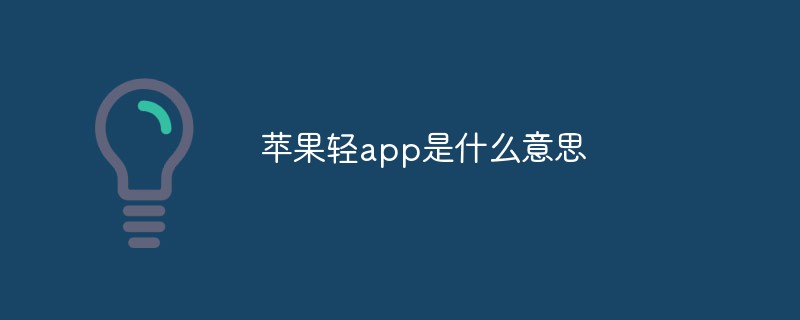 苹果轻app是什么意思Dec 22, 2022 pm 05:31 PM
苹果轻app是什么意思Dec 22, 2022 pm 05:31 PM轻app的英文全名为“Light APP”,是一个比较轻量化的app,是让用户可以权用较小的存储空间就使用到软件的核心功能。轻APP是基于平台级移动应用;开发速度快、占用系统资源少,无需下载,即可使用。有点像微信和支付宝里的小程序功能。用户可以在Safari浏览器、“地图”、“信息”中发现轻App;同时可以通过NFC标签、二维码、轻App码来发现轻App。
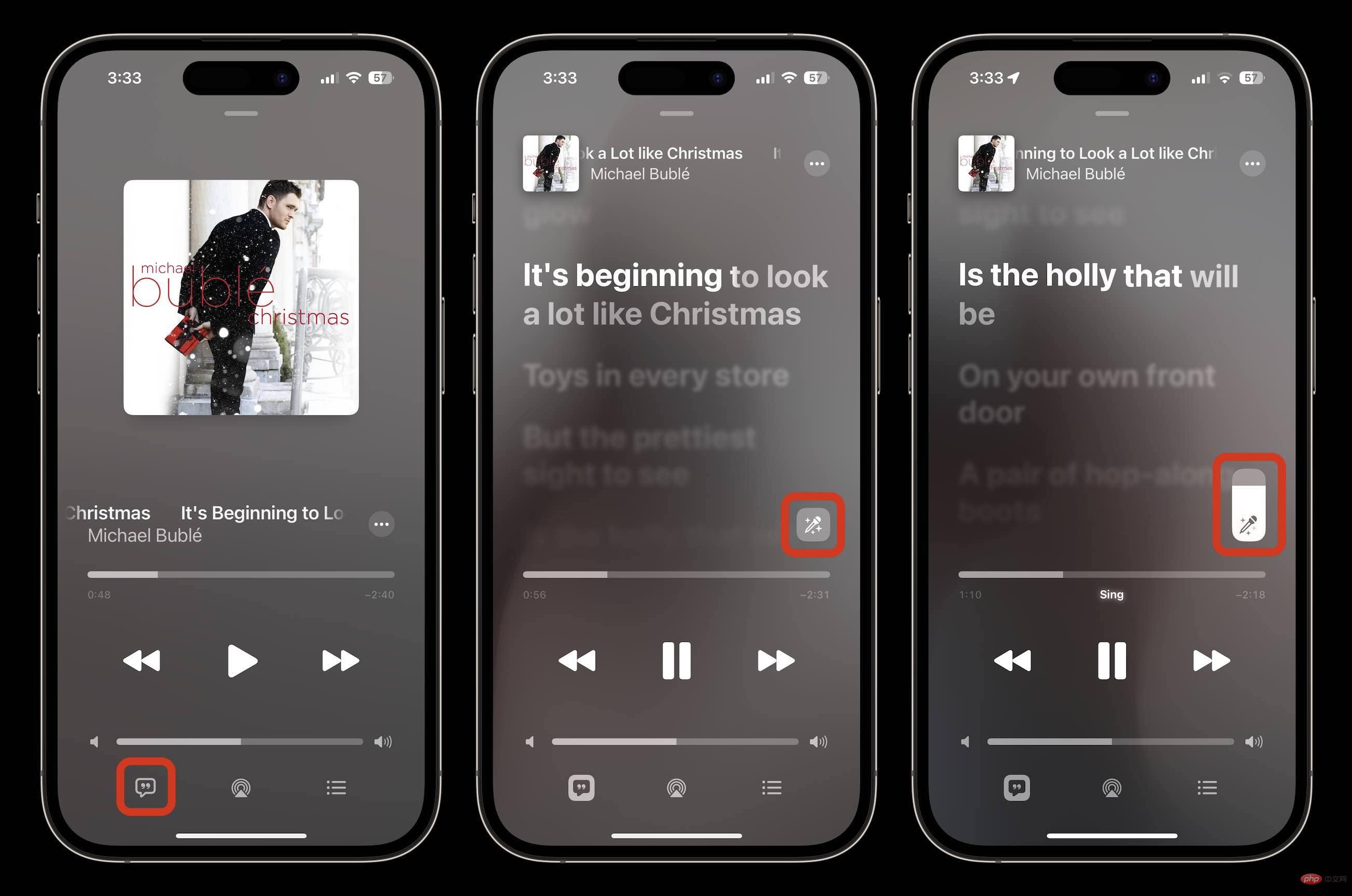 如何在 iOS 16.2 中使用 Apple Music 唱卡拉 OK 功能Apr 13, 2023 am 10:16 AM
如何在 iOS 16.2 中使用 Apple Music 唱卡拉 OK 功能Apr 13, 2023 am 10:16 AMApple Music Sing 提供什么可调人声: 用户现在可以控制歌曲的人声水平。他们可以用艺术家的原唱演唱、领唱或混音 Apple Music 目录中的数百万首歌曲。实时歌词: 用户可以跟着自己喜欢的歌曲一起唱,动画歌词会随着人声的节奏起舞。背景人声: 同时演唱的人声可以独立于主唱进行动画播放,使用户更容易理解。二重唱视图: 多位歌手在屏幕的两侧显示,使二重唱或多歌手曲目易于合唱。如何在 iOS 16.2 中使用 Apple Music 唱卡拉 OK 功能确保你运行的是iOS 16.2在您

Hot AI Tools

Undresser.AI Undress
AI-powered app for creating realistic nude photos

AI Clothes Remover
Online AI tool for removing clothes from photos.

Undress AI Tool
Undress images for free

Clothoff.io
AI clothes remover

AI Hentai Generator
Generate AI Hentai for free.

Hot Article

Hot Tools

Dreamweaver CS6
Visual web development tools

Zend Studio 13.0.1
Powerful PHP integrated development environment

EditPlus Chinese cracked version
Small size, syntax highlighting, does not support code prompt function

SublimeText3 English version
Recommended: Win version, supports code prompts!

ZendStudio 13.5.1 Mac
Powerful PHP integrated development environment







