Don't like the tabs in File Explorer on Windows 11? This is how to disable
File Explorer on Windows 11 receives the long-awaited tab mode. Microsoft has rolled out the first Moment update for Windows 11 22H2. So now everyone has it, and for some reason, if you don't like the tabs in File Explorer, you can disable it, here's how.
Tabbed File Explorer in WindowsThere is a huge demand for File Explorer tabs in Windows. Of course, you can use third-party applications to add tabs to Windows Explorer, but the integrated functionality makes it even more useful. Microsoft has tried Sets for Explorer in the past, and now they're finally bringing Tabs. When you browse the web in a tabbed browser, many apps now support tabbed interfaces, so why not use File Explorer? This is the home page for users to access files and folders on their computers. In case you didn’t know, you can use the following keyboard shortcuts to manage tabs in Explorer faster With File Explorer in focus,- Ctrl T Open a new tab
- Ctrl W Close the active tab.
- There are context menu options to "Close tab right" and "Close other tabs". Therefore, transitioning to a tabbed file explorer is much easier.
 Disable File Explorer tabs for Windows 11
Disable File Explorer tabs for Windows 11- Download ViveTool from Github
- Extract the file to C:/Vivetool
- Click Start and type
- cmd, Select
- Run as administrator Cd Type C:/Vivetool
- Execute the following command and press Enter.
-
vivetool /disable /id:37634385
vivetool /disable /id:39145991 You can also disable File Explorer’s new Navigation Pane
vivetool /disable /id:36354489 Close the command prompt and restart the window when finished.
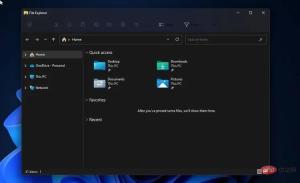 Windows 11 File Explorer without tabs
Windows 11 File Explorer without tabsTerminal The following command
vivetool /enable /id:37634385
vivetool /enable /id:39145991Restore the new navigation pane
Enter This
vivetool /enable /id:36354489
The above is the detailed content of Don't like the tabs in File Explorer on Windows 11? This is how to disable. For more information, please follow other related articles on the PHP Chinese website!

Hot AI Tools

Undresser.AI Undress
AI-powered app for creating realistic nude photos

AI Clothes Remover
Online AI tool for removing clothes from photos.

Undress AI Tool
Undress images for free

Clothoff.io
AI clothes remover

Video Face Swap
Swap faces in any video effortlessly with our completely free AI face swap tool!

Hot Article

Hot Tools

MantisBT
Mantis is an easy-to-deploy web-based defect tracking tool designed to aid in product defect tracking. It requires PHP, MySQL and a web server. Check out our demo and hosting services.

SAP NetWeaver Server Adapter for Eclipse
Integrate Eclipse with SAP NetWeaver application server.

MinGW - Minimalist GNU for Windows
This project is in the process of being migrated to osdn.net/projects/mingw, you can continue to follow us there. MinGW: A native Windows port of the GNU Compiler Collection (GCC), freely distributable import libraries and header files for building native Windows applications; includes extensions to the MSVC runtime to support C99 functionality. All MinGW software can run on 64-bit Windows platforms.

PhpStorm Mac version
The latest (2018.2.1) professional PHP integrated development tool

Atom editor mac version download
The most popular open source editor




