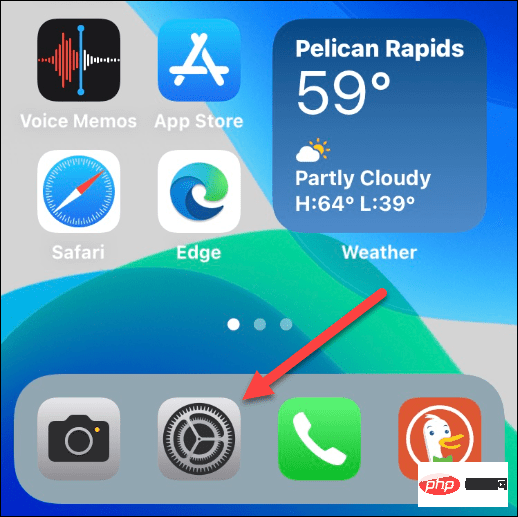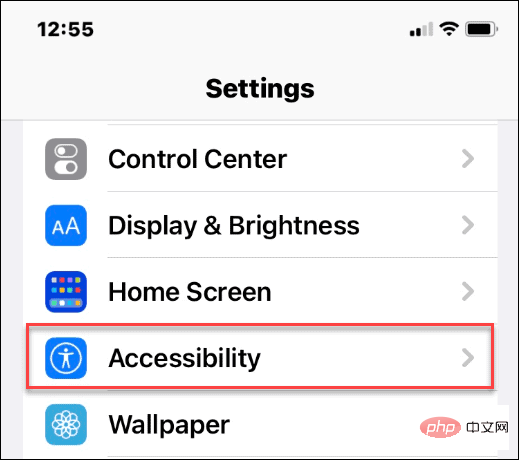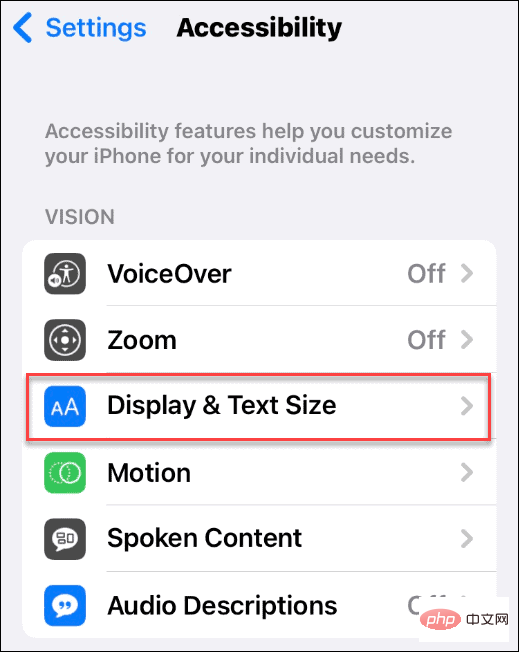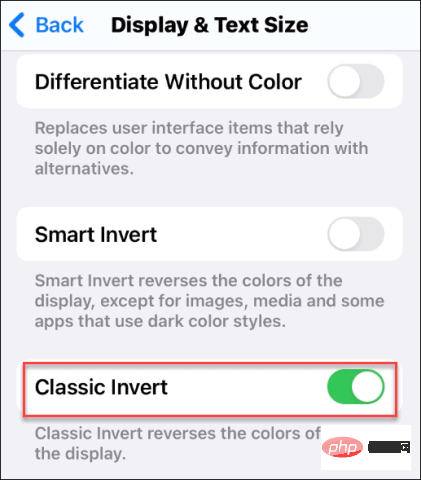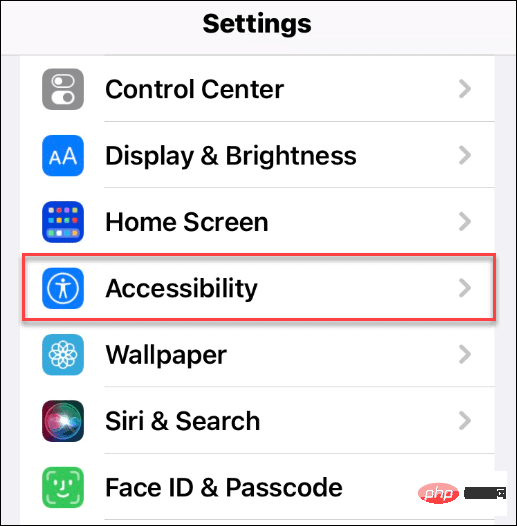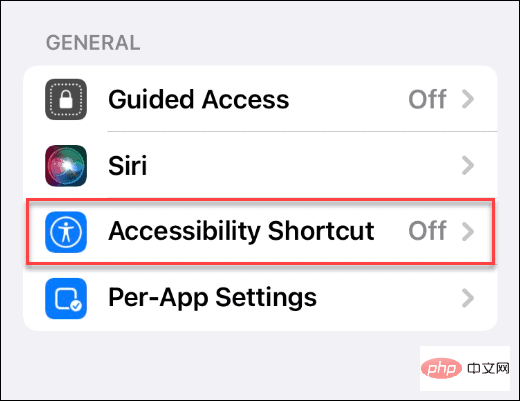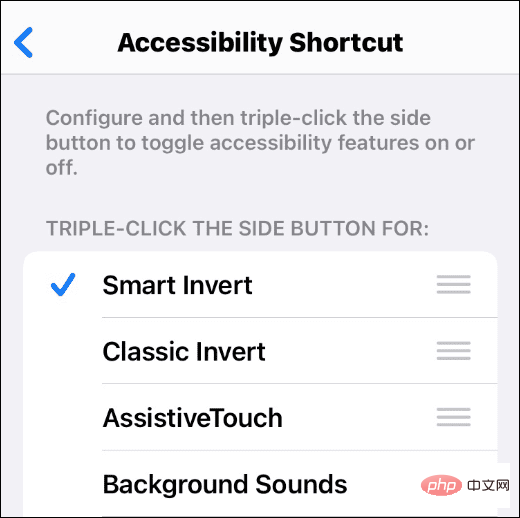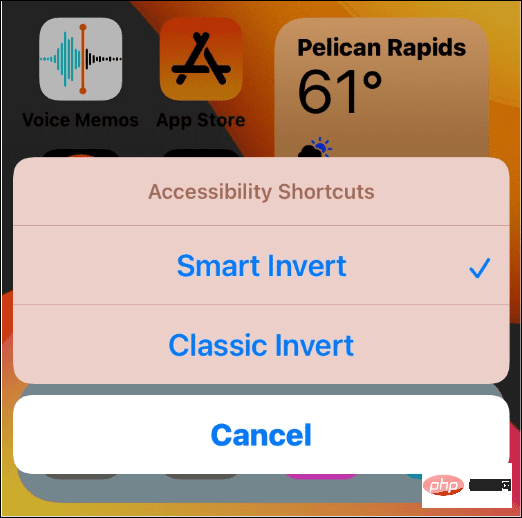Home >Common Problem >How to turn on Invert Colors on iPhone 15
How to turn on Invert Colors on iPhone 15
- WBOYWBOYWBOYWBOYWBOYWBOYWBOYWBOYWBOYWBOYWBOYWBOYWBforward
- 2023-04-26 11:16:073294browse
How to Invert Colors on iPhone
Since there are two options for inverting colors on iPhone, you need to try each version - Smart Invert and Classic Invert . Smart Invert inverts the colors on the display, except for images, videos, and other functions (shown below). 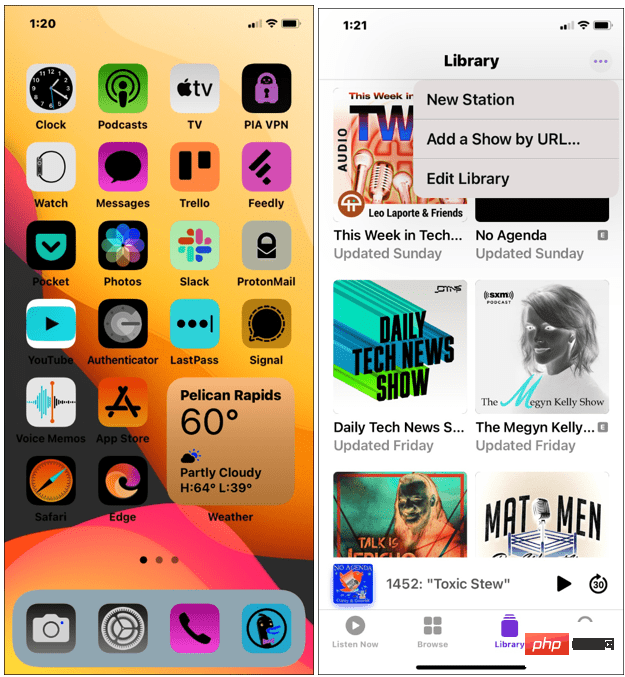
Meanwhile, Classic Invert will invert all colors on your iPhone screen. Both settings will invert the colors on your screen, but Classic Invert will invert all the colors you see, without exception.
To invert colors on iPhone:
- Open Settings from the Home screen.

- Scroll down and click Accessibility.

- Click Display and Text Size from the menu.

- You can choose between Smart Invert and Classic Invert - toggle the slider next to either option to turn it on or close.

- If you want to switch between them, make sure to toggle the slider for the other feature first. Otherwise, this option will remain gray.
- To stop inverting colors on iPhone, switch the Smart Invert or Classic Invert slider to the Off position. Your screen will return to normal.
How to Create a Shortcut to Invert Colors on iPhone
You can create a shortcut to quickly invert colors on iPhone (and return them to normal). This feature is helpful if you only need to use the feature regularly or want a more direct way to access it.
To create the Invert Colors shortcut on iPhone:
- On iPhone, open Settings > Accessibility.

- Scroll down the Accessibility menu.
- Click the Accessibility shortcut under the General section near the bottom.

- Select Classic Invert or Smart Invert and make sure there is a check mark next to it.

- To turn any feature on or off, press the Power button (Home button on older phones) three times.
- If you have both invert options selected, a menu will appear allowing you to choose between the two.

Using Accessibility Features on iPhone
The steps above will allow you to quickly invert colors on your iPhone. It's important to note that you can only use Classic Invert or Smart Invert at a time. If you try to enable them at the same time, the other will automatically turn off.
The above is the detailed content of How to turn on Invert Colors on iPhone 15. For more information, please follow other related articles on the PHP Chinese website!