Home >Common Problem >How to enable icon animation in Windows 11 test settings?
How to enable icon animation in Windows 11 test settings?
- WBOYWBOYWBOYWBOYWBOYWBOYWBOYWBOYWBOYWBOYWBOYWBOYWBforward
- 2023-04-24 23:28:061232browse
Microsoft is experimenting with new taskbar animations in Windows 11, another new test the software giant is conducting. This time in Settings Application, the icons animate when you click on the corresponding section. Here's how to enable icon animation for the Settings app in Windows 11.
You can see special animations and animation effects in Windows 11. For example, you'll notice animations when you minimize and maximize the Settings app or File Explorer. Speaking of icons, you'll see an icon pop up when you minimize a window and pop up when you maximize or restore it. Windows 11 Settings may newly receive navigation icon animations shown on the left, here's how you can enable the feature now.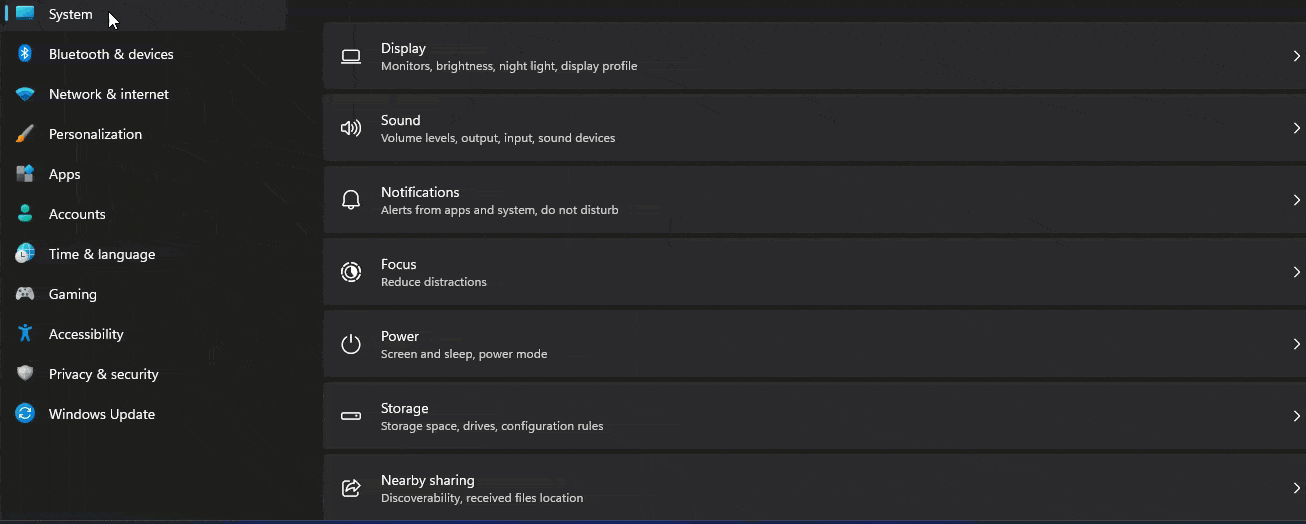
- Download ViveTool from Github
- Extract files to folder
- Open Command Prompt or Terminal as Administrator
- Right click to unzip the ViveTool folder and copy the path and paste it into the command window
- Run the following command to enable with Animation icon of the Settings application and press Enter.
-
vivetool /enable /id:34878152 Restart your computer, open the Settings app and try to navigate to Windows Update from System by clicking on the various sections .
vivetool /disable /id:34878152
Windows 11 22H2 build 25188 is in progress.
Keep in mind that Micorosft supports a variety of new features on Windows 11 builds, especially in Dev Channel builds. These are experimental, sometimes unannounced, and are being A/B tested on internal staff.The above is the detailed content of How to enable icon animation in Windows 11 test settings?. For more information, please follow other related articles on the PHP Chinese website!
Statement:
This article is reproduced at:yundongfang.com. If there is any infringement, please contact admin@php.cn delete
Previous article:How to adjust video playback speed in Windows Media Player?Next article:How to adjust video playback speed in Windows Media Player?

