Home >Backend Development >Python Tutorial >How to install Python latest version on Windows 11/10?
How to install Python latest version on Windows 11/10?
- PHPzforward
- 2023-04-24 20:10:102715browse
Installing Python 3 on Windows 10 or 11
Here we discuss two ways to set up Python, one is using the graphical installation wizard and the other is with the help of prompts character or command in Powershell (Terminal).
Using the graphical user interface:
1. Download the latest version of Python
As we all know, by default, Python is not included in Windows to compile our based its program. So, visit the official website python.org and download the latest version by clicking the "Download" button.
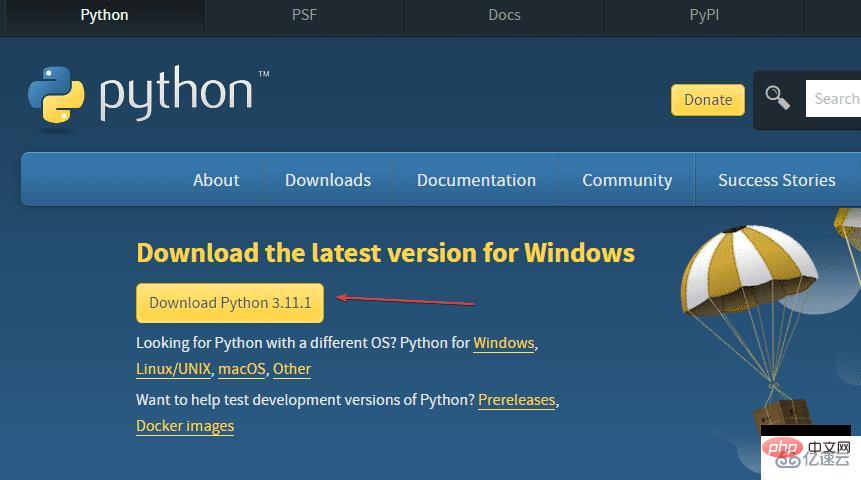
python --version
Check PIP version
pip -V
Note: If you type python on the command terminal or Powershell, open the Microsoft Store, and then follow the next step.
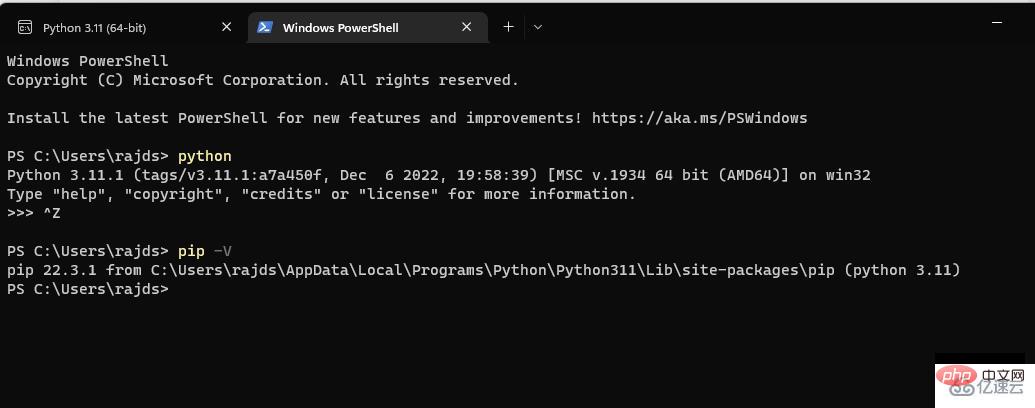
winget 搜索 Python.Python
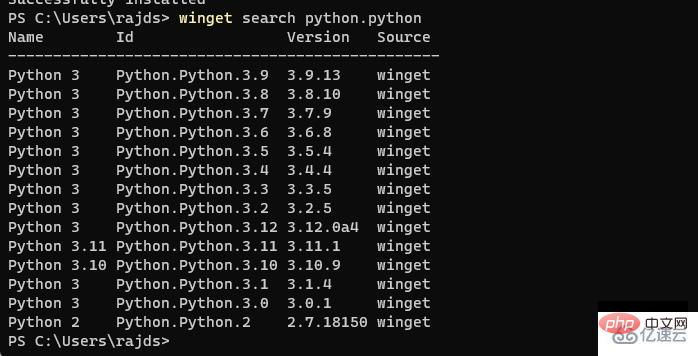
winget install Python.Python.version-number
For example, if you wanted 3.11 then the command would be like this:
winget install Python.Python.3.11
Once completed, Close your CMD terminal or PowerShell and reopen it again to check if it is working properly.
To do this, either use:
pip -Vor python --version
8. Run a simple program
Open the Python command line and type:
print ('Hey I am here with Python')
The above code will print "Hey, I'm using Python here" on your screen.
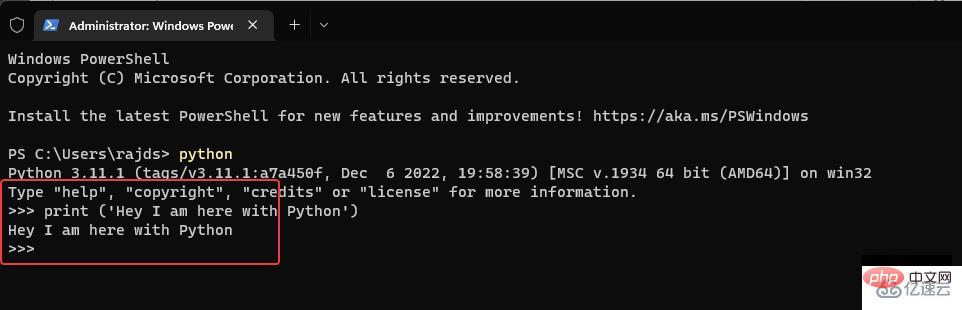
The above is the detailed content of How to install Python latest version on Windows 11/10?. For more information, please follow other related articles on the PHP Chinese website!

