Practical Word Tips Sharing: Summary of Copy Shortcut Keys
- 青灯夜游forward
- 2023-04-23 19:08:3313036browse

Word is an office software that we often use in our daily work, and its importance is self-evident. In Word, the basic operation of copy and paste is often used. I believe that a small number of people still use right-click to copy, while most people use [Ctrl C] and [Ctrl V] to copy and paste.
So, can you only use these two methods for copying and pasting in Word? In fact, it’s not. Word’s copy and paste is far more powerful than you think, don’t you believe it? Then let’s take a look~~
1. F4 (repeat the previous step)
How to copy in Word There are many, but in daily office work, the most practical one is the F4 key, whose main function is to repeat the previous operation. It can replace the function of format painter and copy and paste, and can quickly help us get rid of many unnecessary repeated operations.
For example, text copy, format copy, graphic copy, table operation, etc... As shown in the figure below, text format copy.
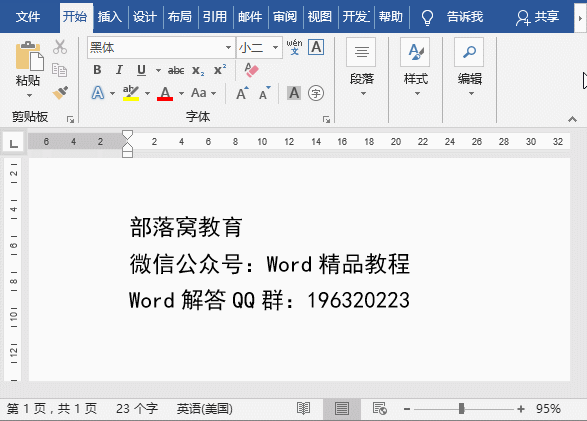
2. Ctrl D (copy and paste graphics)
Ctrl D can be said to be Ctrl C and The combination of Ctrl and V keys is particularly useful when copying graphics in Word.
For example, after drawing a graphic object, select the graphic and directly press the Ctrl D key to quickly copy the same graphic.
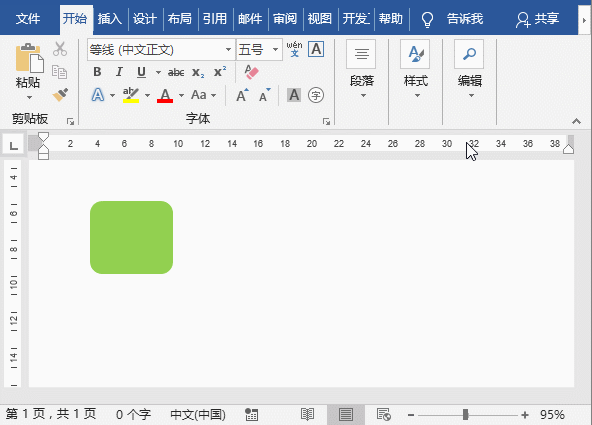
3. Ctrl F3\Ctrl Shift F3 (copy and paste the image and text field)
Word When multiple paragraphs of text to be copied are not in one place, the usual approach is: select a certain text, press Ctrl C to copy, switch documents, press Ctrl V to paste, and then repeat the above two operations until copied. Finish. This is undoubtedly very troublesome. It would be great to be able to paste and copy in one go.
Here is a method: select a certain text to be copied, press the Ctrl F3 key, then continue to select other text to be copied, press the Ctrl F3 key until all the text to be copied is "saved" Go to the image and text field, then switch documents, and press the Ctrl Shift F3 key to copy all the text at once.
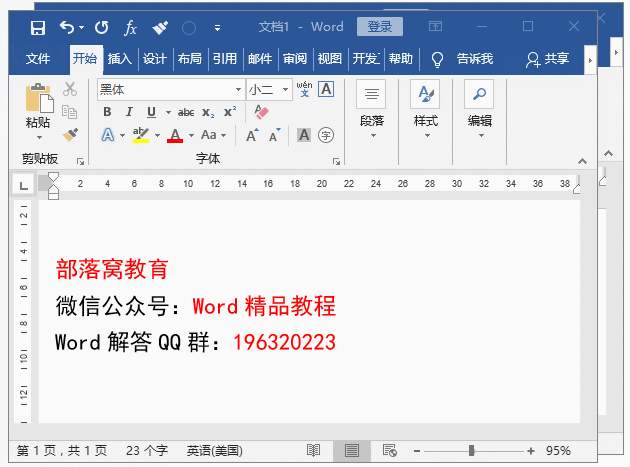
4. Ctrl Shift C\Ctrl Shift V (format copy)
In Word, Ctrl Shift C and Ctrl Shift V shortcut keys can copy all the formats of text paragraphs and apply them to multiple continuous or discontinuous texts or paragraphs.
Select the text that has been formatted, press the Ctrl Shift C key, and then select the text to be formatted (select continuous paragraphs, hold down the Shift key and use the left mouse button to select, hold down the Ctrl key for discontinuous paragraphs) ), press Ctrl Shift V to complete the copy and paste of the format.
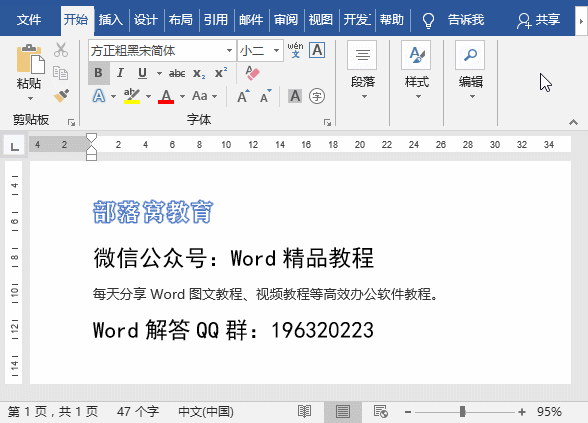
5. Format Painter
Finally, let’s talk about the Format Painter, when using Word to edit text , using "Format Painter" can greatly improve work efficiency.
Just select the text to be formatted, click or double-click the "Format Painter" button (click the Format Painter, the Format Painter can only be used once. Double-click the Format Painter, the Format Painter can be used multiple times continuously), Just brush over the text that needs to be copied in the same format.
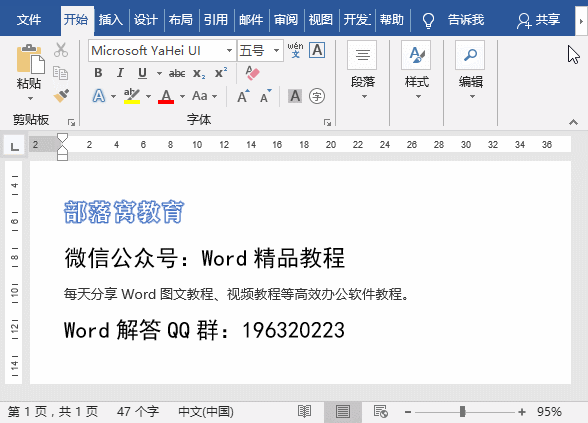
Copy and paste is an indispensable function in our daily work. If you learn it, you can more than double your work efficiency~
Recommended Tutorial: "Word Tutorial"
The above is the detailed content of Practical Word Tips Sharing: Summary of Copy Shortcut Keys. For more information, please follow other related articles on the PHP Chinese website!
Related articles
See more- How to format APA style in Microsoft Word
- Practical Word Tips Sharing: What to do if Pinyin cannot be added to the 'Pinyin Guide'
- How to Create and Print Avery Address Labels in Microsoft Word
- How to lock a Microsoft Word document to prevent editing
- How to make an image transparent in Word
- 10 Strikethrough Shortcuts for Use in Every Word Editor

