Steps to install Adminer on Windows 11 or 10
You can follow these steps to install Adminer on both Windows 11 and 10 operating systems to manage different database systems.
1. Enable WSL on Windows
If you have already enabled WSL, then go to the next step, otherwise go to the Windows Start menu and type "Turn Windows features on or off" and open it when its icon appears.
Scroll down to Windows Subsystem for Linux, select it, and click the OK button. After WSL installation is complete, a dialog box will appear asking you to restart the system.
2. Install the Ubuntu distribution
Next, right-click your Windows Start button and select Powershell (Admin) or Windows Terminal (Admin), whatever your situation. After that type the given command to install the latest version of Ubuntu distribution on Windows 10 or 11.
wsl --install -d Ubuntu
Soon, the Ubuntu WSL distribution will be installed on your Windows system.
3. Install Adminer on Windows 10 or 11
We already have a Linux distribution on our system, now we can follow further commands just like in Linux. To do this, open the Ubuntu distribution you just installed for WSL. To do this, you can click on the Windows Start menu and type – Ubuntu. When its icon appears, click to run it.
Run System Update:
We just installed Ubuntu and ran a system update command to update its APT index cache.
sudo apt update
Admin Installation
We don’t need to add any third-party repository to install Adminer on Ubuntu. Because its packages are already available through Ubuntu’s default repository using the APT package manager.
sudo apt install adminer -y
The above command will also install the Apache web server and PHP and extensions required to run Adminer on Windows WSL.
4. Start Apache and enable Adminer Config
After Adminer installation is complete, we need to start the Apache web server service and enable the vHost configuration file available to Adminer. This allows us to access it in a web browser.
sudo service apache2 start
sudo a2enconf adminer
sudo service apache2 reload
5. Enter the login screen
Open a web browser on Windows 10 or 11 and type -127.0.0.1/ in its URL box adminer,Soon you will see the login interface of the database.
- Select the database type from the drop-down box
- Enter the server address where the database is installed
- and then enter Username and Password
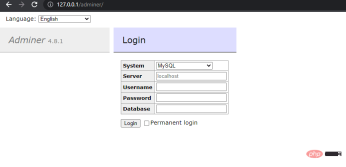
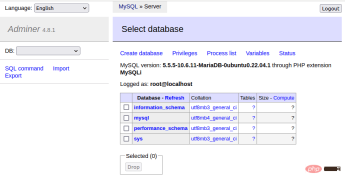
sudo apt autoremove --purge adminer
The above is the detailed content of Steps to install Adminer on Windows 10 or 11. For more information, please follow other related articles on the PHP Chinese website!

Hot AI Tools

Undresser.AI Undress
AI-powered app for creating realistic nude photos

AI Clothes Remover
Online AI tool for removing clothes from photos.

Undress AI Tool
Undress images for free

Clothoff.io
AI clothes remover

Video Face Swap
Swap faces in any video effortlessly with our completely free AI face swap tool!

Hot Article

Hot Tools

MantisBT
Mantis is an easy-to-deploy web-based defect tracking tool designed to aid in product defect tracking. It requires PHP, MySQL and a web server. Check out our demo and hosting services.

Dreamweaver Mac version
Visual web development tools

SublimeText3 Mac version
God-level code editing software (SublimeText3)

PhpStorm Mac version
The latest (2018.2.1) professional PHP integrated development tool

WebStorm Mac version
Useful JavaScript development tools





