 Common Problem
Common Problem The Microsoft To Do app for Windows now supports smart deadline and reminder recognition.
The Microsoft To Do app for Windows now supports smart deadline and reminder recognition.The Microsoft To Do app for Windows now supports smart deadline and reminder recognition.
To-do lists are a great way to get work done, and Windows 10 and 11 come with an app to help you with this task, Microsoft To Do. The latest version of the app adds support for smart due date and reminder recognition.

Until now, users had to use the built-in calendar and clock tools to manually select dates and times to create reminders, appointments, and more. Microsoft To Do's new natural language recognition now lets you create tasks faster and prompt you to enter details. Here’s how it works
How to use smart deadline and reminder recognition in Microsoft To Do
1. Open Microsoft To Do and add a new task.
2. Type the task you want to perform. For example, call your mom tomorrow.
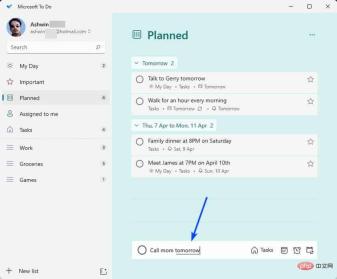
#3. Press Enter to save your task.
Microsoft To Do recognizes the words you type to assign tasks to the appropriate location. It will detect if you have entered the day of the week, date and time and highlight those words by underlining them. The input field also displays embedded calendar and clock icons, which you can use to manually edit the time period for the reminder. Alternatively, you can choose to edit the settings for the task after you create it.
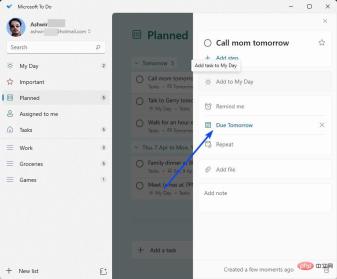
Since we are interested in natural language recognition, let’s discuss it. When you type "Call mom tomorrow," the app automatically sets a reminder to remind you of the due date it detects, which in this case is "tomorrow." You can further fine-tune this task by mentioning a specific time, such as calling your mom tomorrow at noon. By adding the word "noon," you're telling Microsoft To Do to set the task to trigger at exactly 12 noon.

#You can choose to specify a time and date. For example, go to the grocery store at 10am on April 7th and the app will create the task accordingly. This is very convenient for creating time-sensitive tasks such as appointments, meetings, etc.
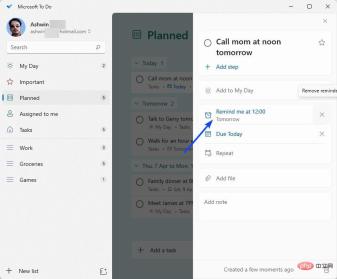
Microsoft To-Do can also be set as a recurring task. For example, walk for an hour every morning. This will create a recurring to-do that will remind you every day at 6am. Using the right words (e.g. noon, evening, or night) is important as the app will set the alarm accordingly, and just like normal alarms, recurring tasks can also be defined to trigger at specific times of the day.

You can use this method to set daily, weekly, monthly reminders to pay rent or bills, or birthdays, anniversaries, holidays, etc. Annual reminder.
How to disable smart date and time recognition in Microsoft To Do
Microsoft says users can disable it on a case-by-case basis by using the backspace key to delete the The highlighted word typed in the task input field. The application will not recognize the word for future use. Alternatively, you can disable this option entirely by opening the Settings page and toggling the option labeled "Recognize date and time in task titles."
Intelligent date and time recognition in Microsoft To Do is currently only available in English. I tested this feature in version 2.66.5751.0 of the app.
The above is the detailed content of The Microsoft To Do app for Windows now supports smart deadline and reminder recognition.. For more information, please follow other related articles on the PHP Chinese website!

Hot AI Tools

Undresser.AI Undress
AI-powered app for creating realistic nude photos

AI Clothes Remover
Online AI tool for removing clothes from photos.

Undress AI Tool
Undress images for free

Clothoff.io
AI clothes remover

Video Face Swap
Swap faces in any video effortlessly with our completely free AI face swap tool!

Hot Article

Hot Tools

SublimeText3 English version
Recommended: Win version, supports code prompts!

mPDF
mPDF is a PHP library that can generate PDF files from UTF-8 encoded HTML. The original author, Ian Back, wrote mPDF to output PDF files "on the fly" from his website and handle different languages. It is slower than original scripts like HTML2FPDF and produces larger files when using Unicode fonts, but supports CSS styles etc. and has a lot of enhancements. Supports almost all languages, including RTL (Arabic and Hebrew) and CJK (Chinese, Japanese and Korean). Supports nested block-level elements (such as P, DIV),

SublimeText3 Mac version
God-level code editing software (SublimeText3)

MinGW - Minimalist GNU for Windows
This project is in the process of being migrated to osdn.net/projects/mingw, you can continue to follow us there. MinGW: A native Windows port of the GNU Compiler Collection (GCC), freely distributable import libraries and header files for building native Windows applications; includes extensions to the MSVC runtime to support C99 functionality. All MinGW software can run on 64-bit Windows platforms.

Atom editor mac version download
The most popular open source editor




