In recent years, live broadcast has become a hot topic in the online world, and more and more companies and individuals have begun to engage in the live broadcast industry. Qiniu Live, as the leading live broadcast cloud service provider in China, has naturally become the first choice of many developers. This article will introduce how to use uniapp to access Qiniu Live.
1. Preparation work
Before you start to access Qiniu Live Broadcast, you need to do some preparation work:
1. Register a Qiniu developer account and obtain a AccessKey and SecretKey.
2. Install the uniapp development environment and create a uniapp project.
3. Install the RTMP SDK plug-in in the uni-app environment.
2. Configure SDK
1. Find the manifest.json file in uniapp and add rtmp related permissions to "uni-app" - "Permissions":
"android": {
"permission": [
"android.permission.RECORD_AUDIO",
"android.permission.CAMERA",
"android.permission.MODIFY_AUDIO_SETTINGS",
"android.permission.INTERNET"
]
},
"ios": {
"permission": [
"camera",
"microphone",
"photo",
"storage",
"location",
"notification",
"calendar",
"contacts",
"reminder",
"bluetooth",
"motion",
"speech",
"background",
"fetch"
]
}
2. Create a config.js file in the root directory of the project to store Qiniu live broadcast related parameters:
export const config = {
rtmpUrl: "[推流地址]", // 推流地址 playUrl: "[播流地址]", // 播流地址 accessKey: "[AccessKey]", // 七牛AccessKey secretKey: "[SecretKey]", // 七牛SecretKey hub: "[空间名称]", // 存储空间名称 publish: "[流名]", // 推流流名 playback: "[流名]" // 播放流名
}
3. Write code
1. Create a folder named live under the pages folder, and create a folder named index.vue under the folder document.
2. Add a canvas to the template tag of index.vue to display the live broadcast:
3. Add the following code in the script tag of index.vue:
import { config } from '../../config.js'; // Import Qiniu live broadcast related parameters
const qiniuLive = requirePlugin('qiniuLivePlugin'); // Import Qiniu Live Plugin
export default {
onLoad() {
this.initPlayer(); // 初始化播放器
},
data() {
return {
context: null
}
},
methods: {
initPlayer() {
qiniuLive.init({
rtmpUrl: config.rtmpUrl, // 推流地址
playUrl: config.playUrl, // 播流地址
accessKey: config.accessKey, // 七牛AccessKey
secretKey: config.secretKey, // 七牛SecretKey
hub: config.hub, // 存储空间名称
publish: config.publish, // 推流流名
playback: config.playback, // 播放流名
canvasId: 'canvas', // canvas元素的id
success: () => {
this.context = uni.createCanvasContext('canvas', this); // 创建canvas对象
qiniuLive.startPlay(); // 开始播放
},
fail: (error) => {
uni.showToast({ // 显示错误提示信息
title: error,
icon: 'none'
})
}
});
}
}
}
4. Run the test
After completing the above steps, you can run the tests in the uniapp development environment. You can use your mobile phone to test first and install the application by scanning the QR code. If everything goes well, you can see the test screen of Qiniu Live.
Accessing Qiniu Live may require some additional configuration and debugging, but the steps introduced in this article are enough for you to start a live broadcast application that can basically run. At the same time, we hope that developers will continue to explore and learn, continue to innovate in the field of Qiniu Live, and promote the development of the entire live broadcast industry.
The above is the detailed content of How to access Qiniu live broadcast on uniapp. For more information, please follow other related articles on the PHP Chinese website!
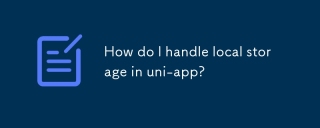 How do I handle local storage in uni-app?Mar 11, 2025 pm 07:12 PM
How do I handle local storage in uni-app?Mar 11, 2025 pm 07:12 PMThis article details uni-app's local storage APIs (uni.setStorageSync(), uni.getStorageSync(), and their async counterparts), emphasizing best practices like using descriptive keys, limiting data size, and handling JSON parsing. It stresses that lo
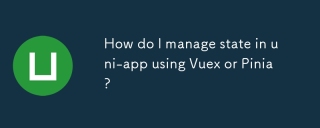 How do I manage state in uni-app using Vuex or Pinia?Mar 11, 2025 pm 07:08 PM
How do I manage state in uni-app using Vuex or Pinia?Mar 11, 2025 pm 07:08 PMThis article compares Vuex and Pinia for state management in uni-app. It details their features, implementation, and best practices, highlighting Pinia's simplicity versus Vuex's structure. The choice depends on project complexity, with Pinia suita
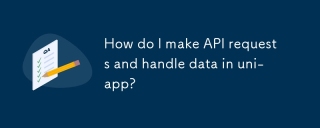 How do I make API requests and handle data in uni-app?Mar 11, 2025 pm 07:09 PM
How do I make API requests and handle data in uni-app?Mar 11, 2025 pm 07:09 PMThis article details making and securing API requests within uni-app using uni.request or Axios. It covers handling JSON responses, best security practices (HTTPS, authentication, input validation), troubleshooting failures (network issues, CORS, s
 How do I use uni-app's social sharing APIs?Mar 13, 2025 pm 06:30 PM
How do I use uni-app's social sharing APIs?Mar 13, 2025 pm 06:30 PMThe article details how to integrate social sharing into uni-app projects using uni.share API, covering setup, configuration, and testing across platforms like WeChat and Weibo.
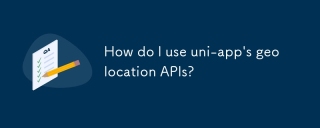 How do I use uni-app's geolocation APIs?Mar 11, 2025 pm 07:14 PM
How do I use uni-app's geolocation APIs?Mar 11, 2025 pm 07:14 PMThis article details uni-app's geolocation APIs, focusing on uni.getLocation(). It addresses common pitfalls like incorrect coordinate systems (gcj02 vs. wgs84) and permission issues. Improving location accuracy via averaging readings and handling
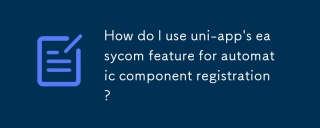 How do I use uni-app's easycom feature for automatic component registration?Mar 11, 2025 pm 07:11 PM
How do I use uni-app's easycom feature for automatic component registration?Mar 11, 2025 pm 07:11 PMThis article explains uni-app's easycom feature, automating component registration. It details configuration, including autoscan and custom component mapping, highlighting benefits like reduced boilerplate, improved speed, and enhanced readability.
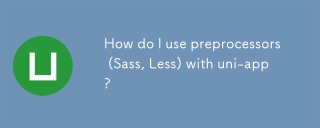 How do I use preprocessors (Sass, Less) with uni-app?Mar 18, 2025 pm 12:20 PM
How do I use preprocessors (Sass, Less) with uni-app?Mar 18, 2025 pm 12:20 PMArticle discusses using Sass and Less preprocessors in uni-app, detailing setup, benefits, and dual usage. Main focus is on configuration and advantages.[159 characters]
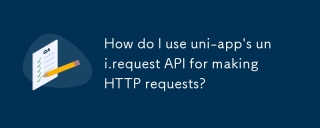 How do I use uni-app's uni.request API for making HTTP requests?Mar 11, 2025 pm 07:13 PM
How do I use uni-app's uni.request API for making HTTP requests?Mar 11, 2025 pm 07:13 PMThis article details uni.request API in uni-app for making HTTP requests. It covers basic usage, advanced options (methods, headers, data types), robust error handling techniques (fail callbacks, status code checks), and integration with authenticat


Hot AI Tools

Undresser.AI Undress
AI-powered app for creating realistic nude photos

AI Clothes Remover
Online AI tool for removing clothes from photos.

Undress AI Tool
Undress images for free

Clothoff.io
AI clothes remover

AI Hentai Generator
Generate AI Hentai for free.

Hot Article

Hot Tools

mPDF
mPDF is a PHP library that can generate PDF files from UTF-8 encoded HTML. The original author, Ian Back, wrote mPDF to output PDF files "on the fly" from his website and handle different languages. It is slower than original scripts like HTML2FPDF and produces larger files when using Unicode fonts, but supports CSS styles etc. and has a lot of enhancements. Supports almost all languages, including RTL (Arabic and Hebrew) and CJK (Chinese, Japanese and Korean). Supports nested block-level elements (such as P, DIV),

Dreamweaver CS6
Visual web development tools

SublimeText3 Mac version
God-level code editing software (SublimeText3)

SublimeText3 Linux new version
SublimeText3 Linux latest version

SublimeText3 English version
Recommended: Win version, supports code prompts!






