Preface
UniApp is a cross-platform application development framework developed based on Vue.js, which supports compilation into applications for multiple platforms such as iOS, Android, and H5. The video component is a component that embeds video and can play videos on platforms such as apps and H5. However, many developers will encounter a problem when using the video component: the video cannot be played in full screen on the H5 platform. This article explains how to resolve this issue.
Problem Symptoms
When using the video component of UniApp, we will find that when playing a video on the app platform, you can click the video component for full-screen playback. On the H5 platform, when we click the play button of the video component, only a control bar with a play button and a progress bar will appear above the video, but there is no full screen button. Unable to play video in full screen.
Problem Analysis
In the video component of UniApp, we can find that it actually uses the native video tag for encapsulation. On the H5 platform, the video tag provides an attribute called "webkit-playsinline". The default value of this attribute is "true", which means that the video will only be played in the current page and will not jump to a new page. Therefore, we cannot play the video in full screen on H5 platform.
Solution
We can achieve this by modifying the video tag inside the video component and setting the "webkit-playsinline" attribute to "false" to allow the video to jump to a new page for playback. Play in full screen.
The specific steps are as follows:
- Define a global mixin (mixin) in any .vue file of the project, rewrite the created life cycle of the video component in the mixin, and modify Attributes of the video tag inside the video component.
// main.js
import Vue from 'vue'
import App from './App'
Vue.mixin({
created( ) {
if (this.$options.name === 'uni-video') {
// 如果当前组件为uni-video,则在created生命周期中修改video标签属性
const videoContext = uni.createVideoContext(this.videoId, this)
videoContext.pause()
videoContext.exitFullScreen()
this.$nextTick(() => {
videoContext.requestFullScreen()
})
// 修改 video 标签的webkit-playsinline属性
const videoEl = this.$el.querySelector('video')
videoEl.setAttribute('webkit-playsinline', 'false')
}
}
})
new Vue({
el: '#app',
render: h => h(App)
})
- Use the video component in the template, set the ":webkit-playsinline" attribute to the video tag, and bind the "show-fullscreen-btn" attribute of the video component, which can be used on the H5 platform Show full screen button.
<uni-video></uni-video>
<script> <br/>export default {<br/> data() {</script>
return {
videoUrl: 'http://www.example.com/example.mp4'
}
},
methods: {
play() {
// 点击播放按钮后,等待video标签创建之后再修改属性
this.$nextTick(() => {
const videoEl = this.$el.querySelector('video')
videoEl.setAttribute('webkit-playsinline', 'false')
})
}
}
}
Summary
When using the video component of UniApp for video playback, you will encounter the problem that full-screen playback cannot be performed on the H5 platform. By modifying the properties of the video tag inside the video component and setting "webkit-playsinline" to "false", you can play the video in full screen on the H5 platform.
The above is the detailed content of What should I do if the video in uniapp is not full screen?. For more information, please follow other related articles on the PHP Chinese website!
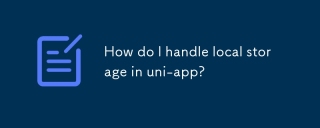 How do I handle local storage in uni-app?Mar 11, 2025 pm 07:12 PM
How do I handle local storage in uni-app?Mar 11, 2025 pm 07:12 PMThis article details uni-app's local storage APIs (uni.setStorageSync(), uni.getStorageSync(), and their async counterparts), emphasizing best practices like using descriptive keys, limiting data size, and handling JSON parsing. It stresses that lo
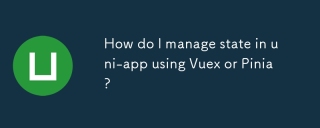 How do I manage state in uni-app using Vuex or Pinia?Mar 11, 2025 pm 07:08 PM
How do I manage state in uni-app using Vuex or Pinia?Mar 11, 2025 pm 07:08 PMThis article compares Vuex and Pinia for state management in uni-app. It details their features, implementation, and best practices, highlighting Pinia's simplicity versus Vuex's structure. The choice depends on project complexity, with Pinia suita
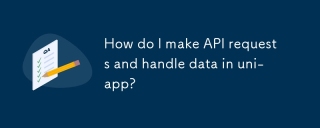 How do I make API requests and handle data in uni-app?Mar 11, 2025 pm 07:09 PM
How do I make API requests and handle data in uni-app?Mar 11, 2025 pm 07:09 PMThis article details making and securing API requests within uni-app using uni.request or Axios. It covers handling JSON responses, best security practices (HTTPS, authentication, input validation), troubleshooting failures (network issues, CORS, s
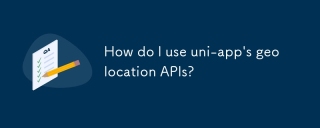 How do I use uni-app's geolocation APIs?Mar 11, 2025 pm 07:14 PM
How do I use uni-app's geolocation APIs?Mar 11, 2025 pm 07:14 PMThis article details uni-app's geolocation APIs, focusing on uni.getLocation(). It addresses common pitfalls like incorrect coordinate systems (gcj02 vs. wgs84) and permission issues. Improving location accuracy via averaging readings and handling
 How do I use uni-app's social sharing APIs?Mar 13, 2025 pm 06:30 PM
How do I use uni-app's social sharing APIs?Mar 13, 2025 pm 06:30 PMThe article details how to integrate social sharing into uni-app projects using uni.share API, covering setup, configuration, and testing across platforms like WeChat and Weibo.
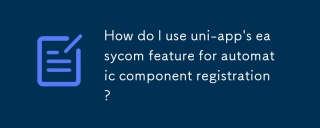 How do I use uni-app's easycom feature for automatic component registration?Mar 11, 2025 pm 07:11 PM
How do I use uni-app's easycom feature for automatic component registration?Mar 11, 2025 pm 07:11 PMThis article explains uni-app's easycom feature, automating component registration. It details configuration, including autoscan and custom component mapping, highlighting benefits like reduced boilerplate, improved speed, and enhanced readability.
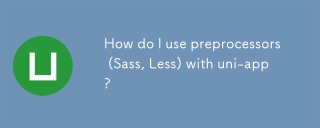 How do I use preprocessors (Sass, Less) with uni-app?Mar 18, 2025 pm 12:20 PM
How do I use preprocessors (Sass, Less) with uni-app?Mar 18, 2025 pm 12:20 PMArticle discusses using Sass and Less preprocessors in uni-app, detailing setup, benefits, and dual usage. Main focus is on configuration and advantages.[159 characters]
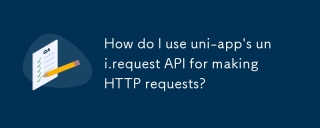 How do I use uni-app's uni.request API for making HTTP requests?Mar 11, 2025 pm 07:13 PM
How do I use uni-app's uni.request API for making HTTP requests?Mar 11, 2025 pm 07:13 PMThis article details uni.request API in uni-app for making HTTP requests. It covers basic usage, advanced options (methods, headers, data types), robust error handling techniques (fail callbacks, status code checks), and integration with authenticat


Hot AI Tools

Undresser.AI Undress
AI-powered app for creating realistic nude photos

AI Clothes Remover
Online AI tool for removing clothes from photos.

Undress AI Tool
Undress images for free

Clothoff.io
AI clothes remover

AI Hentai Generator
Generate AI Hentai for free.

Hot Article

Hot Tools

Safe Exam Browser
Safe Exam Browser is a secure browser environment for taking online exams securely. This software turns any computer into a secure workstation. It controls access to any utility and prevents students from using unauthorized resources.

SublimeText3 Mac version
God-level code editing software (SublimeText3)

Atom editor mac version download
The most popular open source editor

PhpStorm Mac version
The latest (2018.2.1) professional PHP integrated development tool

VSCode Windows 64-bit Download
A free and powerful IDE editor launched by Microsoft






