Home >Common Problem >Top 10 Hidden Mac Tricks Most People Don't Know About
Top 10 Hidden Mac Tricks Most People Don't Know About
- WBOYWBOYWBOYWBOYWBOYWBOYWBOYWBOYWBOYWBOYWBOYWBOYWBforward
- 2023-04-20 13:40:061612browse
Change Folder Icons
If you're tired of the same blue folder icon Apple has been using for years, switch it up with some custom icons. If you have an .ICN file, you can simply grab your icon in the folder information window. If you have a PNG or JPG, you must first open it in Preview, copy it, and then paste it into the Folder Information window.
Quickly hide currently active apps
My personal favorite keyboard shortcut is CMD H. This hides your currently active app and is a great way to clear something from view without closing it completely. To restore a window, just click the application's dock icon and voila!
Show hidden files in Finder
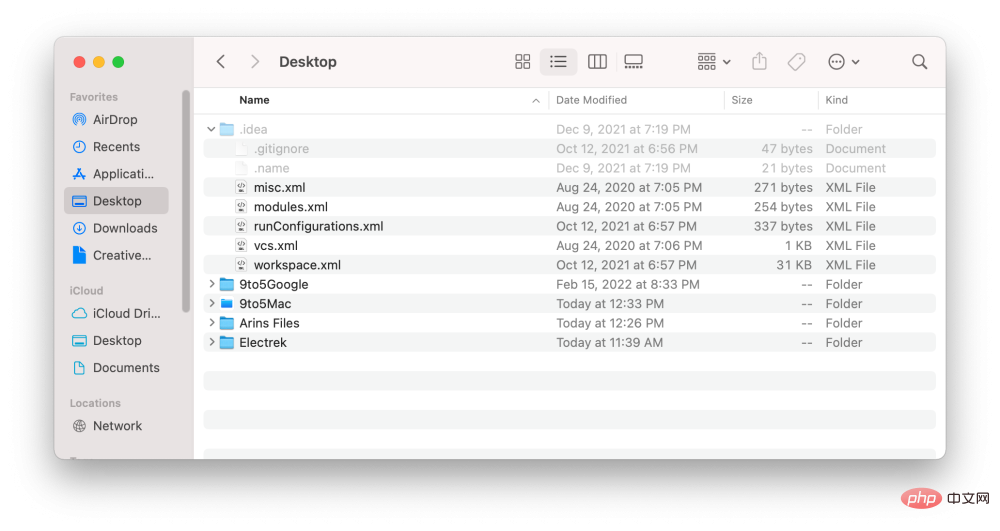
A super quick and easy way to show invisible or hidden files in Finder is to use keyboard shortcuts CMD SHIFT Period. From there, you'll see that any files marked as hidden will appear grayed out. To rehide a file from view, just use the same command again.
Touch Bar Screenshot

You can use the shortcut CMD SHIFT 6 to take a screenshot of your Macbook’s Touch Bar. You can also create a button on the Touch Bar itself to take screenshots. I'm still trying to figure out why Apple added the ability to take screenshots of this slim screen. With the Touch Bar exiting the Mac lineup, I'm running out of time.
Emoji Keyboard Shortcuts
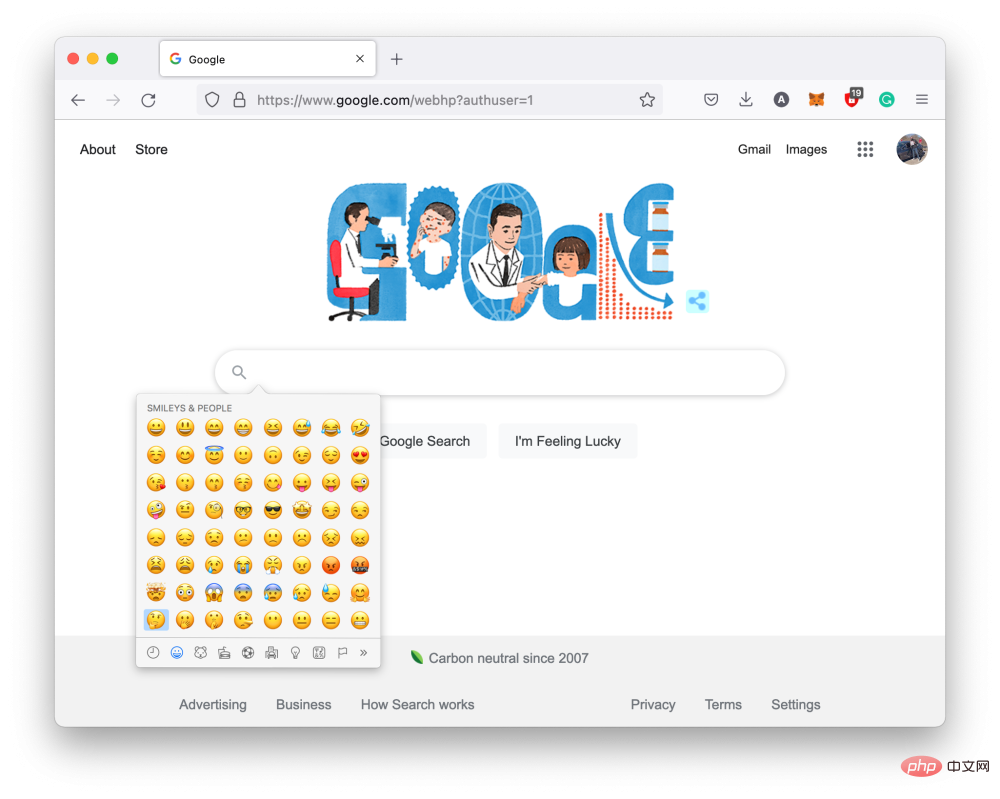
With a new set of Emoji coming to macOS later this year, this quick Emoji keyboard shortcut will help you Find the right expression no matter where you type. To bring up the emoji keyboard, find any text box, click on it, and press CTL CMD Spacebar. A small window overlay appears containing a bunch of emoji characters. enjoy!
Move Folders to Finder Favorites
In Finder, we have a Favorites list on the left sidebar. You can add folders to this list by grabbing the desired folder and dragging it to the sidebar. This doesn't move the folder in any way, it just creates a convenient shortcut. You can delete a folder by right-clicking it and selecting "Delete from Sidebar."
Drag without drag lock
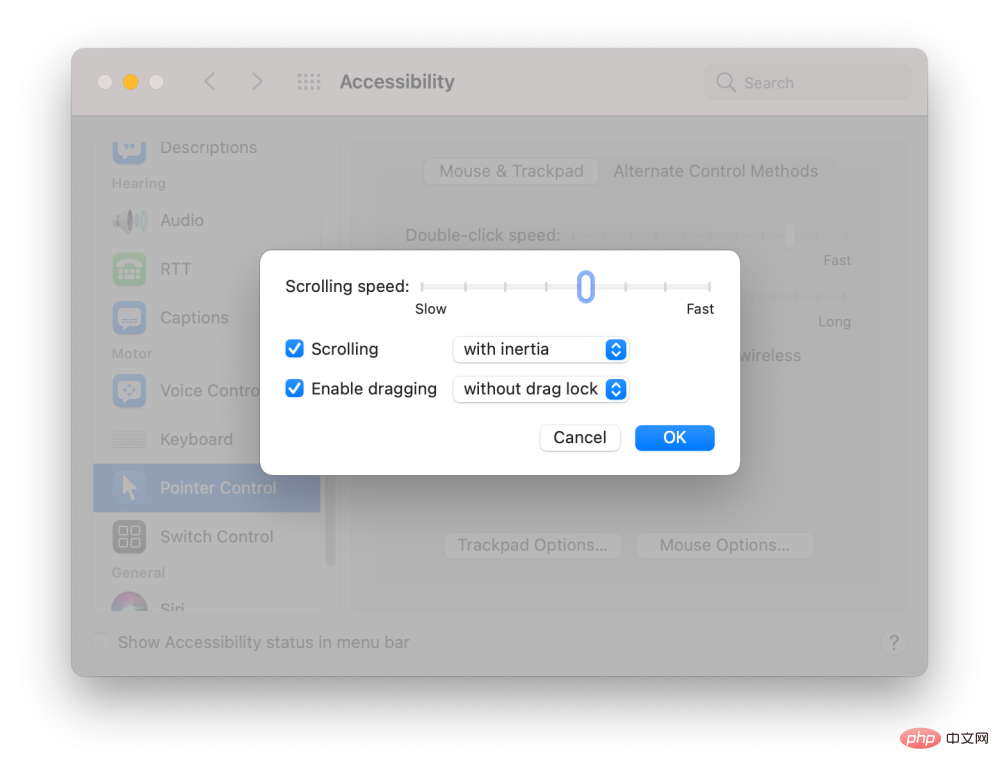
Double-click and leave your finger on the trackpad and you can drag the window or other item until it is again dog. With Drag Lock enabled, you can even lift your finger and continue dragging from a different location on the trackpad.
You can enable dragging by going to System Preferences > Accessibility > Mouse & Trackpad > Trackpad Options.
Reposition the Spotlight Bar
Since OS X El Capitan 10.11, Apple has made it possible to freely drag and move the Spotlight search bar. To relocate it to its original location, just click and hold the Spotlight search icon in the menu bar (top right corner) for a few seconds. Here's a simple trick if you lose Spotlight.
Use the Option key to move files
In the Finder, you can copy files by right-clicking or using CMD C. But what if you want to move a file instead of multiple copies. Instead of hitting CMD V to paste, you can move files using the option key (i.e. CMD OPT V). Very convenient!
QuickTime Video Add-on
Have some quick video editing to do but don’t want to open iMovie or Final Cut? Try QuickTime, yes QuickTime. With a video already open, just drag another video into the window to trim and append them. This also works for mp3 files. Much faster than traditional video editing!
The above is the detailed content of Top 10 Hidden Mac Tricks Most People Don't Know About. For more information, please follow other related articles on the PHP Chinese website!

