With the development of the mobile Internet, mobile phones have become an indispensable part of people's lives, and the development of mobile terminals has received more and more attention. As a cross-platform development framework, uniapp plays a crucial role in mobile development. In uniapp, setting the element height to the window height is a common requirement. This article will introduce how to achieve it in detail.
1. Setting through css style
In uniapp, we can set the height of the element through css style. The common way is to set the window height to the element height. The specific steps are as follows:
1. Get the window height
In uniapp, we can use the uni.getSystemInfo() method to get the system information of the current device, including the window height. For example:
const systemInfo = uni.getSystemInfoSync() const windowHeight = systemInfo.windowHeight
2. Set the height of the element
After getting the height of the window, we can set the height of the element to the height of the window. For example:
<view></view>
Among them, container is the class name of the element, height in the style attribute is the height attribute of the element, and {{windowHeight}} is the variable of the window height.
In this way, we can set the height of the element to the height of the window to achieve the page adaptive effect.
2. Setting through flex layout
In addition to setting through css style, we can also use flex layout to achieve the effect of the height of the element being the height of the window. The specific steps are as follows:
1. Set the height of the main container
In the first step, we need to set the height of the main container to 100vh, which is 100% of the window height. For example:
<view></view>
The display attribute is set to flex, and the flex-direction attribute is set to column, so that the elements in the container will be arranged in the vertical direction.
2. Set the flex-grow attribute of the child element
In the second step, we need to set the flex-grow attribute of the child element so that it can occupy the remaining height of the container. For example:
<view></view>
where content is the class name of the child element, and the flex-grow attribute is 1, which means that the element will occupy the full height of the available space.
In this way, we can also achieve the effect that the height of the element is the height of the window.
3. Summary
This article introduces two methods to achieve the effect of the element height in uniapp being the window height, respectively through css style and flex layout. Specific operations need to be adjusted according to specific circumstances. I hope this article can be helpful to everyone.
The above is the detailed content of How to set element height to window height in uniapp. For more information, please follow other related articles on the PHP Chinese website!
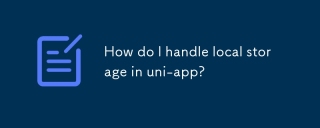 How do I handle local storage in uni-app?Mar 11, 2025 pm 07:12 PM
How do I handle local storage in uni-app?Mar 11, 2025 pm 07:12 PMThis article details uni-app's local storage APIs (uni.setStorageSync(), uni.getStorageSync(), and their async counterparts), emphasizing best practices like using descriptive keys, limiting data size, and handling JSON parsing. It stresses that lo
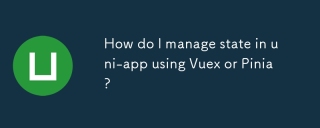 How do I manage state in uni-app using Vuex or Pinia?Mar 11, 2025 pm 07:08 PM
How do I manage state in uni-app using Vuex or Pinia?Mar 11, 2025 pm 07:08 PMThis article compares Vuex and Pinia for state management in uni-app. It details their features, implementation, and best practices, highlighting Pinia's simplicity versus Vuex's structure. The choice depends on project complexity, with Pinia suita
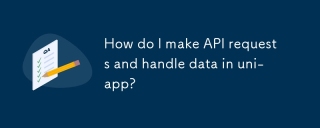 How do I make API requests and handle data in uni-app?Mar 11, 2025 pm 07:09 PM
How do I make API requests and handle data in uni-app?Mar 11, 2025 pm 07:09 PMThis article details making and securing API requests within uni-app using uni.request or Axios. It covers handling JSON responses, best security practices (HTTPS, authentication, input validation), troubleshooting failures (network issues, CORS, s
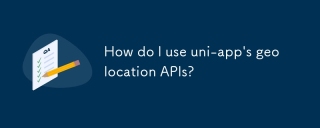 How do I use uni-app's geolocation APIs?Mar 11, 2025 pm 07:14 PM
How do I use uni-app's geolocation APIs?Mar 11, 2025 pm 07:14 PMThis article details uni-app's geolocation APIs, focusing on uni.getLocation(). It addresses common pitfalls like incorrect coordinate systems (gcj02 vs. wgs84) and permission issues. Improving location accuracy via averaging readings and handling
 How do I use uni-app's social sharing APIs?Mar 13, 2025 pm 06:30 PM
How do I use uni-app's social sharing APIs?Mar 13, 2025 pm 06:30 PMThe article details how to integrate social sharing into uni-app projects using uni.share API, covering setup, configuration, and testing across platforms like WeChat and Weibo.
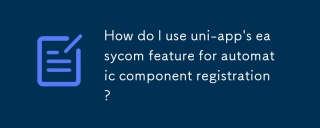 How do I use uni-app's easycom feature for automatic component registration?Mar 11, 2025 pm 07:11 PM
How do I use uni-app's easycom feature for automatic component registration?Mar 11, 2025 pm 07:11 PMThis article explains uni-app's easycom feature, automating component registration. It details configuration, including autoscan and custom component mapping, highlighting benefits like reduced boilerplate, improved speed, and enhanced readability.
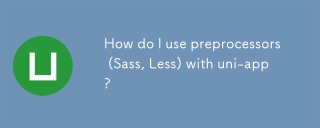 How do I use preprocessors (Sass, Less) with uni-app?Mar 18, 2025 pm 12:20 PM
How do I use preprocessors (Sass, Less) with uni-app?Mar 18, 2025 pm 12:20 PMArticle discusses using Sass and Less preprocessors in uni-app, detailing setup, benefits, and dual usage. Main focus is on configuration and advantages.[159 characters]
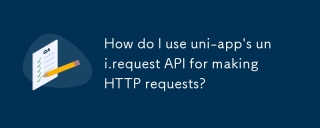 How do I use uni-app's uni.request API for making HTTP requests?Mar 11, 2025 pm 07:13 PM
How do I use uni-app's uni.request API for making HTTP requests?Mar 11, 2025 pm 07:13 PMThis article details uni.request API in uni-app for making HTTP requests. It covers basic usage, advanced options (methods, headers, data types), robust error handling techniques (fail callbacks, status code checks), and integration with authenticat


Hot AI Tools

Undresser.AI Undress
AI-powered app for creating realistic nude photos

AI Clothes Remover
Online AI tool for removing clothes from photos.

Undress AI Tool
Undress images for free

Clothoff.io
AI clothes remover

AI Hentai Generator
Generate AI Hentai for free.

Hot Article

Hot Tools

SublimeText3 English version
Recommended: Win version, supports code prompts!

VSCode Windows 64-bit Download
A free and powerful IDE editor launched by Microsoft

MantisBT
Mantis is an easy-to-deploy web-based defect tracking tool designed to aid in product defect tracking. It requires PHP, MySQL and a web server. Check out our demo and hosting services.

WebStorm Mac version
Useful JavaScript development tools

EditPlus Chinese cracked version
Small size, syntax highlighting, does not support code prompt function






