Home >Common Problem >How to create loop automation on HomePod using your voice
How to create loop automation on HomePod using your voice
- WBOYWBOYWBOYWBOYWBOYWBOYWBOYWBOYWBOYWBOYWBOYWBOYWBforward
- 2023-04-17 19:22:011924browse
In January 2023, Apple released the HomePod 16.3 software update, which added the ability to set repeat automations using voice on second-generation HomePod and HomePod mini models. This article explains how to use them.

Thanks to the iOS 16.3 and HomePod 16.3 software updates, you can now use Siri to set up recurring Apple Home automations on second-generation HomePod and HomePod mini.
Previously, Siri could only set up a single automation, but that’s no longer the case. This feature is very easy to use as you don't even need to press any buttons to set up recurring automations.
For example, you might say "Hey Siri, set up an automation to turn off the lights in the living room at 11pm every night." Siri will reply with a confirmation like "I've set the lights in the living room to turn off starting tonight Start closing at 11."
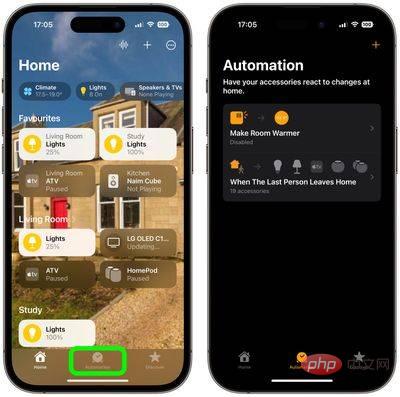
You can use the Home app on your iPhone or iPad to edit or disable any automations you set up using Siri this way. Just click on the Automation tab at the bottom of the main interface.
Did you know you can also set up automations based on readings from the new built-in temperature and humidity sensors on the 2nd generation HomePod and HomePod mini?
The above is the detailed content of How to create loop automation on HomePod using your voice. For more information, please follow other related articles on the PHP Chinese website!

