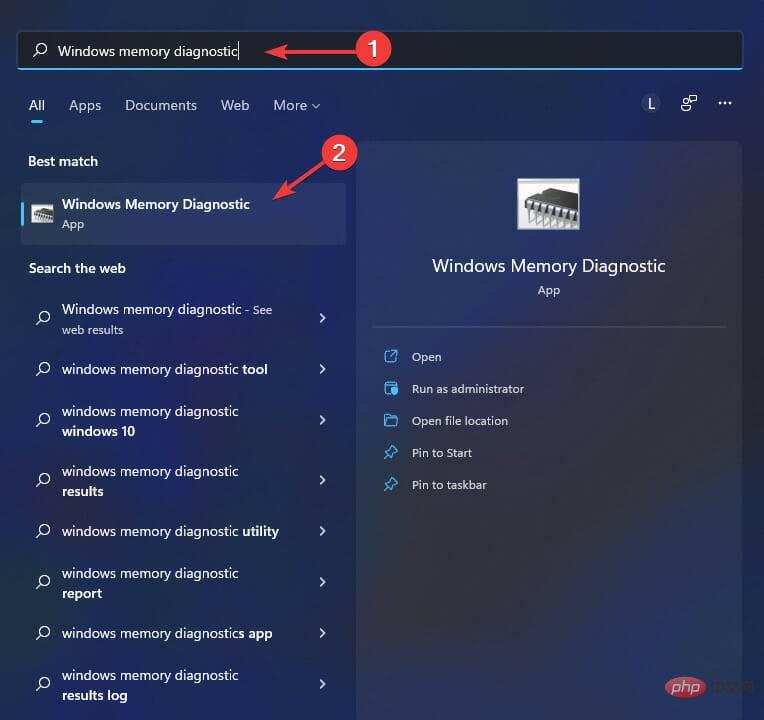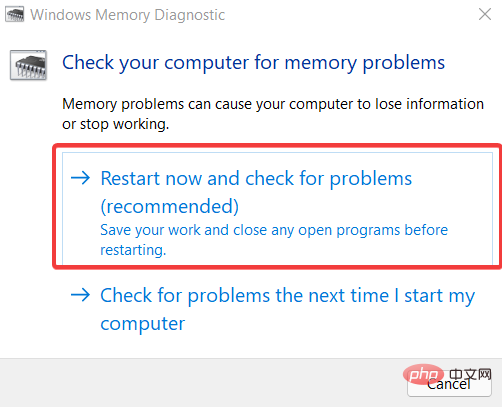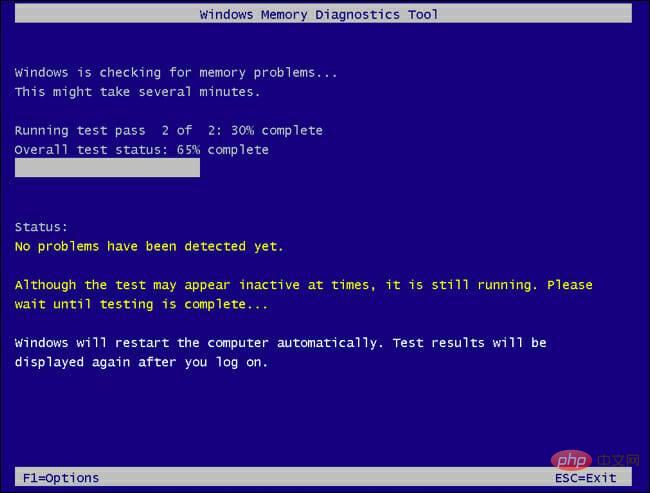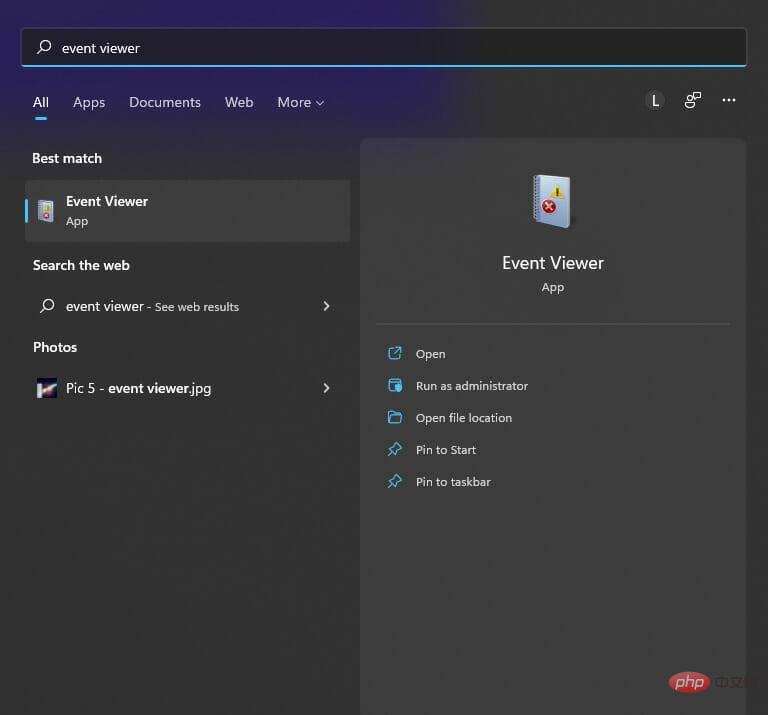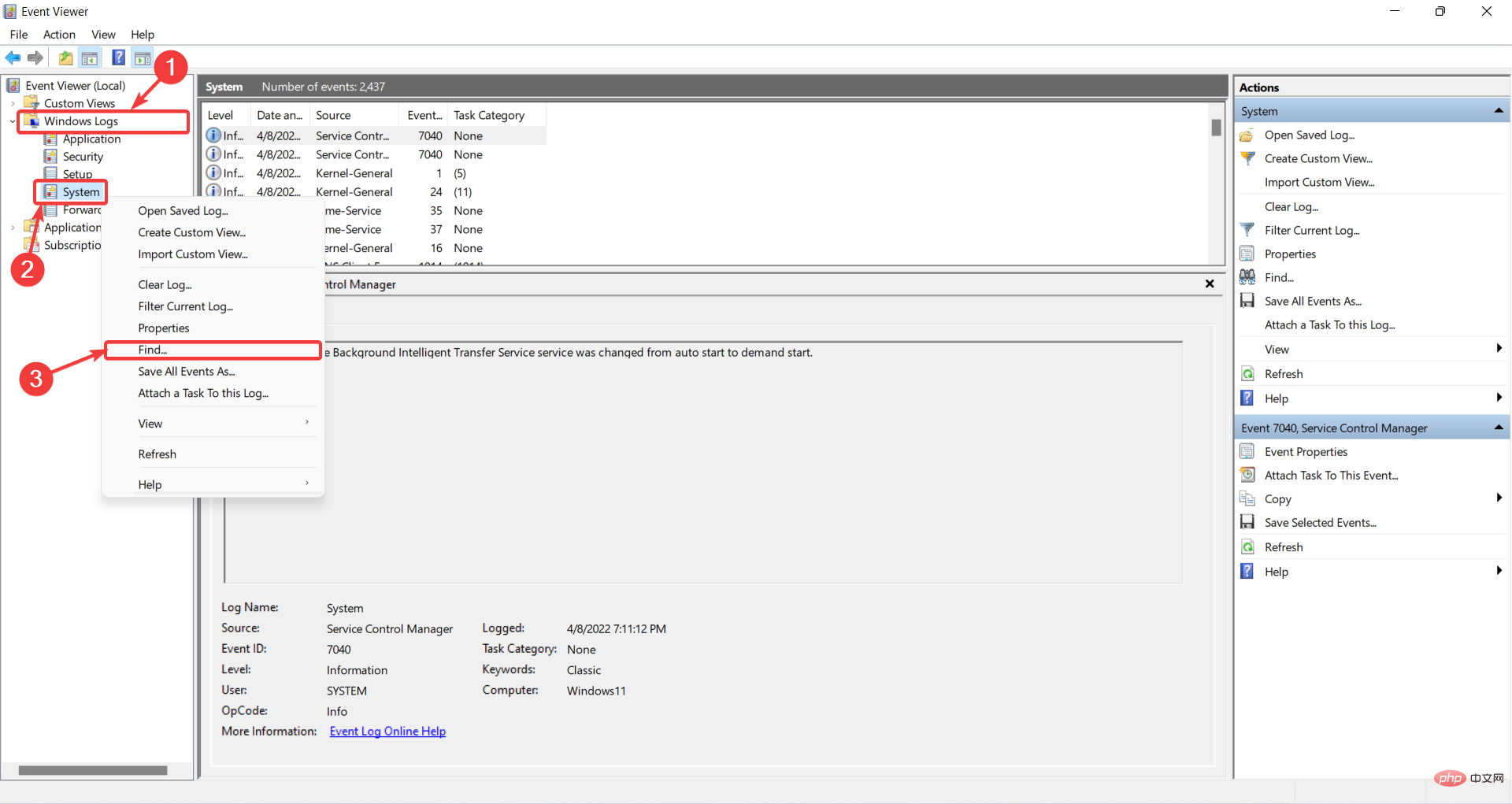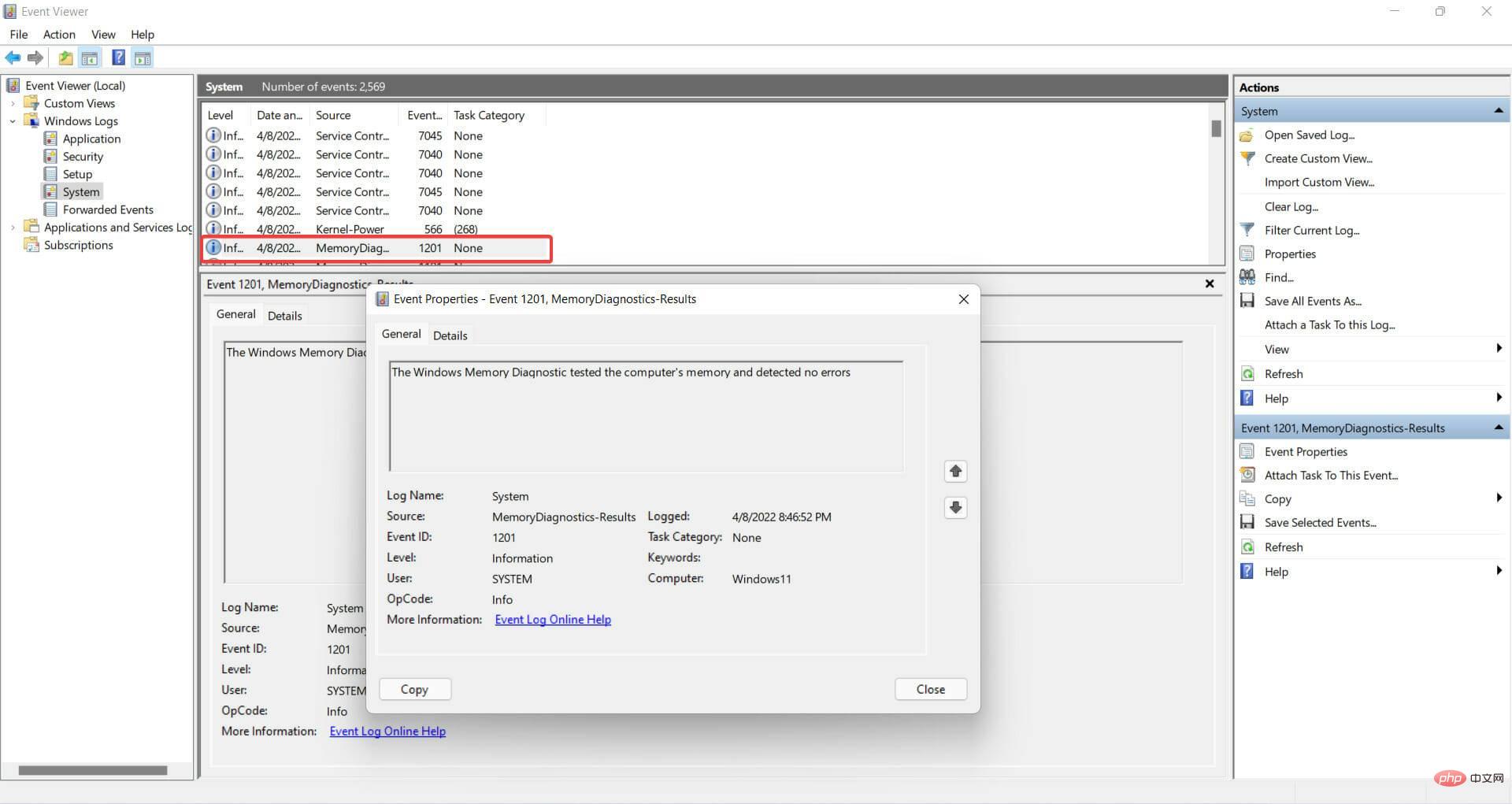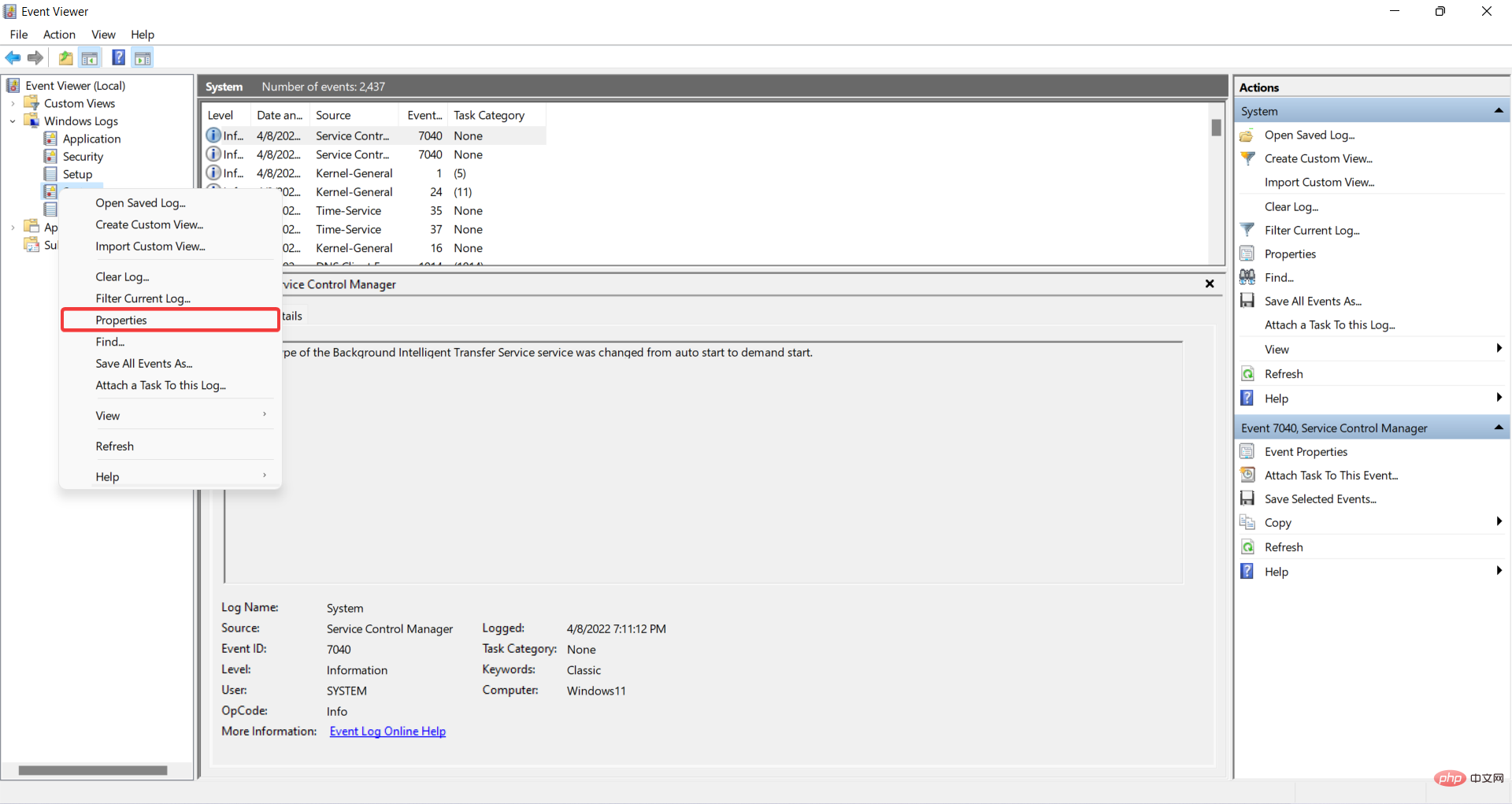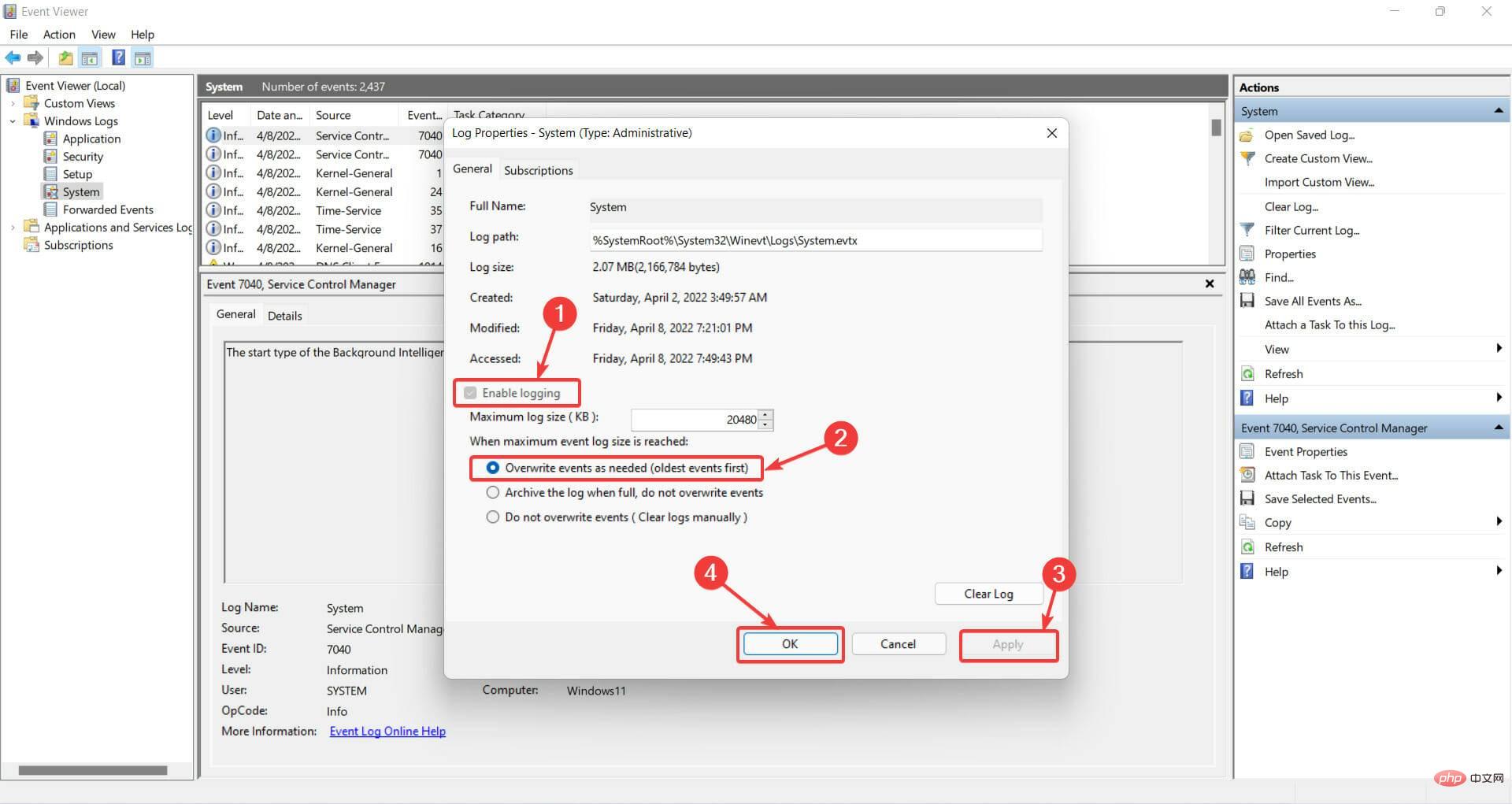Home >Common Problem >How to Fix Windows Memory Diagnosis No Results
How to Fix Windows Memory Diagnosis No Results
- 王林forward
- 2023-04-17 19:19:015421browse
One of the most common problems when troubleshooting a Windows PC is that the Windows Memory Diagnostic returns no results.
You may experience problems if your computer's RAM is defective. As a result, application crashes, system freezes, Blue Screen of Death (BSOD), data corruption, and other issues may occur.
This is when you need to check your RAM to see if there are any issues. To do this, you can use a hidden tool in Windows called Windows Memory Diagnostic.
But, if you don’t get any results after performing the scan, here’s how to fix it.
How to fix Windows Memory Diagnostic with no results?
1. View Windows Logs
- To run the Windows Memory Diagnostic tool, press the Windows key on your keyboard and type Windows Memory Diagnostics and select it.

- Click Restart Now and Check for Issues (Recommended) to agree.

-
Windows Memory Diagnostic Tool The screen will appear after your computer restarts. Just leave it alone and let it run the tests. This may take several minutes.

- Once completed, your system will reboot and return to the Windows desktop. Test results will be displayed after logging in.
However, sometimes this does not happen and the results do not appear on the screen automatically. In this case, follow the steps below. - Right-click the Start button and click Event Viewer. Alternatively, search for Event Viewer in the search box and find it there.

- After that, navigate to Windows Logs and select System from the menu. Right-click System and select Find.

- Type MemoryDiagnostic and click Find Next.
- The double click event will display the results and more information about the RAM.

If for some reason the Windows Memory Diagnostic Tool produces no results, try the following methods.
2. Change system properties in Even Viewer
- while holding down the Windows R key. This will start Run.
- Right-click the Start menu and click Event Viewer. Alternatively, search for Event Viewer in the search box and find it there.

- Expand Windows Log.
- Right-click System and select Properties from the menu.

- Select the Enable Logging option under the General tab, and then select Overwrite events as needed (oldest events first)options. Finally, click Apply and then OK.

3. Enter the BitLocker recovery key
- Wait for the Windows Memory Diagnostic Tool to complete.
- You may see this message that says Enter the BitLocker recovery key of your drive. When you see this, enter the recovery key .
- Finally, your PC will now restart and the results can be found in the event viewer.
It's worth noting that this issue only occurs if you use PTT instead of TPM for BitLocker.
In summary, your computer problems can be solved by running the Windows Memory Diagnostic Tool.
Use this program when your computer starts to run slowly, freeze, display a blue screen, or restart on its own.
The Windows Memory Diagnostic Tool may find problems with applications installed on your computer, whether or not the problems are caused by memory errors.
Fixing issues related to Windows Memory Diagnostics with no results is very easy, you just need to change the system properties.
The above is the detailed content of How to Fix Windows Memory Diagnosis No Results. For more information, please follow other related articles on the PHP Chinese website!