Home >Common Problem >Windows 11: File Explorer tab interface updated with new reordering feature
Windows 11: File Explorer tab interface updated with new reordering feature
- 王林forward
- 2023-04-17 12:13:021978browse
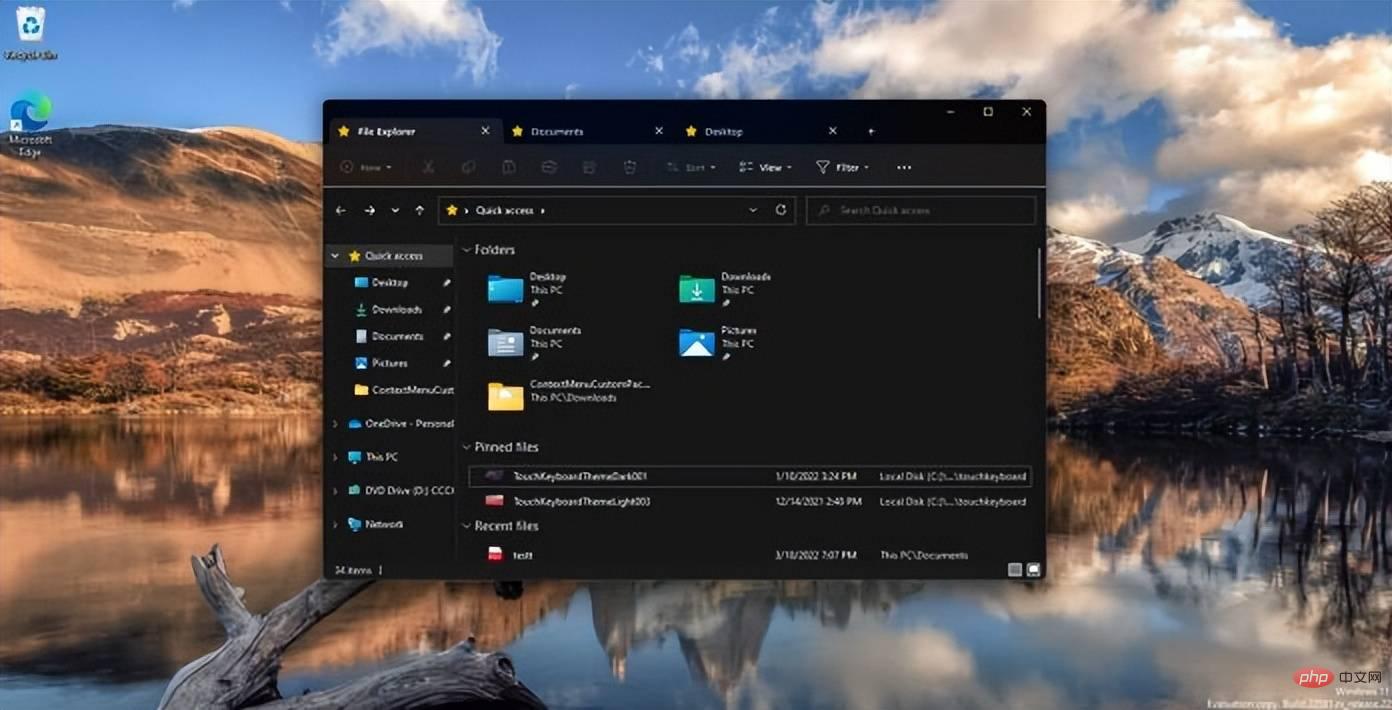
Windows fans have been asking Microsoft to add tabs to File Explorer and improve the overall multitasking experience on Windows 11. A recent Windows 11 preview confirmed that the company was considering supporting tabs in File Explorer, but the feature has since disappeared from newer versions.
Microsoft has had an A/B testing tab in File Explorer since February, and users can try using apps like ViveTool to force-enable experimental designs. A new cumulative update has now enabled the feature again, suggesting that the company is seriously exploring adding tabs to File Explorer.
As you probably know, this isn't the first time the company has tried adding tabs to the operating system. Back in 2017, Microsoft announced Settings, a feature that would bring tabs to all Windows apps, including Windows File Explorer, Settings, Groove Music, Photos, and more.
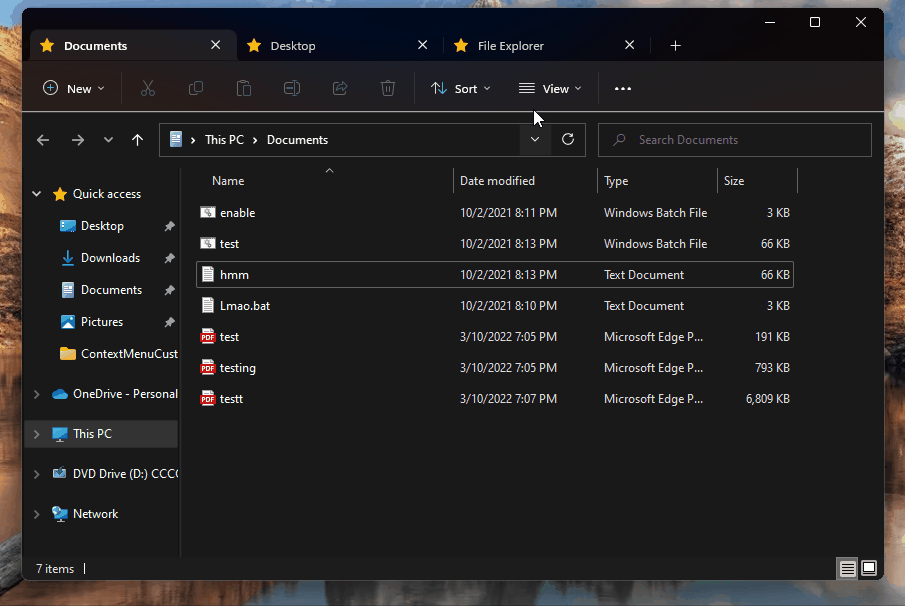
Microsoft canceled the project because the company was not satisfied with the results. In Windows 11, Microsoft is once again trying to enable tabs in File Explorer.
Notably, this move comes after the company modernized Explorer with a new ribbon interface at the top and added support for Mica. This time, it will only work with File Explorer and tabs won’t work with the rest of the apps on Windows 11.
File Explorer Tabs Now Complete
As mentioned at the beginning, File Explorer Tabs disappeared from preview builds recently, but the feature is now back with the latest patch. In fact, the Windows 11 update also includes support for an additional feature that isn't immediately visible if you launch File Explorer and enable tabs.
After the latest cumulative update, it is now possible to select a tab in File Explorer and rearrange it by dragging it in the window. Just like Microsoft Edge or Chrome, you need to click on the tab you want to move. Then drag and move it to the location of your choice.
You can also move a tab outside the window to launch a new instance of Explorer. Likewise, you can right-click on any folder to launch it in a new tab.
It’s unclear when these tabs will enter the production channel and whether the feature will be included in the RTM build of Windows 11 22H2.
If you really want Tasks in Explorer, you should consider downloading the open source Files app from the Microsoft Store. Unlike native File Explorer, Files offers tabs, dual-pane design, and other features.
The above is the detailed content of Windows 11: File Explorer tab interface updated with new reordering feature. For more information, please follow other related articles on the PHP Chinese website!

