Home >Common Problem >How to unsend a message on iPhone
How to unsend a message on iPhone
- WBOYWBOYWBOYWBOYWBOYWBOYWBOYWBOYWBOYWBOYWBOYWBOYWBforward
- 2023-04-16 16:22:031808browse
How to Undo a Send Message on iPhone
Note: The ability to Undo a Send Message is only available within 5 minutes of sending the message.
- Open the message you wish to unsend on iPhone
- Tap and hold on the message
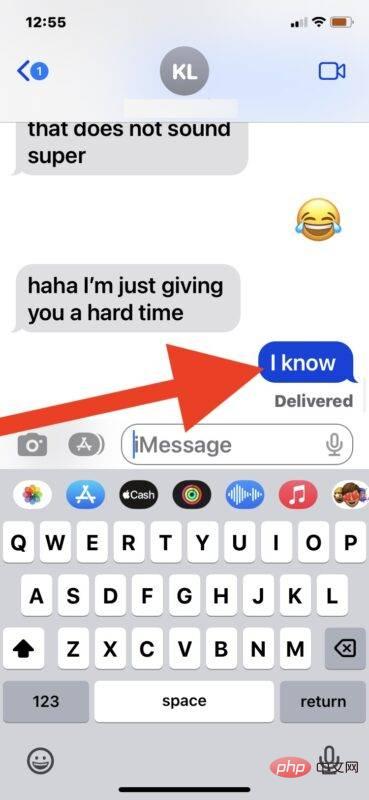
- Select "Undo Send" to recall and unsend the message
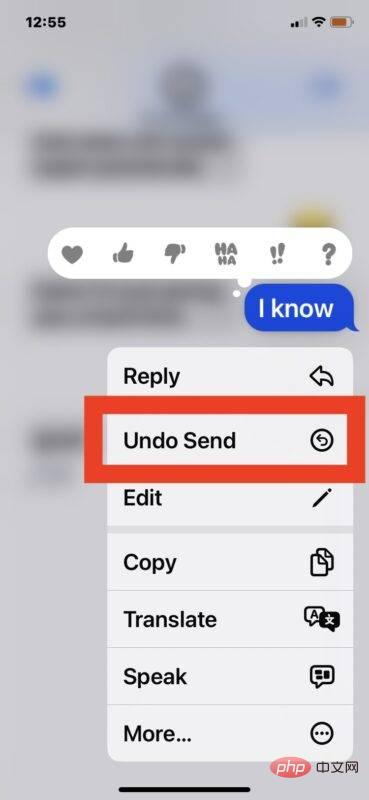
"You did not send the message. (Contact name) may still see the message on devices that have not updated their software." This means basically if the person is running on an older iPhone, the message will still be sent to them, but it will disappear on your end, which is a bit awkward. Maybe in a future version of iOS Apple will figure this out and not provide undo send functionality at all when communicating with older iOS versions.
The above is the detailed content of How to unsend a message on iPhone. For more information, please follow other related articles on the PHP Chinese website!
Related articles
See more- What will happen if the IP addresses of the two hosts are ANDed with their subnet masks?
- Apple's 'Business Essentials' service expanded to all small businesses
- How to turn on Win7 slider hardware acceleration?
- Reasons and solutions for the blue screen without text when booting from the U disk in Win10 system
- How to hide the recycle bin icon in Win7 system

