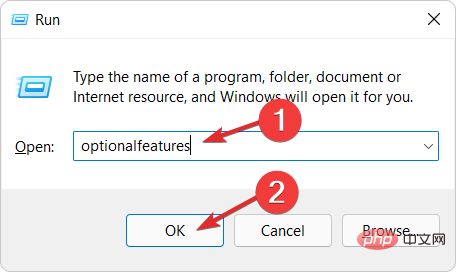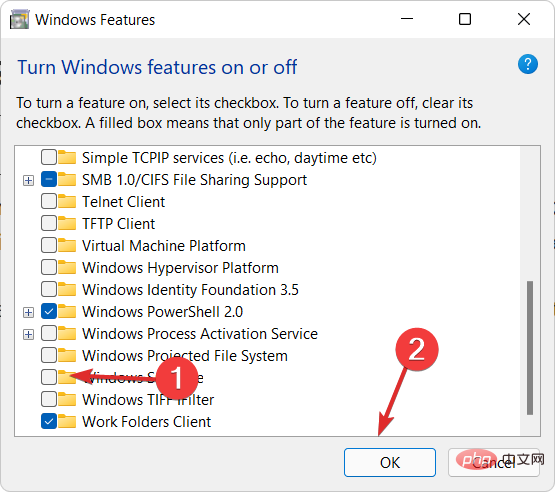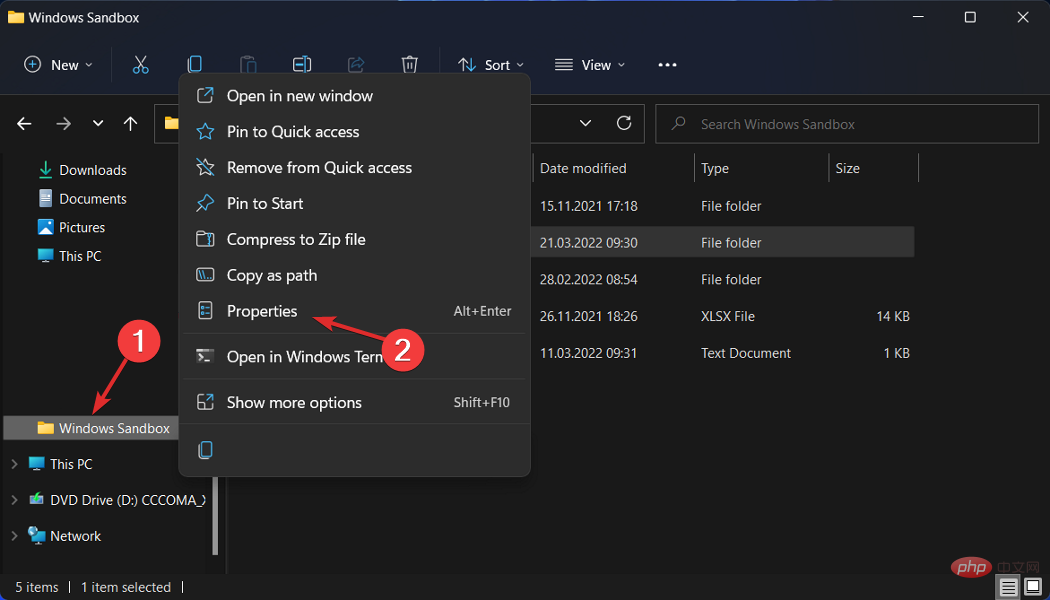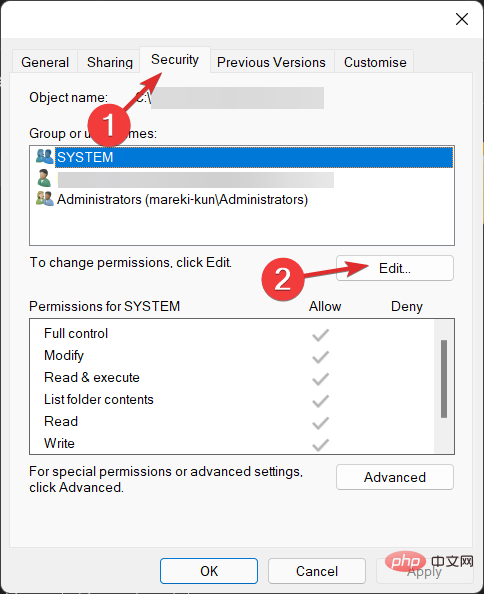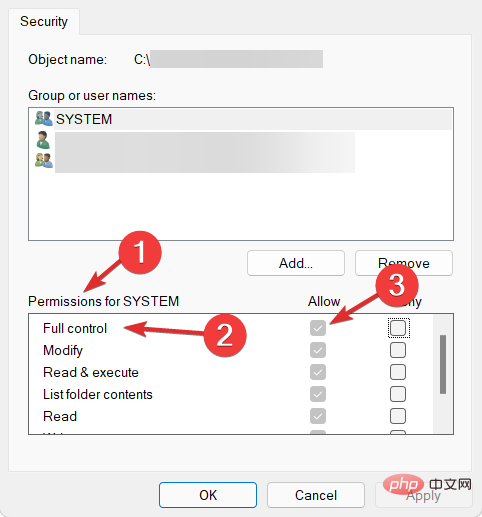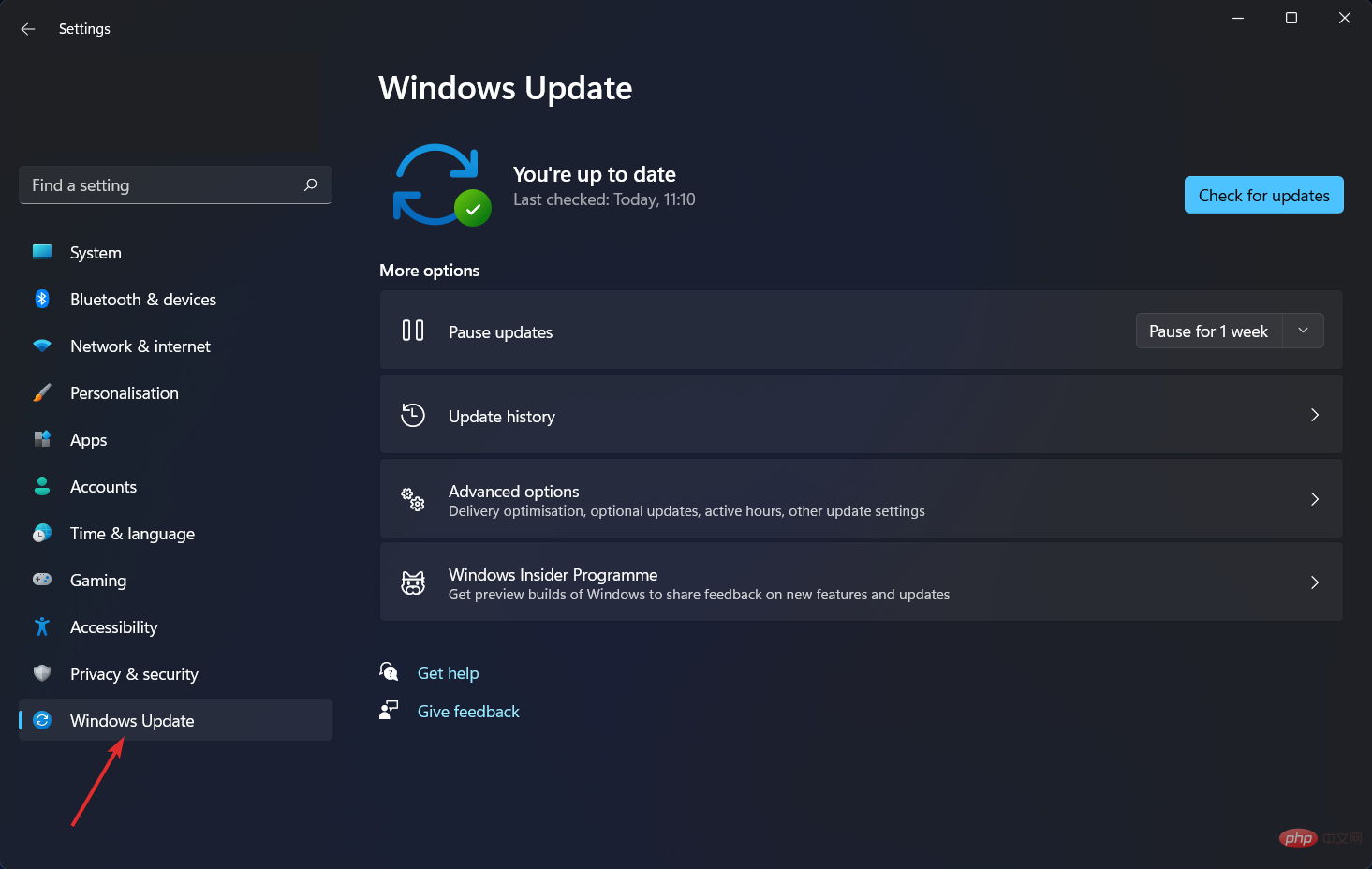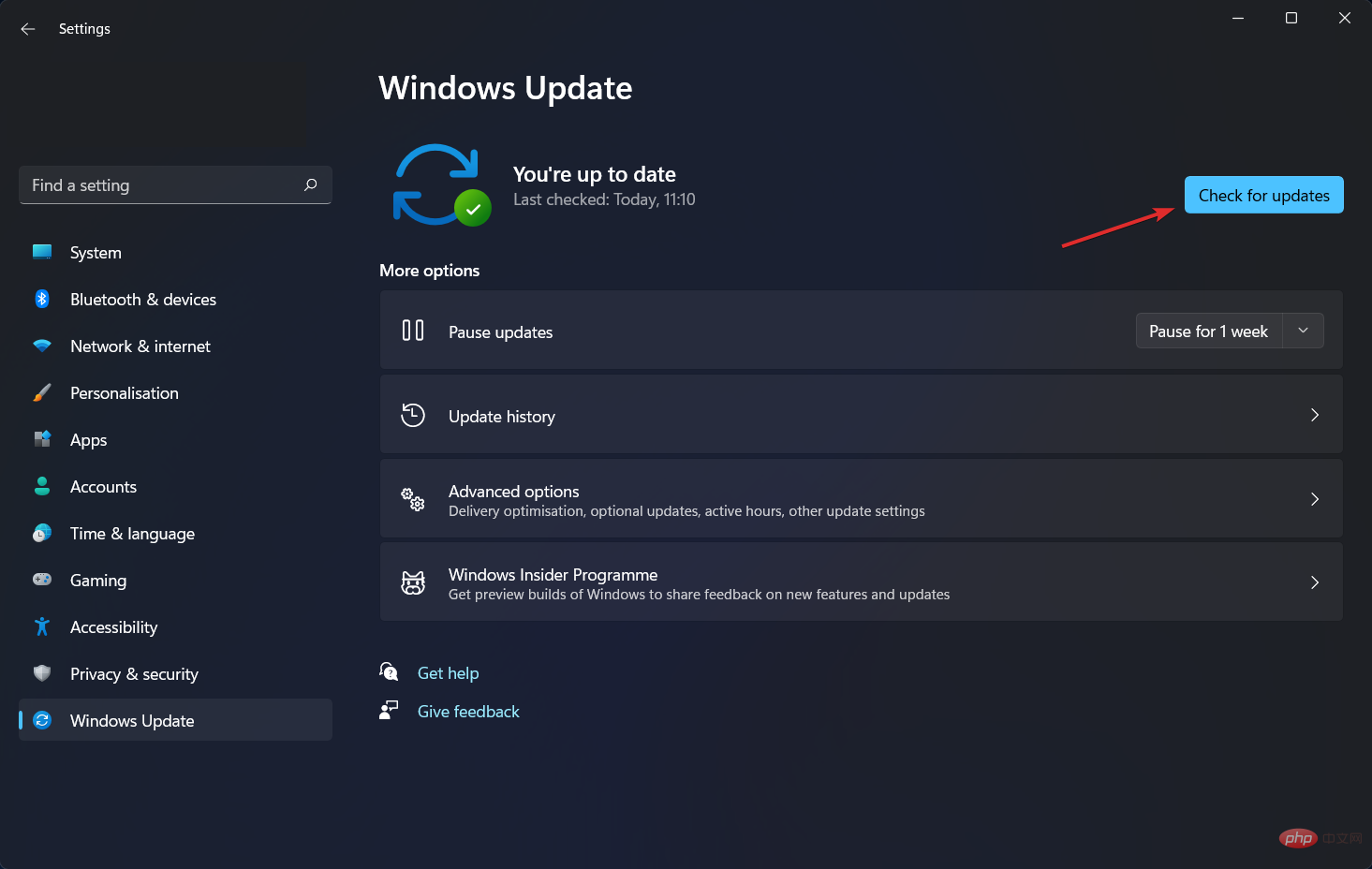Home >Common Problem >Windows 11 sandbox not working? Fix now
Windows 11 sandbox not working? Fix now
- WBOYWBOYWBOYWBOYWBOYWBOYWBOYWBOYWBOYWBOYWBOYWBOYWBforward
- 2023-04-15 22:28:074241browse
The sandbox feature is one of the only few features in Windows 11 Pro and one of the most important features, so today’s topic is how to fix Windows 11 sandbox not working error.
The sandbox feature will not be available when using Windows 11 Home Edition. This isolated environment allows users to run any application they choose within it without interfering with other applications or the user's operating system.
This is a very important feature for testing programs from unknown sources, which may otherwise cause system damage.
With that said, after we see what the feature is all about in more detail, let’s jump into the list of solutions for Sandbox not working in Windows 11 error. Follow!
How does Windows Sandbox work?
Windows Sandbox is a lightweight desktop environment that allows you to run applications with complete security and isolation.
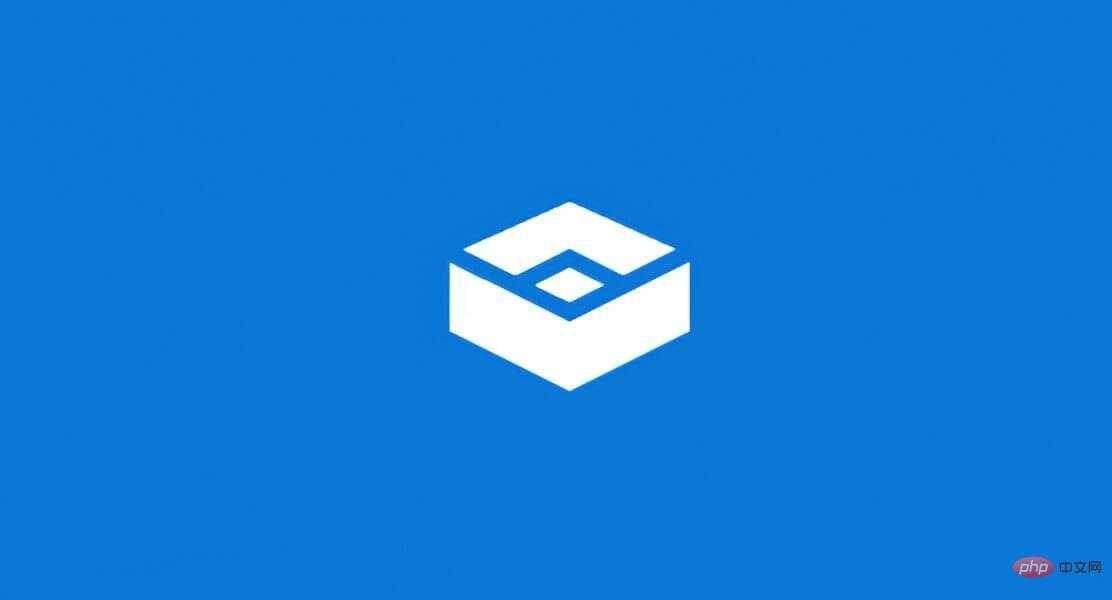
Software installed in a Windows Sandbox environment remains sandboxed and runs in a different environment than the host computer.
This feature is for short-term use only. When the program is closed, all software and files as well as the current state are deleted, and a completely new sandbox instance is created for you every time you access the application.
Additionally, it cannot directly access software and applications installed on the host. If you require specific applications to be available in the environment, you must explicitly install them in the environment.
Simply having the latest version of Windows 11 running the Professional package is enough to run it.
But for now, let’s move on to the methods that can fix the sandbox not working error and Windows 11 sandbox initialization failed. Follow us!
How to fix Windows 11 sandbox not working?
1. Turn on the features
- Press Windows and R at the same time and then enter optionalfeatures and press Enter Or click OK.

- Now scroll down until you come across the Windows Sandbox feature and check the box next to it and click OK.

- Wait for the process to complete and then restart your computer if it does not restart automatically. That’s all!
2. Edit Security Properties
- Open the Windows search bar and type Windows Sandbox, then right-click on the top result and select Open file location.
- Now, right-click on Windows Sandbox and select Properties.

- Navigate to the Security tab and click the Edit button.

- Select Everyone under the Windows Sandbox Permissions window and click Allow next to the Full Control option.

- Now save your changes and that’s it! You should be able to open Windows Sandbox without any issues.
Keep this solution in mind and it will save you from similar problems in the future. If you are unable to access a feature, it may be due to access restrictions set by your operating system by default.
Fortunately, we can always edit them and make them fit our specific needs without much effort.
3. Update Windows
- First open the “Settings” app. One way is to press Windows and I simultaneously. Then navigate to Windows Update from the left.

- Now click the Check for Updates button or install now, depending on what you get. That’s all! Microsoft makes it pretty easy for users to update their operating systems.

In addition to updating your operating system, you should also regularly update your drivers to ensure your computer's functionality. Therefore, we recommend DriverFix, a tool that can do this for you automatically and without any hassle.
If you choose to use other sandboxing software, check out the best sandboxing software to protect your PC from malware.
Or, check out our tutorial to learn how to easily configure Windows Sandbox and start using it today.
Users have asked how they can use Windows Sandbox and VirtualBox virtual machines simultaneously, and we've responded with the linked article. Make sure not to miss it!
The above is the detailed content of Windows 11 sandbox not working? Fix now. For more information, please follow other related articles on the PHP Chinese website!
Related articles
See more- What will happen if the IP addresses of the two hosts are ANDed with their subnet masks?
- Apple's 'Business Essentials' service expanded to all small businesses
- How to turn on Win7 slider hardware acceleration?
- Reasons and solutions for the blue screen without text when booting from the U disk in Win10 system
- How to hide the recycle bin icon in Win7 system