Home >Common Problem >How to easily copy any directory address on Windows 11
How to easily copy any directory address on Windows 11
- 王林forward
- 2023-04-15 20:19:041128browse
While everyone was wondering where the "Refresh" button went, the option could be found in the context menu, but no one realized that Microsoft had added an entirely new option there.
We are so accustomed to some of the most basic elements of the operating system that we do not discover new additions that can come in handy in many situations.
There are also some issues involving Windows 11 context menus that have been reported by users on social media platforms, so you may want to keep an eye on that as well.
What is a copy path and what does it do?
This new integration we keep mentioning is called Copy as Path, and when selected, the full path to the selected file or folder will be copied to the clipboard as text.
After doing this, using the path to an item, you can paste the path into any text area.
C:\Users\alvin\OneDrive\Desktop\Capture.PNG
You may sometimes find yourself in a situation where a program, software, or web page may sometimes require the full path to a file or folder in order to identify the path to the desired item.
When using Command Prompt and Windows Powershell, instead of manually typing the full path to a file or directory, just right-click the item and select Copy as path, then paste it into the Command Prompt.
Windows users have been asking for features like this for a long time. In fact, any steps Microsoft takes to simplify our daily tasks are welcome improvements.
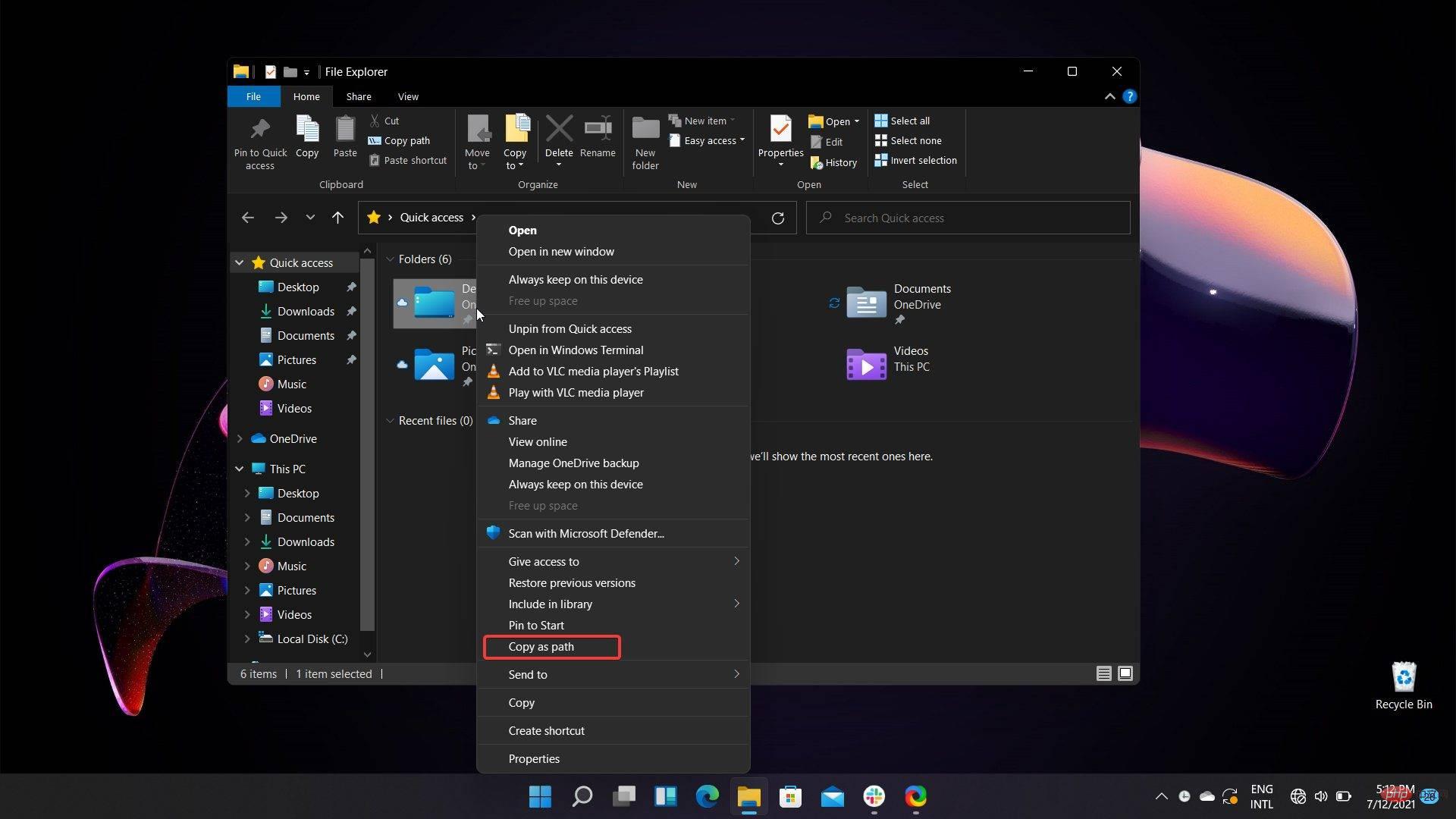
Who knows, maybe Microsoft will introduce more new features to Windows 11 before they complete the tweaking process.
Keep in mind that the Redmond company says the upcoming operating system will begin rolling out by the end of this year.
The above is the detailed content of How to easily copy any directory address on Windows 11. For more information, please follow other related articles on the PHP Chinese website!
Related articles
See more- How to disable search highlighting in Windows 11?
- Can you get a job through Qianfeng training?
- Obscura 3 camera app gets overhauled interface and new shooting modes
- Studio Buds, the 'best-selling” Beats product yet, now available in three new colors
- Microsoft apps on Windows 11 22H2 encounter issues after restoring the system

