Home >Common Problem >How to view and delete your location history on iPhone
How to view and delete your location history on iPhone
- 王林forward
- 2023-04-15 17:07:034063browse
You can use your iPhone or iPad to view your Location History if you want to know where you were last week. Additionally, if you use Google Maps, you may get a lot of specific information about your location. This article contains the following steps that will show you how to view a summary of iPhone location history. You might be surprised to find that iOS remembers the dates, times, and locations of places you go and even locates them on a map for you. This shouldn't come as a surprise, as every major tech company and app has some sort of location tracking feature. Everyone does it, including Twitter, Facebook, Apple, and Google. Every organization uses different methods to leverage data. For example, Apple says it doesn't share your data with anyone and only keeps track of major websites you've visited in the past. Google, on the other hand, carefully records every action you take, especially if you use Google Maps.
Check Location History on iPhone
Step 1: Open Settings on iPhone
Step 2: Go from the Settings screen Go to "Privacy and Security".
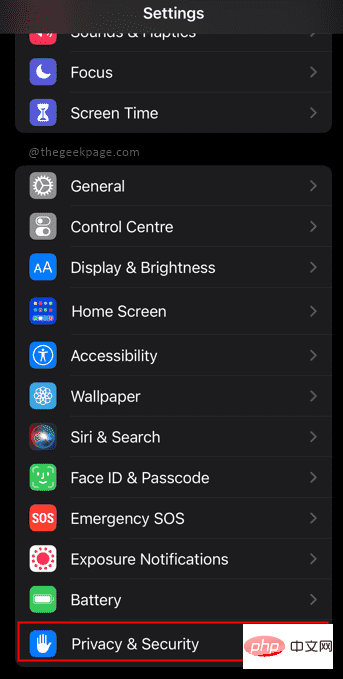
Step 3: Select "Location Services" from the "Privacy" menu.
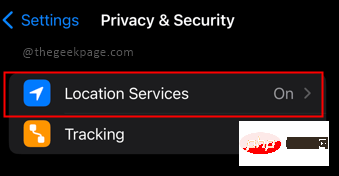
Step 4: Scroll down and open System Services from the Location Services screen.
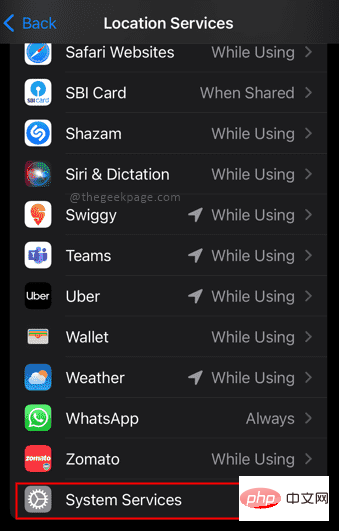
Step 5: Select "Important Locations" from the "System Services" menu.
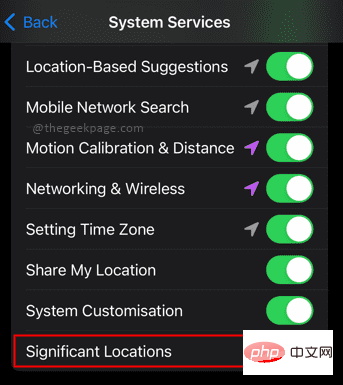
Step 6: Scroll down to the bottom of the page to view the "Summary" section.
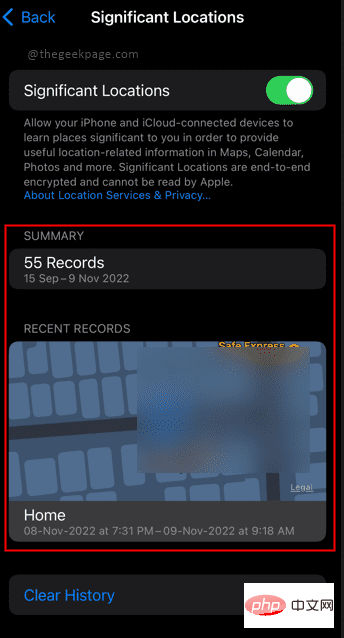
NOTE: In the History section, a map and a list of the various locations we visited in the area will now appear. If you have privacy concerns, we recommend that you switch the Important Locations switch to off. You can now see a close-up of the selected location, along with a list of times and dates you visited the location. You can also choose to clear your location history by selecting Clear History at the bottom. The locations you visit will be displayed in summary format. To see all visited locations, you'll need an Apple Mac book.
The above is the detailed content of How to view and delete your location history on iPhone. For more information, please follow other related articles on the PHP Chinese website!

