Home >Common Problem >How do I set up and use the Microsoft Family Safety app?
How do I set up and use the Microsoft Family Safety app?
- 王林forward
- 2023-04-15 15:01:071623browse
Microsoft's Family Safety app comes with a variety of features, such as parental controls and reporting tools. The app also allows parents to monitor their loved ones’ digital activity with tools like location reporting, usage history, and filtering controls.
This article will discuss how to set up a home security app. Before you get started, you'll need a Microsoft account and an Android or iOS device. You can also view your family's dashboard using your computer (Windows or Mac).
What do home security apps do?
Family Safety app helps parents monitor their children and other loved ones. It helps them monitor their digital devices and ensure their security.
With the Family Safety app, you can view screen time for each family member. If family members use Xbox or Windows devices, you can monitor their Screen Time. You can also block certain games or prevent someone from accessing a game for more screen time. However, all this is not possible on Apple devices.
The application can filter out certain websites or applications so that no one can access them. This helps families with many young children.
To keep an eye on your family's security, you can also track their location. This is done using GPS on their Android or iOS device. The only big downside to this app is that it only works with Microsoft or Windows products. For example, if you want to filter websites, you'll need to download Microsoft Edge on your computer or phone.
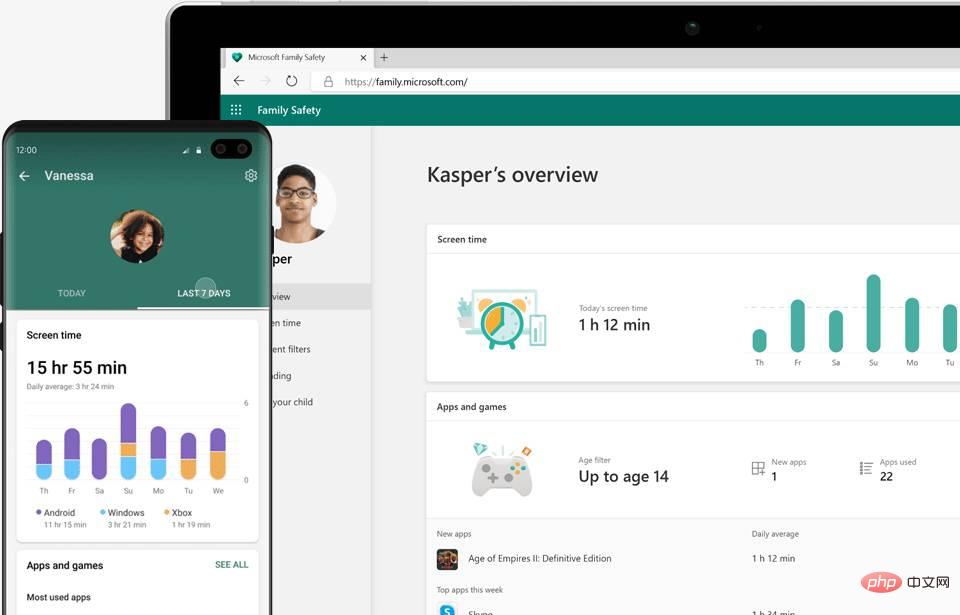
#How to set up a home safety app?
Before downloading the home safety app, you need to download it to your device. The first family member is designated as the "family organizer." Organizers can add new members and change settings for all other members.
You also need to provide permission for the application to run in the background. You also need to allow real-time location monitoring. If you are unwilling to do this, you need to press Skip.
After logging in, you must accept or deny permissions. Under the main menu, you'll see your family and their current location. You can switch between list view or map view of family members.
You must then create your homegroup and start adding new members. You can do this using their email ID or phone number. All members you invite should also have a Microsoft account. If they don't, they will need to create a new account.
All invited members have only 14 days to accept the invitation. Once they accept, they will appear in the family members list. You can then start viewing screen times for all family members.
After adding all members, you can set restrictions so that they cannot access any apps or inappropriate content. This can be done for each member by clicking on the gear icon below their name.
The above is the detailed content of How do I set up and use the Microsoft Family Safety app?. For more information, please follow other related articles on the PHP Chinese website!

