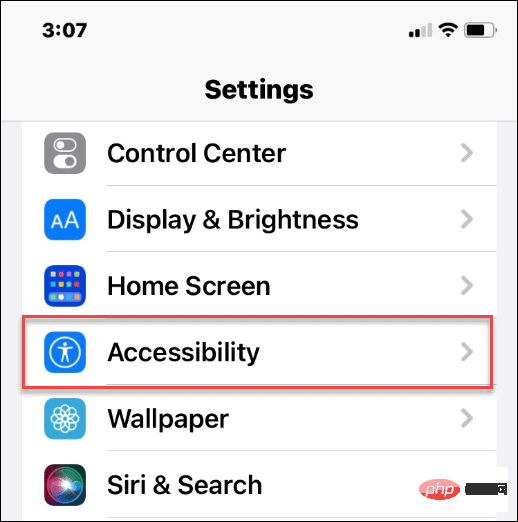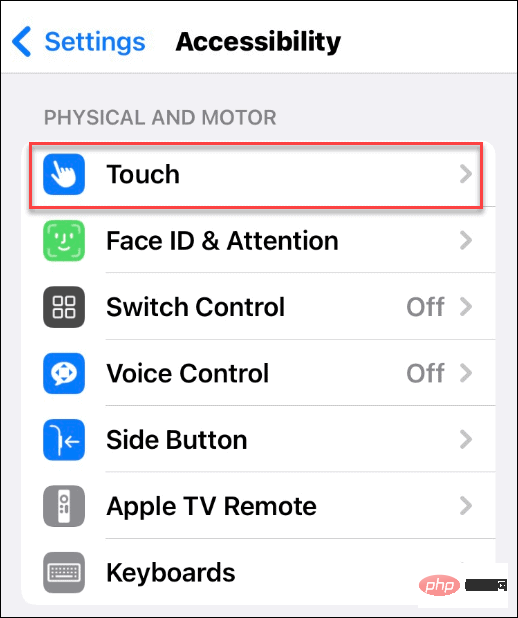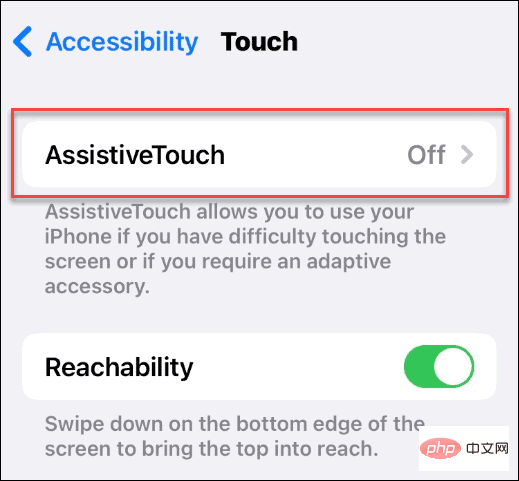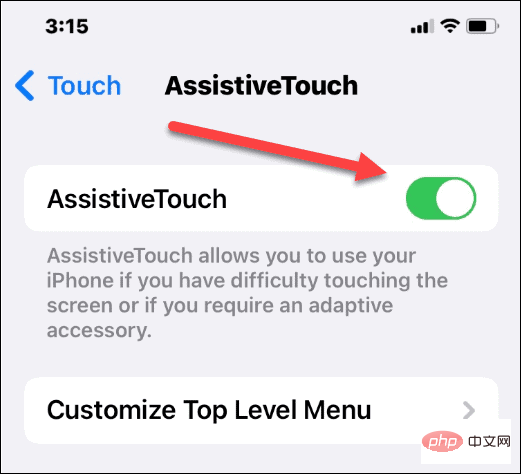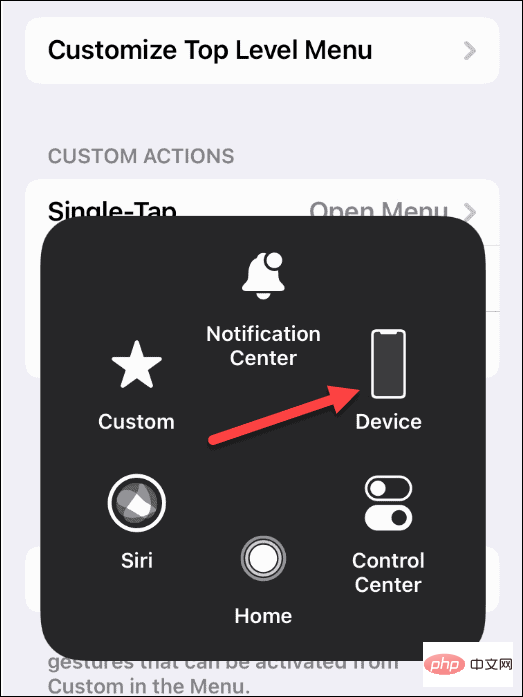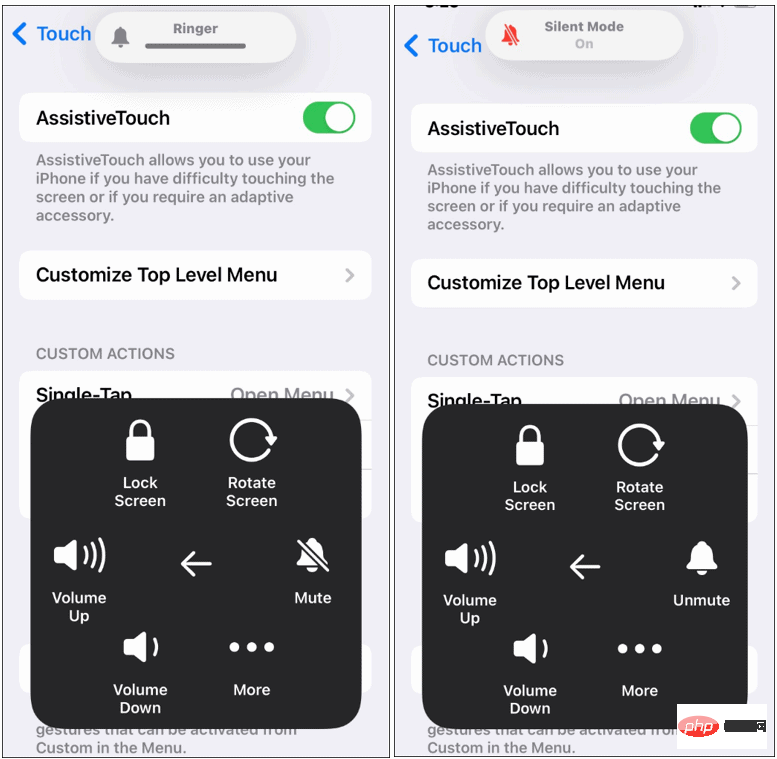Home >Common Problem >How to enable and disable silent mode on iPhone
How to enable and disable silent mode on iPhone
- WBOYWBOYWBOYWBOYWBOYWBOYWBOYWBOYWBOYWBOYWBOYWBOYWBforward
- 2023-04-15 08:22:025503browse
Using the Ring/Silent Switch on iPhone
The easiest way to put your iPhone into silent mode is to use the Ring/Silent switch. If you're new to iPhone, you might not know it exists. It allows you to easily slide your iPhone in and out of silent mode.
You can find the Ring/Silent switch on the left side of your iPhone. Flicking the switch one way or another will enable or disable silent mode.
NOTE: You should be able to use the thumbnail to turn it on or off. If you're having trouble, try using a paper clip.
When Silent Mode is enabled, you will see red-orange on the switch (shown below). After you disable Silent Mode, you will no longer see the orange color.
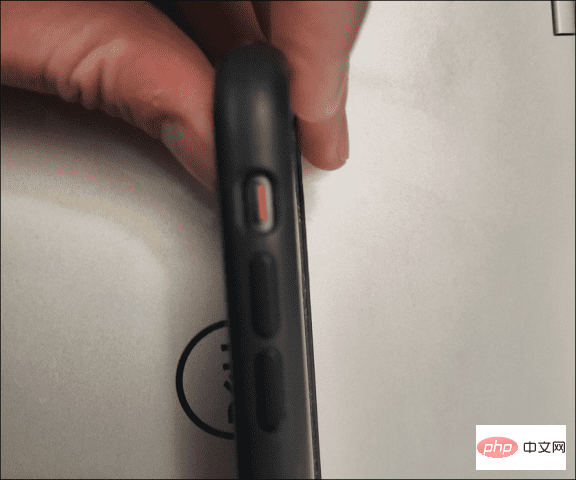
Another visual cue you will see on the screen. When silent mode is enabled, a small message appears at the top of the screen to notify you.
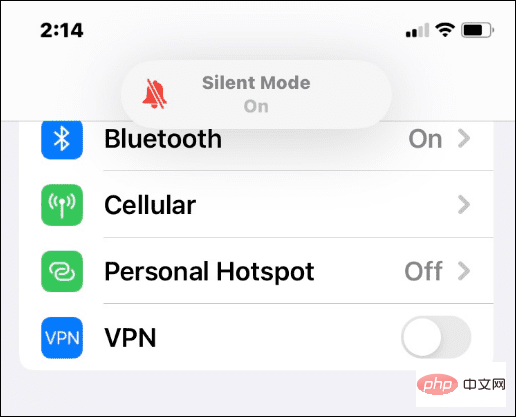
When Silent Mode is disabled, you'll see a Ring notification message at the top to remind you that your iPhone's sound is enabled.
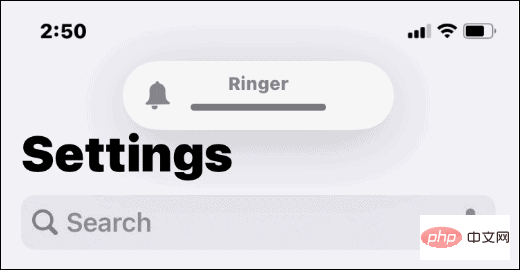
How to turn off silent mode on iPhone
Need to quickly turn off silent mode on iPhone? If you need a quick refresher, this is what you do.
To turn off Silent Mode on your iPhone, flick the physical Ring/Silent switch so that the orange tab is invisible. This will immediately turn off silent mode, returning your volume and vibration levels to your regular settings.
If you want to enable silent mode again, just flip the switch back to see the orange label.
How to enable or disable Silent Mode on iPhone through Settings
You can also enable and disable Silent Mode on iPhone by accessing the device's Settings menu. This is a great option if you can't actually flip a switch. It also works if the switch is disconnected or not working properly.
To enable and disable Silent Mode on iPhone through Settings, use the following steps:
- Open Settings and tap Accessibility options.

- Under the "Physics and Motion" section, click "Touch".

- In the Touch menu, click the Assistant Touch option.

- Toggle the AssistiveTouch switch to enable this feature.

- After enabling AssistiveTouch, click the small gray circle on the right side of the screen.
- It will show a gray box with different options - click on Devices from the box.

- Now you can click the Mute/Unmute button to enable and disable silent mode.
- When you Mute, it enables silent mode on your iPhone. When you unmute, it disables silent mode on your iPhone.

More iPhone Tips and Tricks
Whether you're at the doctor's appointment, attending an important meeting, or trying to be respectful in a movie theater, your iPhone has you covered demand, thanks to silent mode. It's easy to use a physical switch, but you may want to access it from your phone's screen.
Either method will work – just follow the steps above to enable or disable Silent Mode on your iPhone. Want quick access to the rest of your settings? You may want to start using Control Center.
The above is the detailed content of How to enable and disable silent mode on iPhone. For more information, please follow other related articles on the PHP Chinese website!
Related articles
See more- Obscura 3 camera app gets overhauled interface and new shooting modes
- Studio Buds, the 'best-selling” Beats product yet, now available in three new colors
- Microsoft apps on Windows 11 22H2 encounter issues after restoring the system
- How to rename and move files with spaces in their names from the command line
- How to disable search highlighting in Windows 11?